Configuration Management
Overview:
The Configuration Management tab allows users with Asset Administer Privilege to manage their assets and view software license compliance.

1. New:

-
Asset: Select this button to add new assets (software, monitors, printers, etc.) which will allow you to optimize your IT resources and control your hardware and software expenditures. Assets can also be linked with requests to allow your support staff to solve problems more efficiently. This is useful in determining if an asset has required a considerable amount of support and whether a replacement is required.
2. Manage Assets:
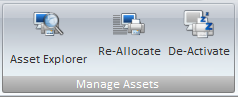
-
Asset Explorer: View Assets by allocation. Take an existing asset and re-allocate it, and retire assets that are no longer used by your organization to ensure that your asset reports are accurate and up to date. Up to date reporting will assist a company in determining the location of assets and to determine the need for additional asset purchases.
-
Re-Allocate: Allocate your assets to a different company, organizational unit, user, or to inventory.
-
De-Activate: De-Activate an Asset. Note: This will not delete the asset; it will remove the Asset from views/search results.
3. Document:
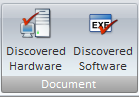
-
Discovered Hardware: Once you have used HelpSTAR to audit your network workstations, you can associate the scanned data with workstation assets in your database. By selecting this button you will be able to drag and drop to link hardware discovered through an audit to a new or existing asset. You can view this workstation in asset explorer and assign this workstation to a company, organizational unit or user.
-
Discovered Software: Once you have audited your network workstations, you can use the discovered software data to check your License Compliance. Before you can do this, you must document the discovered software to associate it with software products in your HelpSTAR database. Documented software products will appear in the license compliance list providing a comparison between the copies installed on your network and the licenses owned by your organization.
4. Software:

-
License Compliance: View a comparison of the installed software products against the number of software products owned by your organization to allow you to manage your software license compliance.
5. Audit:
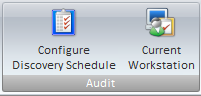
-
Configure Discovery Schedule: Configure your discovery schedule/options to gather information about the hardware and software configuration of machines on your network.
-
Current Workstation: Select this button to gather information about the hardware and software configuration on your workstation.
6. Discovered Items:
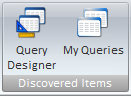
-
Query Designer: Select this button to filter and view data for Discovered Items. Design a query that selects only the data you want to see and sort the data as required. Once created, you can use queries for viewing data, reporting and even export the data to MS Excel for further analysis.
-
My Queries: Select this button to select and run your queries. You can save the results in a variety of formats or open the results in MS Excel.
7. Data Analysis:

-
Configuration Management Reports: By selecting this button, you can view standard Asset and License Compliance Reports.
There are three kinds of Asset reports:
-
Asset Allocation: These reports show all assets acquired within a specified date range, and also allow you to quickly locate assets, and to see assets which are not allocated. These reports can be beneficial for verifying inventory against the physical assets.
-
Asset Cost: These reports show the cost and a detailed breakdown of assets acquired within a specific date range, grouped by asset type. With these reports you can analyze your main cost areas and investigate high expenditures.
-
Asset Support: These reports allow you to identify your organization’s most troublesome assets, or those that have incurred the highest support costs. You can use this information to service or replace problem assets, schedule maintenance visits, rotate spare equipment, etc. The reports show all assets that have been associated with service requests via the Item field.
There are two kinds of License Compliance Reports:
-
License Compliance for All Software Products: This report shows complete listings for all documented software. This allows you to review the consumption of your software licenses and plan where additional licenses may be required in the future or view areas where licenses are under used and maintenance/support contracts may no longer be required.
-
License Discrepancies: This report shows the difference between the number of software products owned, and how many are actually installed. This option is useful to determining whether you need to purchase more licenses for the software frequently used in your organization.
See Also: