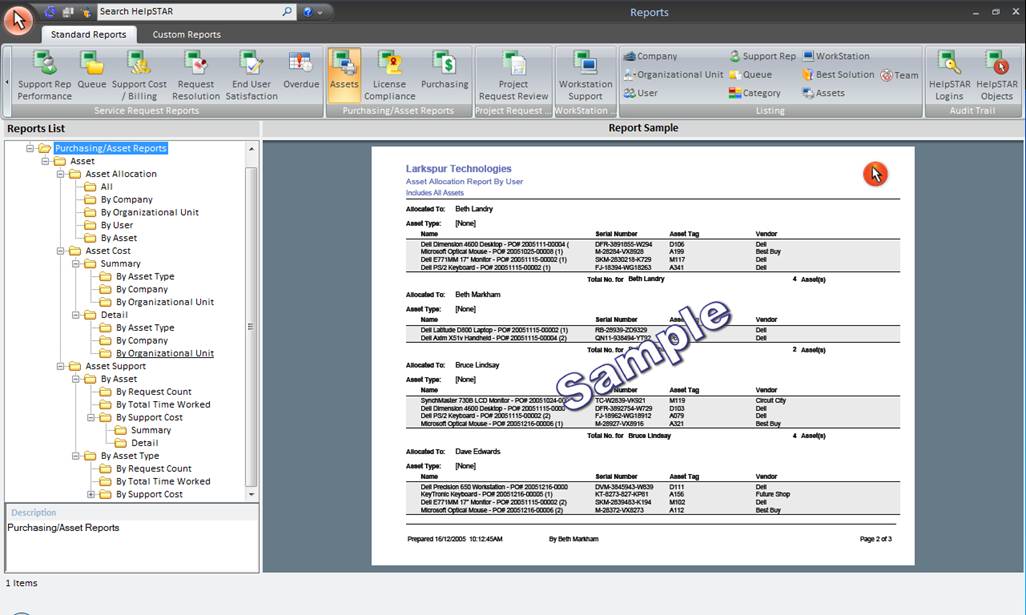
This section allows you to view a library of standard reports related to configuration management. These reports enable you to examine the current state of your help desk, measure historical performance and identify trends and weaknesses of your help desk. You must have been granted the Data Analysis Role to use reports.
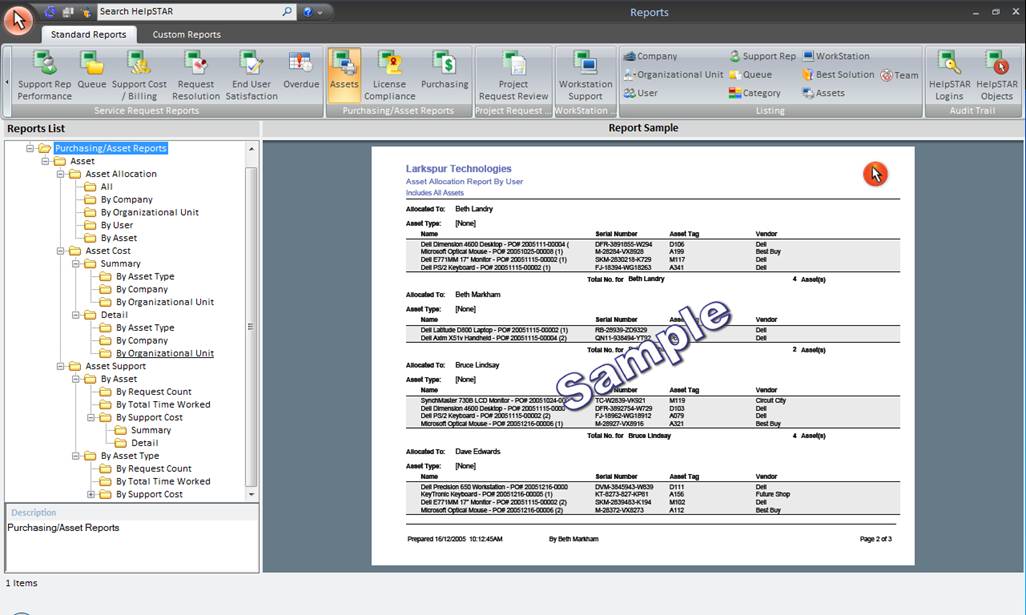
For standard reports, the Ribbon Toolbar below will appear:

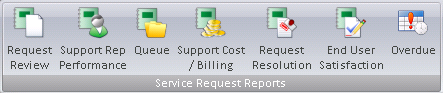
Request Review Reports: View detailed or summary reports for service requests.
Support Rep Performance Reports: View detailed or summary reports for efficiency and work performed by a Support Rep.
Queue Reports: View detailed or summary reports for efficiency and work performed on service requests in a Queue.
Support Cost/Billing Reports: View cost of support by company or Organizational Unit as well as view billing rates.
Request Resolution Reports: Reports related to resolution statistics of your help desk.
End User Satisfaction Reports: View reports related to Approval Ratings provided on closed requests. For more information, see Approval Ratings.
Overdue Reports: View summary reports of overdue requests.
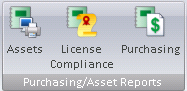
Assets Reports: View reports related to asset allocation, cost and support.
License Compliance Reports: View reports related to the software installed on machines on your network and whether your organization is compliant with the number of licenses owned. For more information, see License Compliance.
Purchasing Reports: View reports related to any outstanding Purchase Orders.

Workstation Support Reports: View reports related to time and cost of support workstations on your network.
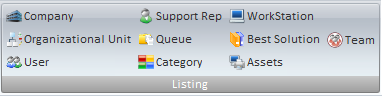
View complete Report Listings of the following HelpSTAR objects added in your system:
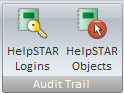
HelpSTAR Logins: View a report listing successful and failed logins to HelpSTAR (via the Windows Client and the Web Portal)
HelpSTAR Objects: View reports related to modifications made to HelpSTAR objects.
In the Report List pane, a listing of reports will appear for the selected option in the toolbar. Available reports shown in the reports list view for each button are discussed below:
![]()
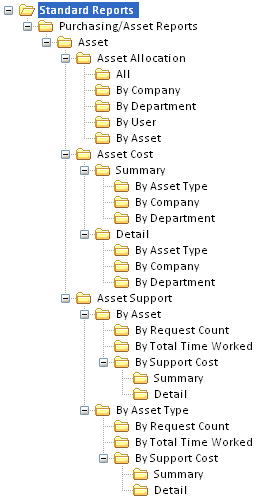
There are three kinds of Asset Reports and Asset Allocation, Asset Cost and Asset Support, as shown in the graphic below:
Asset Allocation Reports: These reports show all assets acquired within a specific date range. The acquisition date refers to when the asset was received via a purchase order, or when the asset was created manually.
Asset Allocation Reports allow you to quickly locate assets and to see assets which are not allocated. They can also be used to verify inventory against the physical assets.
There are 5 Asset Allocation Reports, as shown below:
All: All assets, including non-allocated assets, grouped by asset type.
By Company: All assets allocated to companies
By Organizational Unit: All assets allocated to Organizational Units
By User: All assets allocated to users
By Assets: All assets allocated to other assets
Asset Cost Reports: There are two kinds of Asset Cost Reports and Summary and Detail.
Summary: These reports show the cost of assets acquired within a specific date range, grouped by asset type. Using different groupings you can view a summary of the asset cost allocation for each company/Organizational Unit or the overall expenditure by asset type.
Detail: These reports show a detailed breakdown of the cost of assets acquired within a specific date range, grouped by asset type. With these reports you can analyze your main cost areas and investigate high expenditures.
Asset Support Reports: These reports allow you to identify your organization’s most troublesome assets, or those that have incurred the highest support costs. You can use this information to service or replace problem assets, schedule maintenance visits, rotate spare equipment, etc. The reports show all assets that have been associated with service requests via the Item field.
You can select from reports that rank assets in descending order by those having:
The most associated requests
The most request time worked
The highest costs (hourly rates x time worked).
If your organization has defined Asset Types then you can run Asset Support reports that group problem assets by Asset Type.


Two License Compliance reports can be run, as shown below.
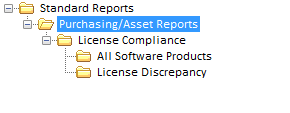
These reports allow you to compare the instances of software discovered by the Network Audit Service with the corresponding software assets in your HelpSTAR database. One report shows the license compliance for all software products, and the other shows only the software products where there is a discrepancy between the number of Owned and Installed software products.
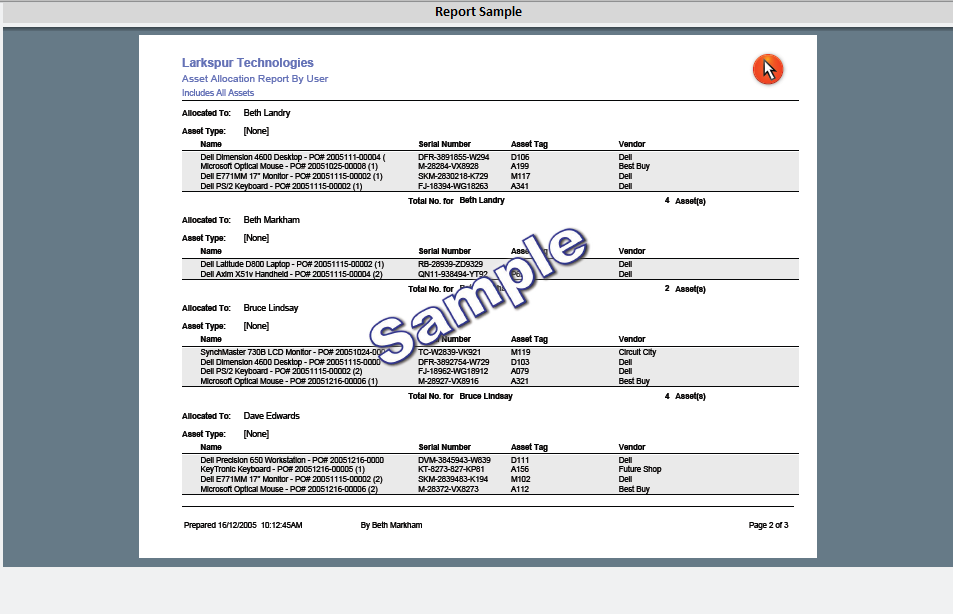
This section displays a sample report to show you what the report selected in the Report List Tree-view section will look like. This allows you to assess whether or not the selected report provides the information you require.
See Also: