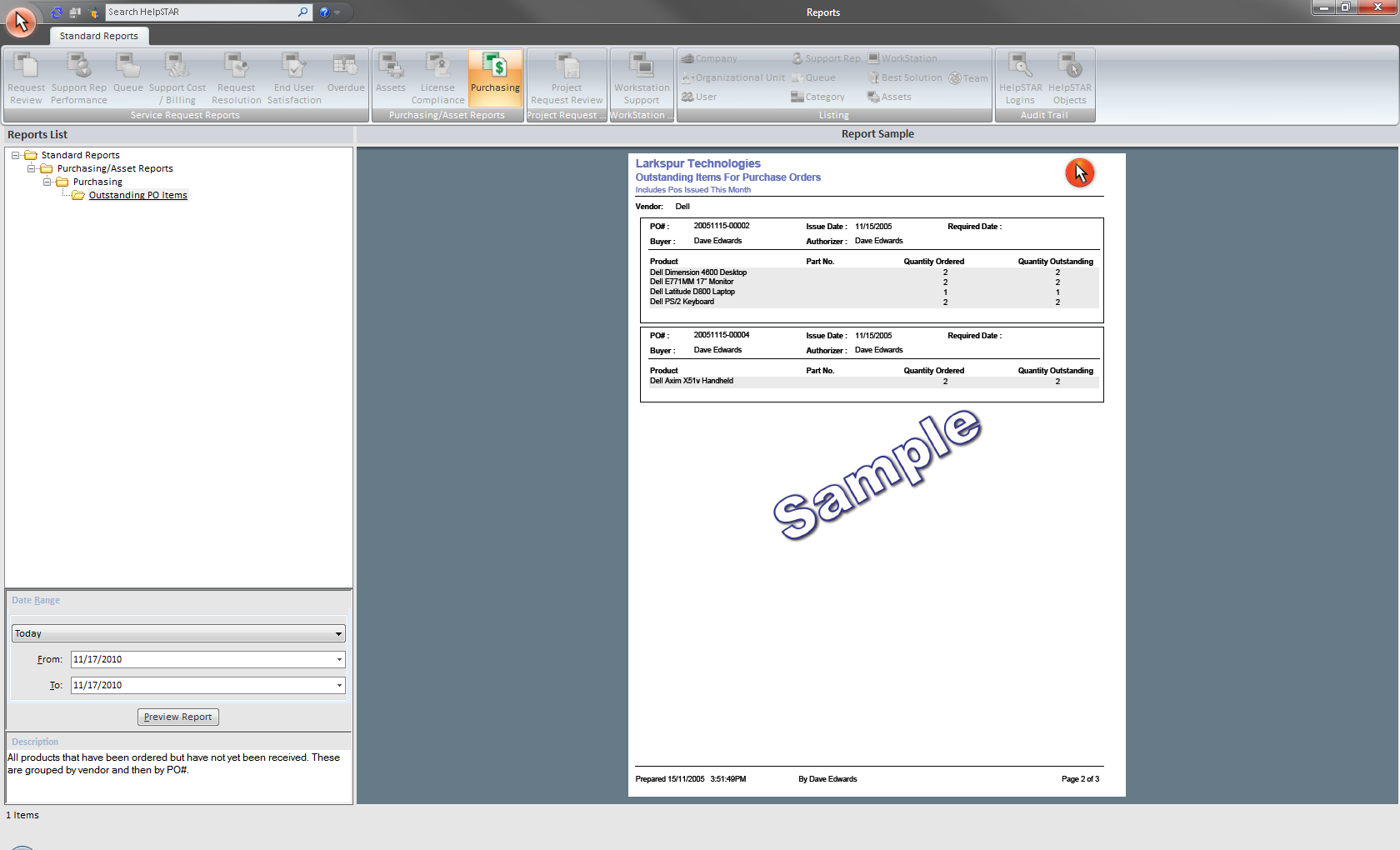
This section allows you to view standard reports related to purchasing. You must have been granted the Data Analysis Role to use reports.
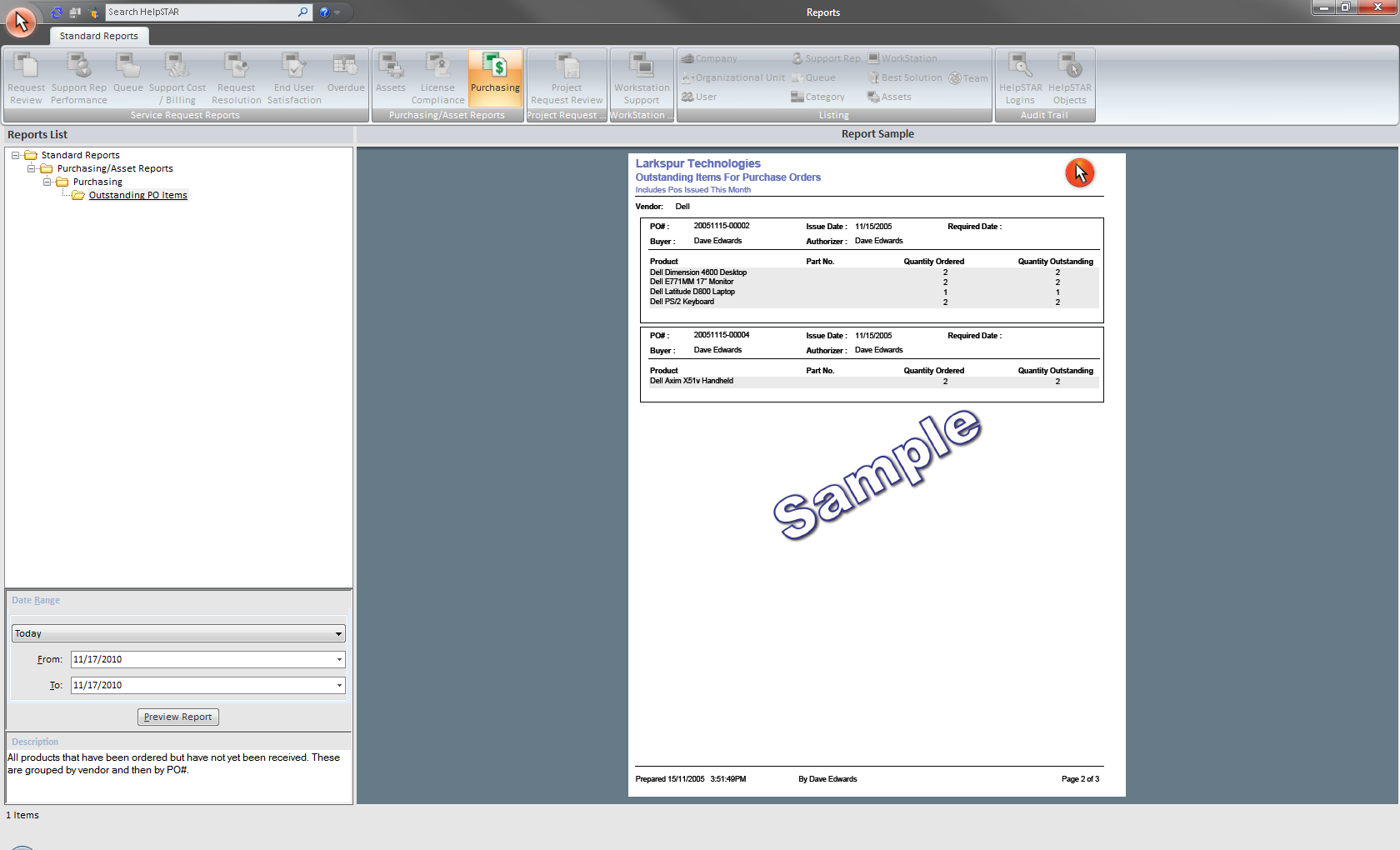
For standard reports, the Ribbon Toolbar below will appear:

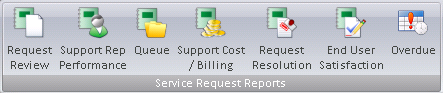
Purchasing/Asset Reports
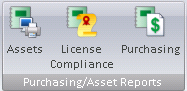
Assets Reports: View reports related to asset allocation, cost and support.
License Compliance Reports: View reports related to the software installed on machines on your network and whether your organization is compliant with the number of licenses owned. For more information, see License Compliance.
Purchasing Reports: View reports related to any outstanding Purchase Orders.

Workstation Support Reports: View reports related to time and cost of support workstations on your network.
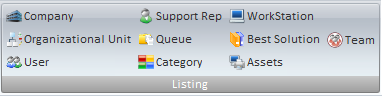
View complete Report Listings of the following HelpSTAR objects added in your system:
Company
Organizational Unit
User
Support Rep
Queue
Category
WorkStation
Best Solution
Assets
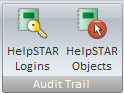
HelpSTAR Logins: View a report listing successful and failed logins to HelpSTAR (via the Windows Client and the Web Portal)
HelpSTAR Objects: View reports related to modifications made to HelpSTAR objects.
In the Report List pane, a listing of reports will appear for the selected option in the toolbar. Available reports shown in the reports list view for each button are discussed below:

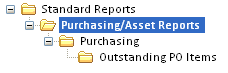
The Purchasing Report allows you to follow up with Vendors regarding the delivery of their products. Within the date range that you specify, the report will show all products that have not been received or that have only been partially received. These products are grouped by Vendor and within each Vendor by PO#, as shown below.
There is one Purchasing Report available under Standard Reports, as shown below.
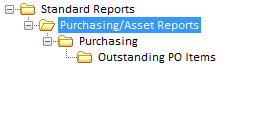
The Purchasing Report shows all products that have been ordered but not yet received. When you run the report you will be prompted to specify a date range for the Issue Date (i.e. the date the PO was generated).

This section displays a sample report to show you what the report selected in the Report List Tree-view section will look like. This allows you to assess whether or not the selected report provides the information you require.
See Also: