Report Scheduler
Overview:
HelpSTAR’s Reporting tool allows you to schedule custom report generation. Once reports are generated, they can be emailed to selected parties. For example, a report can be generated for weekly Organizational Unit totals of service requests. Then, a schedule can be set for HelpSTAR to email the Organizational Unit manager with the report on a weekly basis. Note: that the HelpSTAR StarWatch Service and HelpSTAR Rules Service are required for this functionality. When an email is received, the report is attached to the email in PDF format. Also, a Custom Report that has a filter that prompts for criteria cannot be scheduled to be emailed.
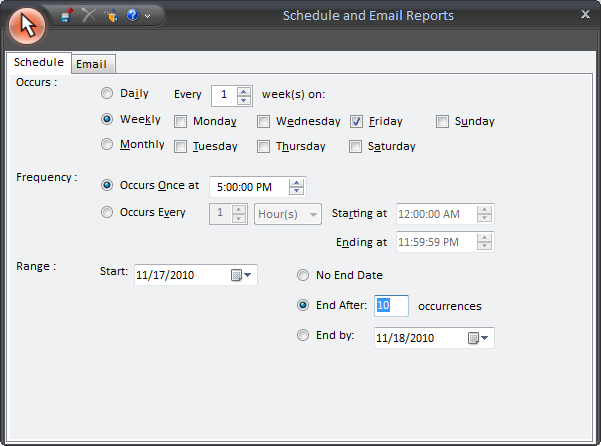
To Schedule and Email a Custom Report:
1. On the Data Analysis tab, click on the ![]() button under the
Workbench grouping.
button under the
Workbench grouping.
2. Click on the Custom Reports tab.

3. Click on New to create a new custom report or select a previously create report under the reports tree.
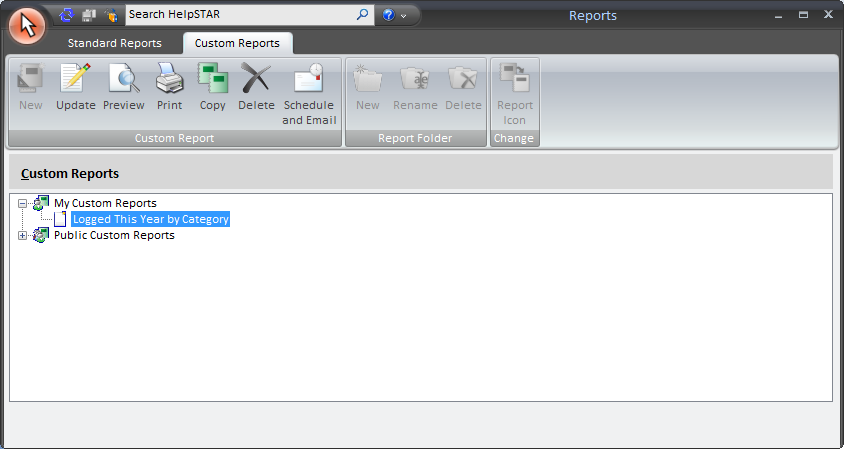
4. Once a report is selected, click on the ”Schedule and Email” icon under the Custom Report grouping. The Schedule and Email Reports window will appear.
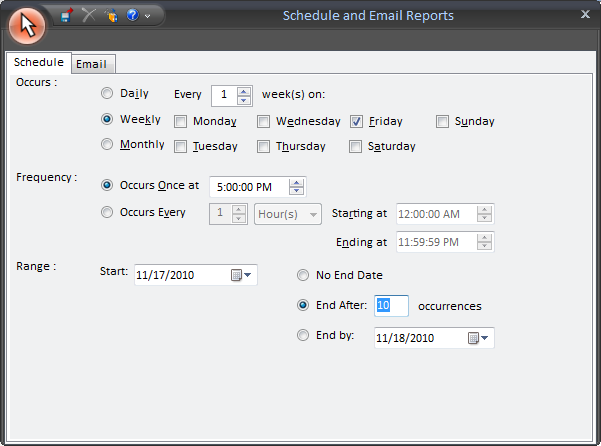
5. On the Schedule tab, set the occurrence, frequency and date range of the report generation.
6. On the Email tab, click on the new hyperlink to create a new email template. The Email Template Designer will appear.
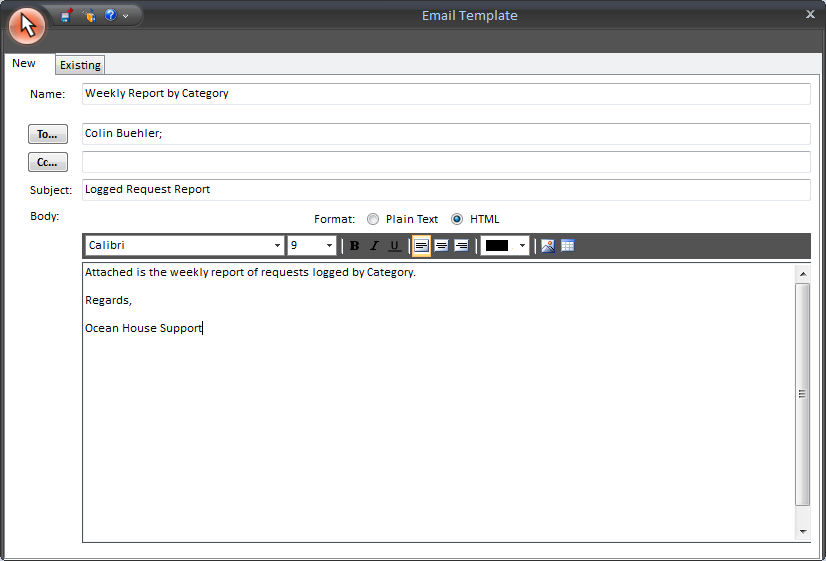
7. If existing templates exist, you can select a previously created email template. If none created, set the details for the new email template.
8. Click on the Save icon when the email template is complete.
9. Once the email template has been added, click on the Save icon to save the schedule for the custom report.
See Also: