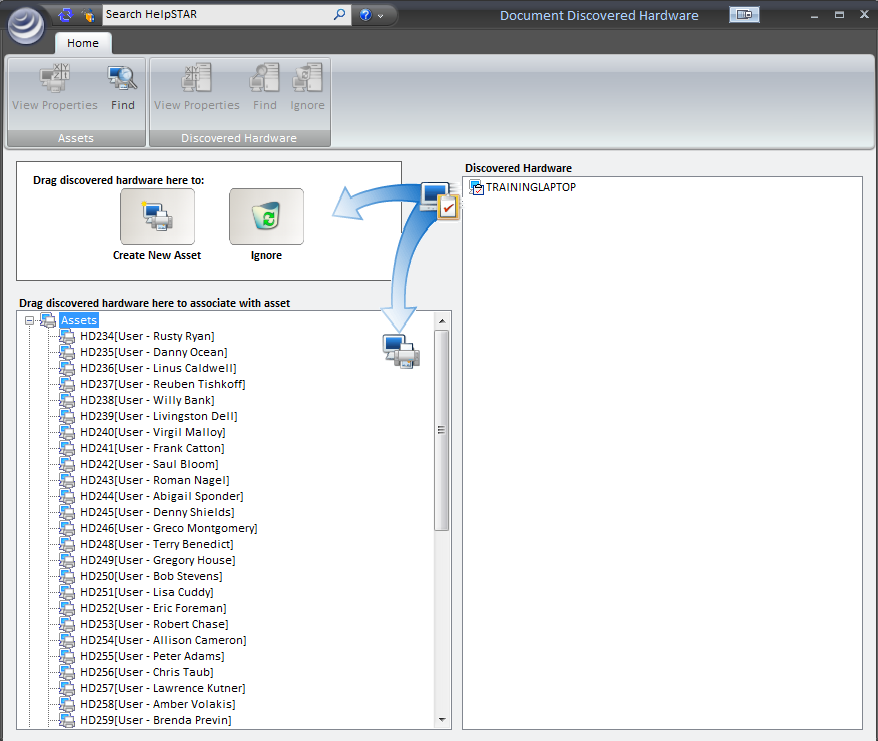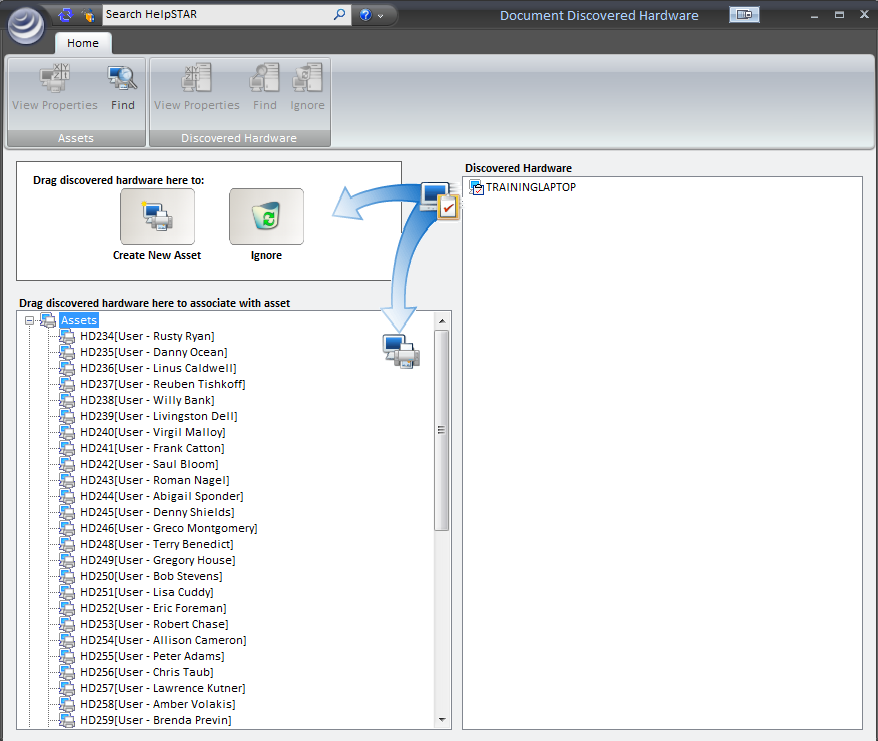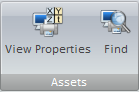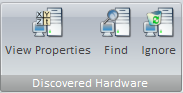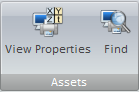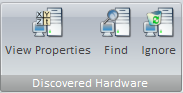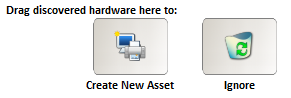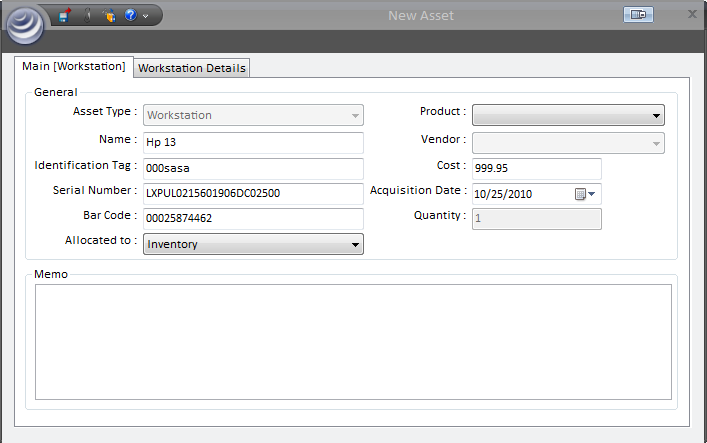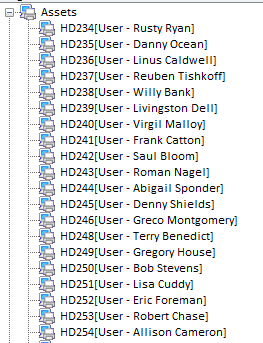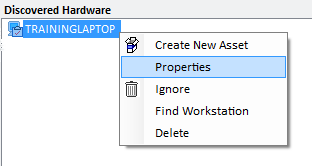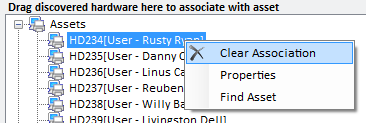Document Discovered Hardware
Overview:
This section allows you to associate discovered hardware with
workstation assets in your database. In HelpSTAR, a workstation is an
asset that has been given the "Workstation" asset type. In any case, you
should document the discovered hardware (i.e. the audited workstation
configurations) and associate them with HelpSTAR assets via the form below.
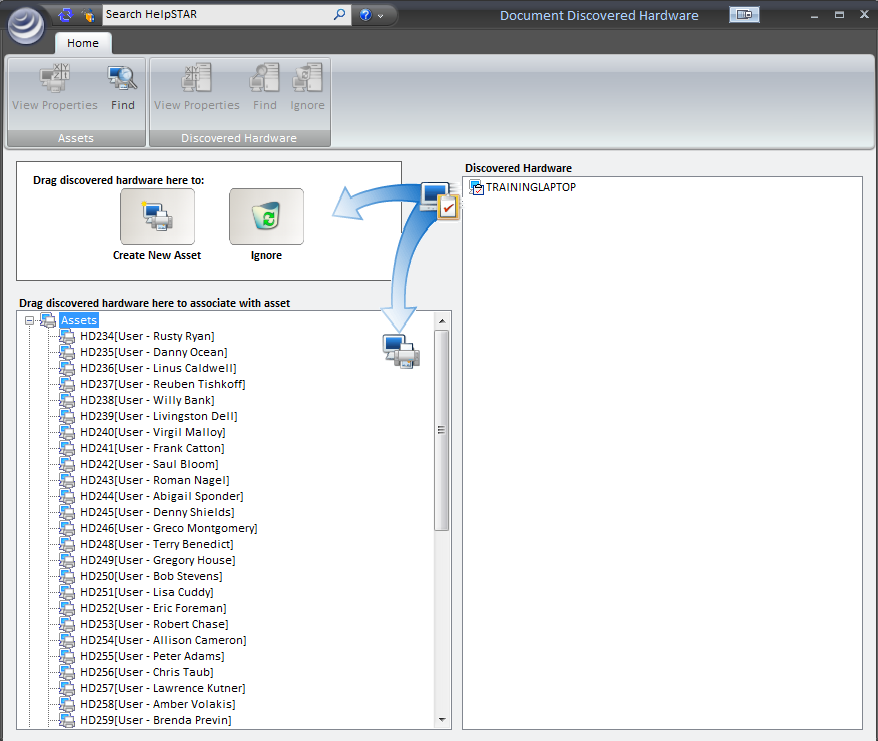
1. Ribbon Toolbar:
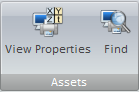
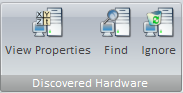
Assets
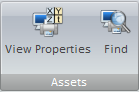
- View Properties: View the properties (Vendor, cost,
allocation information, etc.) for the asset highlighted in the Asset section.
- Find: Find a specific asset by searching through the
Asset Tree - view with this Find function.
Discovered Hardware
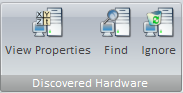
- View Properties: View the properties of the discovered
hardware.
- Find: Find a specific asset by searching through the
Discovered Hardware section with this Find function.
- Ignore: If there are audited workstations that you
don’t wish to associate with assets, you can remove them from the "Discovered
Hardware" view. Simply drag the unwanted workstations to the "Ignore" button
on the left. This will place a workstation inside the "Ignored" node in the
Asset Tree-view. If at a later time, you decide to associate this workstation
with an asset, you can expand this node and drag the workstation back to the
"Discovered Hardware" view.
2. Create/Ignore Workstation:
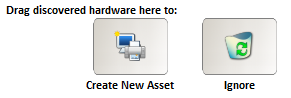
- Create New Asset: If the asset you would like to
associate your Discovered Hardware with does not exist, you can drag the item
to the "Create New Asset" button.
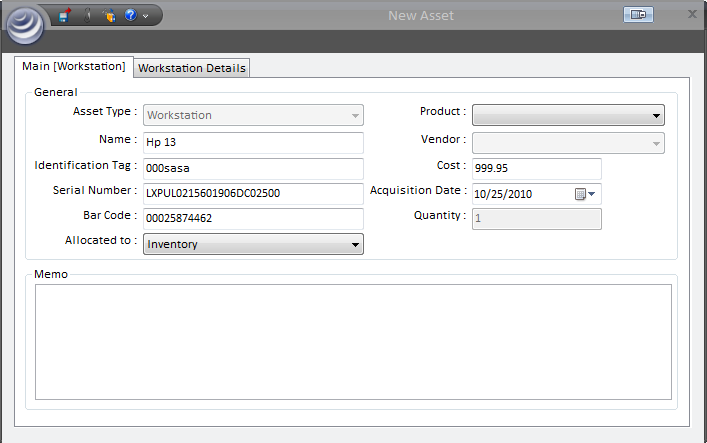
For more information, please see Adding a New Asset.
- Ignore: If there is an audited workstation that you
don’t wish to associate with assets, you can remove them from the "Discovered
Hardware" view. Drag the unwanted workstation to the "Ignore" button.
The workstation will now be located inside the "Ignored" node in the Asset
Tree-view. If at a later time you decide to associate this workstation with an
asset, you can expand this node and drag the workstation back to the
"Discovered Hardware" view.
3. Asset Tree-view:
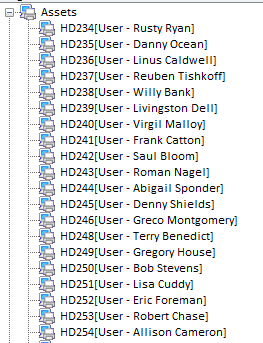
This section allows you to view pre-existing assets (of the workstation
type), as well as assets which have been moved to ignore.
The assets are listed with the Asset Name, followed by the current allocation
of the asset.
4. Discovered Hardware

This section lists all items that have been discovered in an audit.
From here, you can do the following:
If the asset exists in the Asset Tree-view, then you can drag the item
directly to the asset.
If you would like to create a new asset for the item, or ignore the item, you
can drag it to the Create/Ignore section.
Workstations Already in Database:
If you already have workstations in your database (e.g. imported, or added
from purchase orders), then they will be shown in the left side of the "Document
Discovered Hardware" window. If they correspond to audited workstations, then
drag the audited workstations to the matching assets on the left. If you are
unsure about a particular asset, you can right-click on it to view its
properties.
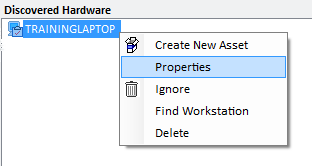
Removing an Association:
If you wish to remove a Discovered Hardware/Asset association, right-click on
the asset in the Asset Tree-View (shown below) and select "Clear
Association".
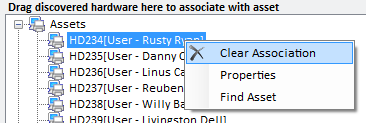
Back to
top
See Also:
Discovered Software
Adding a New
Asset
Audit
My Current Workstation
Configure
Discovery Schedule