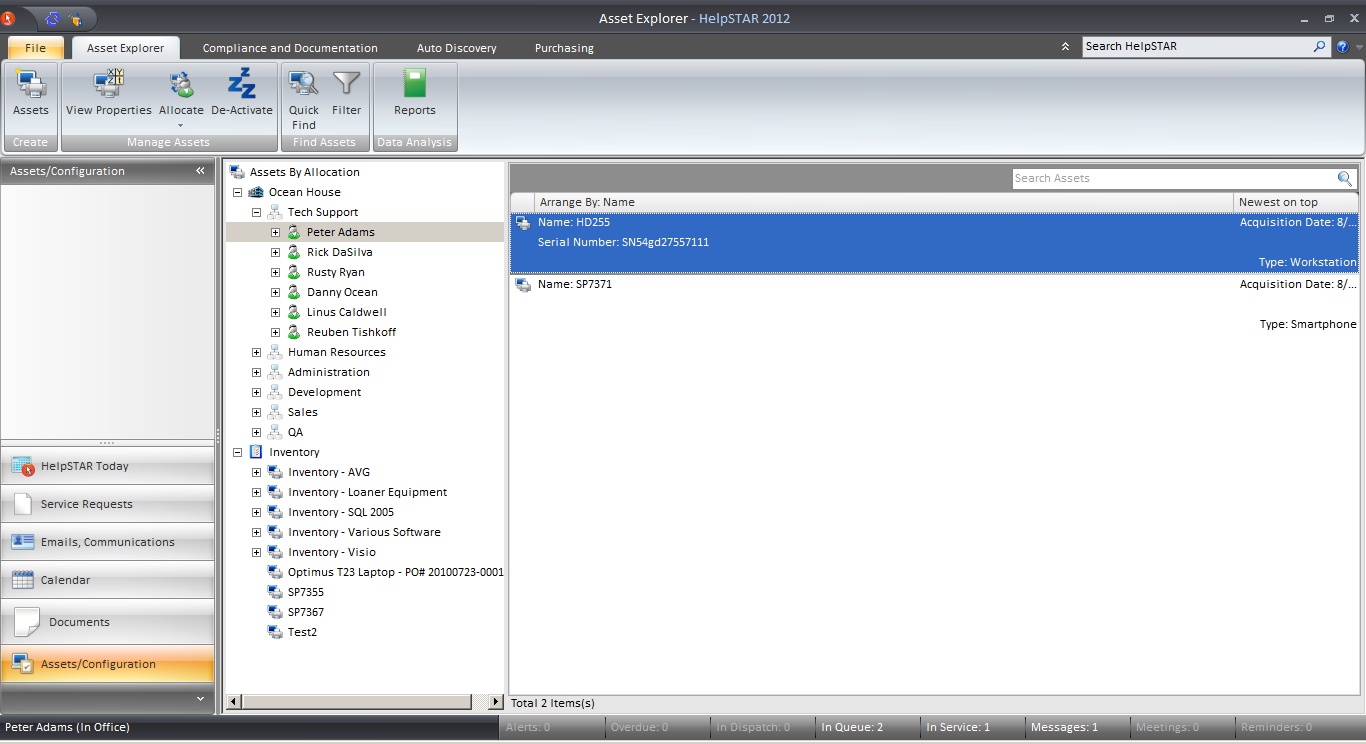
Overview:
Using the Asset Explorer, currently allocated assets can be allocated to other HelpSTAR Objects. The Asset Explorer window will display a tree-view of all assets in your organization, grouped by allocation, as shown below. You can use the Asset Explorer to find your asset and re-allocate from here.
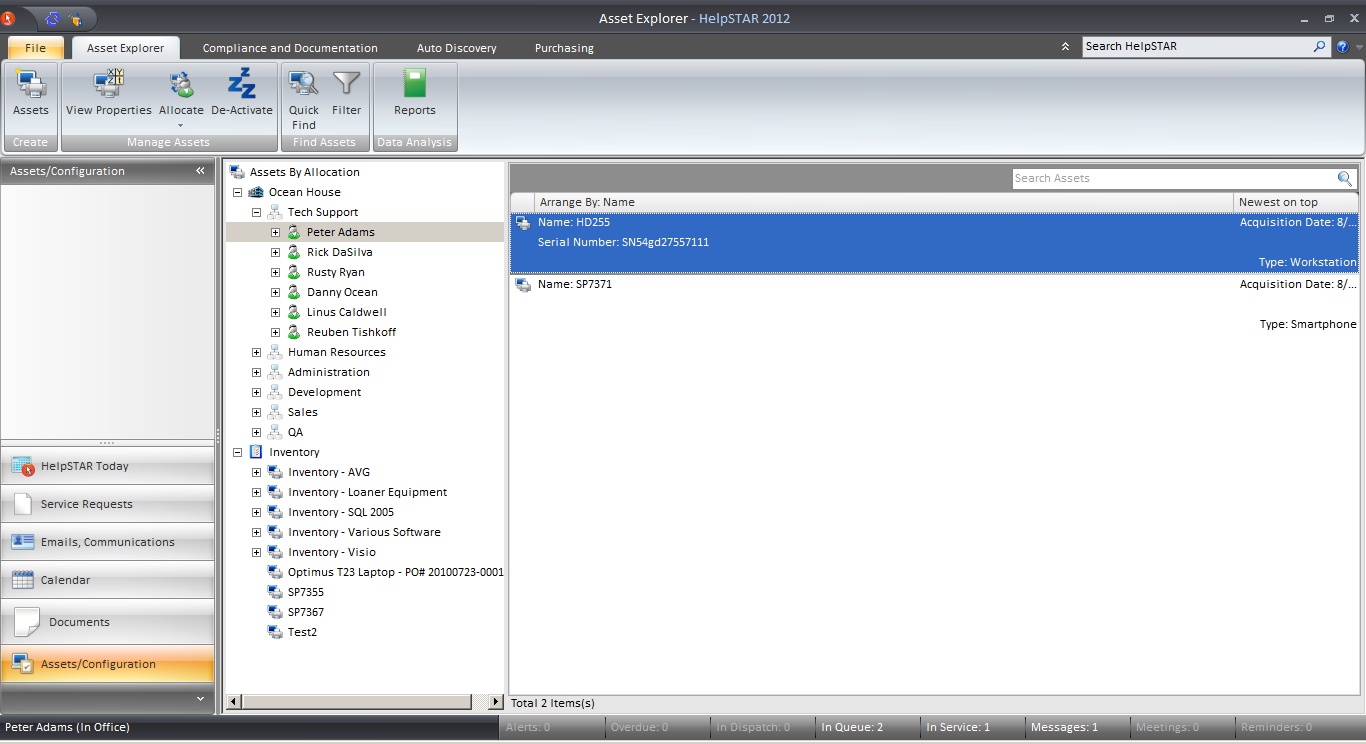
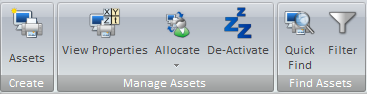



![]()
Enter the criteria to search for the asset in the Asset Tree-view. If there is more than one item containing the search text, pressing "Find Next" will search for the next item matching your search criteria.
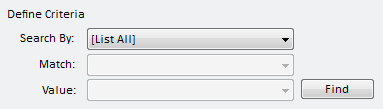
You can "Search By" by the following:
You can specify that the "Match" should either contain, start with, end with, or equal the "Value" that you entered
Once you press the Find button, the Asset Tree-view will only contain the results of your filter.
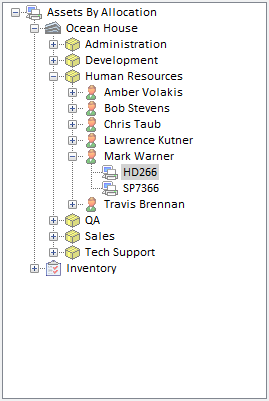
This section allows you to view all assets in your organization, grouped by allocation.
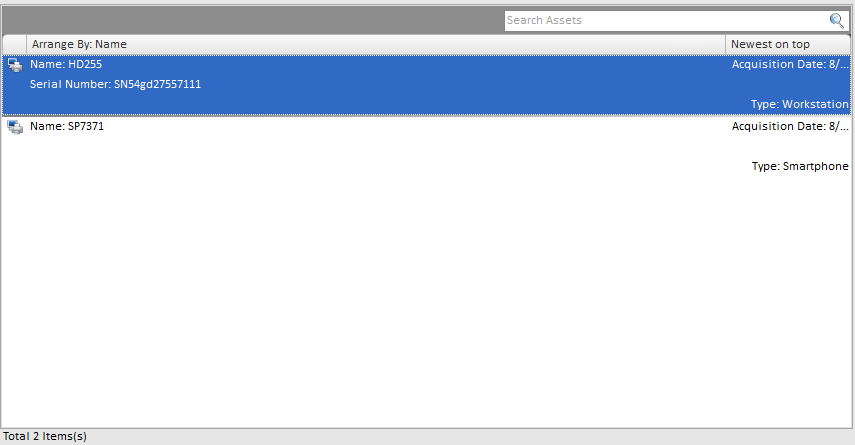
This section displays assets that are allocated to the item selected in the Asset Tree-view.
Once you have located an asset using the Asset Explorer, highlight the asset and perform either of the following:
1. Click on the Allocate button. A drop down will appear prompting you to specify which HelpSTAR object to allocate the item to.
2. Or, right click the asset in the Asset Information pane. Select “Allocate” and choose the HelpSTAR object to allocate the item to.
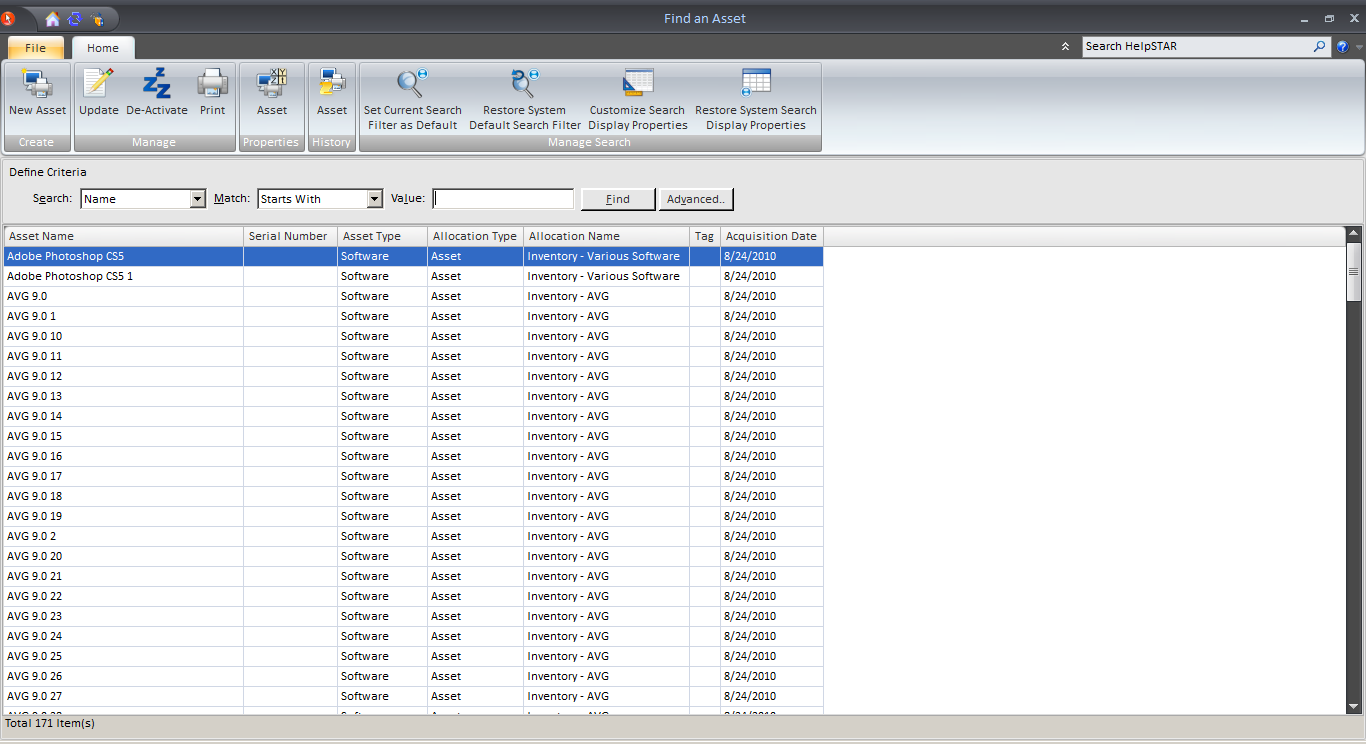
See Also: