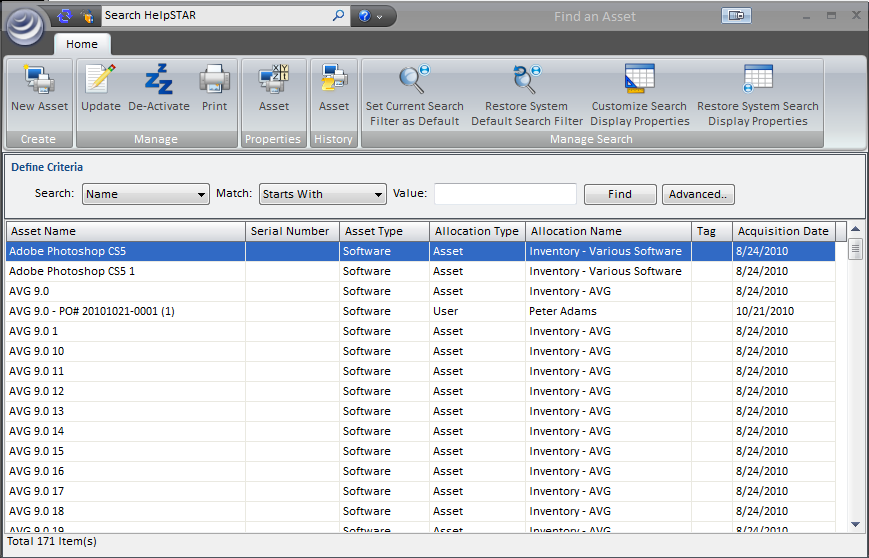
De-Activate Assets allows you to remove existing assets that have been added in HelpSTAR.
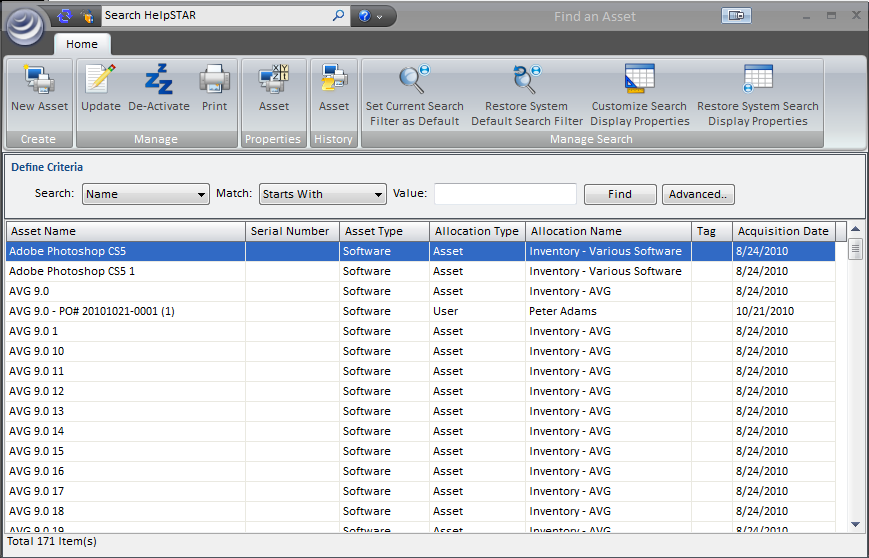
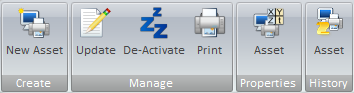

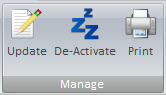

![]()

Define search criteria to obtain a listing of asset(s) which you wish to de-activate . Search by Type, Name, Tag, Serial Number, Product, Vendor, Purchase Order Number, Bar Code, Cost or Acquisition Date.
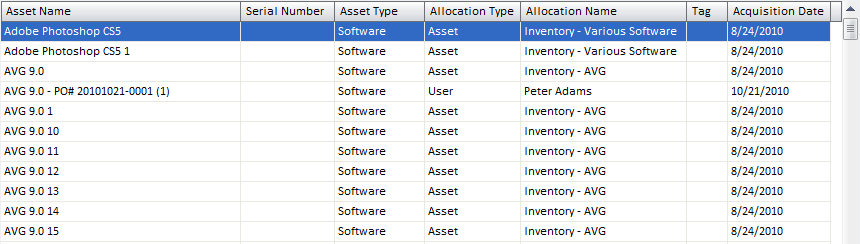
Enter in search criteria to narrow down the listing to assets you wish to view. The results will be viewable in this area. Each asset listed will display the asset name, serial number, asset type, allocation type, allocation name, tag, and acquisition date. At the bottom left hand corner, a count of how many assets have been listed is displayed.
Once you have located an asset in this view, highlight the asset and perform either of the following:
1. Click on the De-Activate button. You will be prompted to confirm if you wish to de-activate. Click Yes to finish.
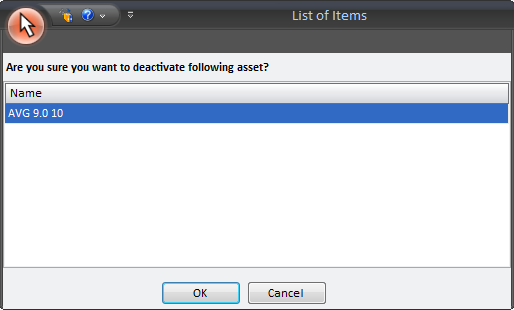
2. Right click the asset in the Asset Listing pane. Select “De-Activate”. You will be prompted to confirm if you wish to de-activate. Click Yes to finish.
See Also: