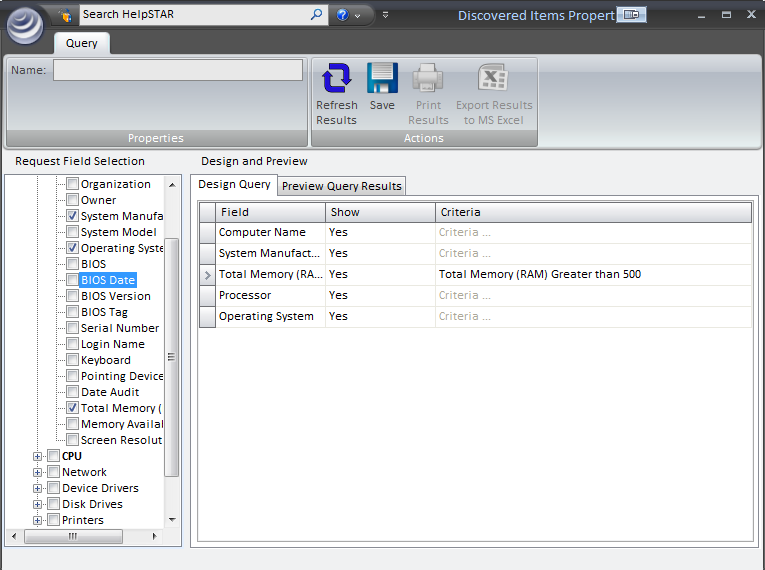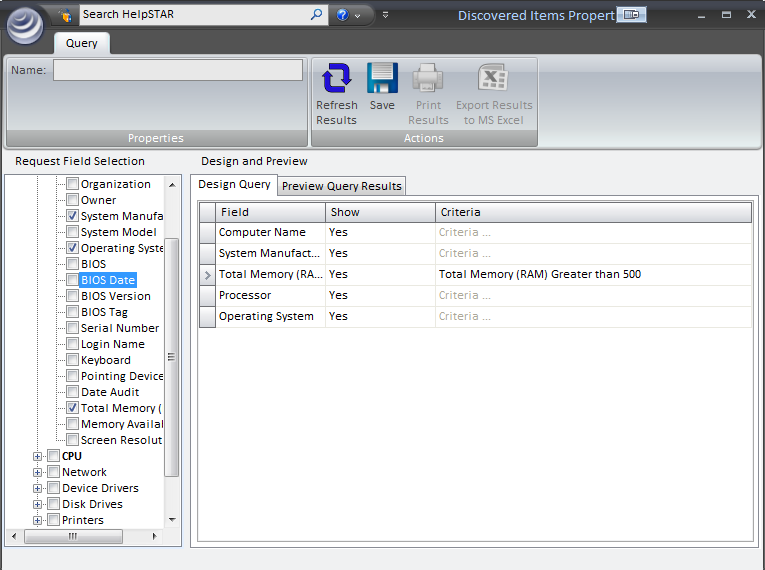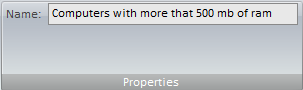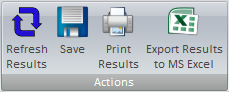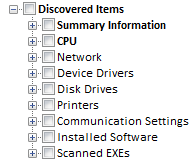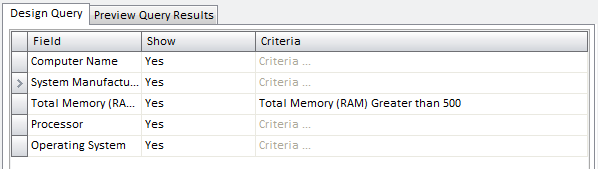Discovered Items Query
Designer
Overview:
This section allows you to create a custom query to filter and
view information regarding items that have been discovered in an audit.
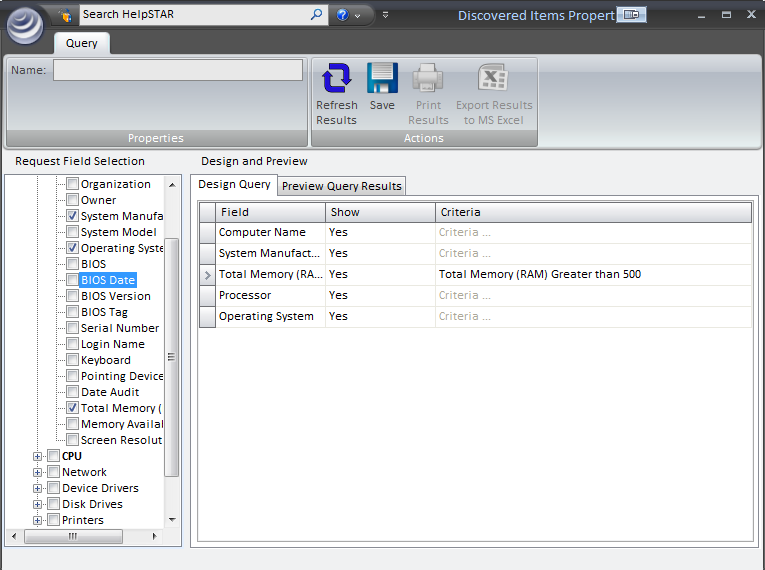
1. Ribbon Toolbar:

Properties:
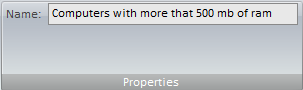
- Name: Enter the name that you would like the query to
be saved under.
Actions:
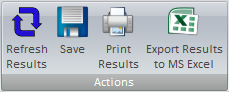
- Refresh Results: Refresh contents of this window.
- Print Results: Print the information displayed, after
running your query, in the ‘Preview Query Results’ section
- Export Results to MS Excel: Once query results have
been generated, Open results using MS Excel.
2. Tree-view of Database Fields:
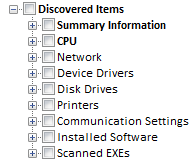
This section allows you to select database fields to define criteria for
filtering information.
3. Query fields and conditions:
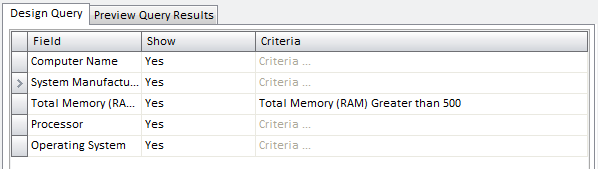
This section displays the database fields you selected in the ’Tree-view of
Database Fields’ section, and allows you to select the following options:
- Field: Displays the field name of the item which you
selected to set conditions for.
- Show: Define whether you would like this field to be
displayed in query results. You can select fields to set conditions for
your queries. However, you have the option to select whether those
fields appear in your result set.
- Criteria: This section allows you to specify what you
are looking for. If you selected ’Summary - Computer Name’ from the
’Tree-view of Database Fields’, then this is the section for you to specify
your criteria.
i.e.
Computer Name is not equal to ’Server01191’
Preview Query Results:

This section displays the result set based on the filters you set for your
query. All fields which you set ‘Show = Yes’ will be displayed in the
header of this section, and the items that match the criteria set, will be
displayed. You can export this information to Excel by selecting the
“Export Results to MS Excel’ button in the toolbar.
Back to
top
See Also:
Documenting Discovered Hardware
Documenting Discovered Software
Discovered Items My Queries
Audit
Current Workstation
Network
Audit Service
Install Audit Engine