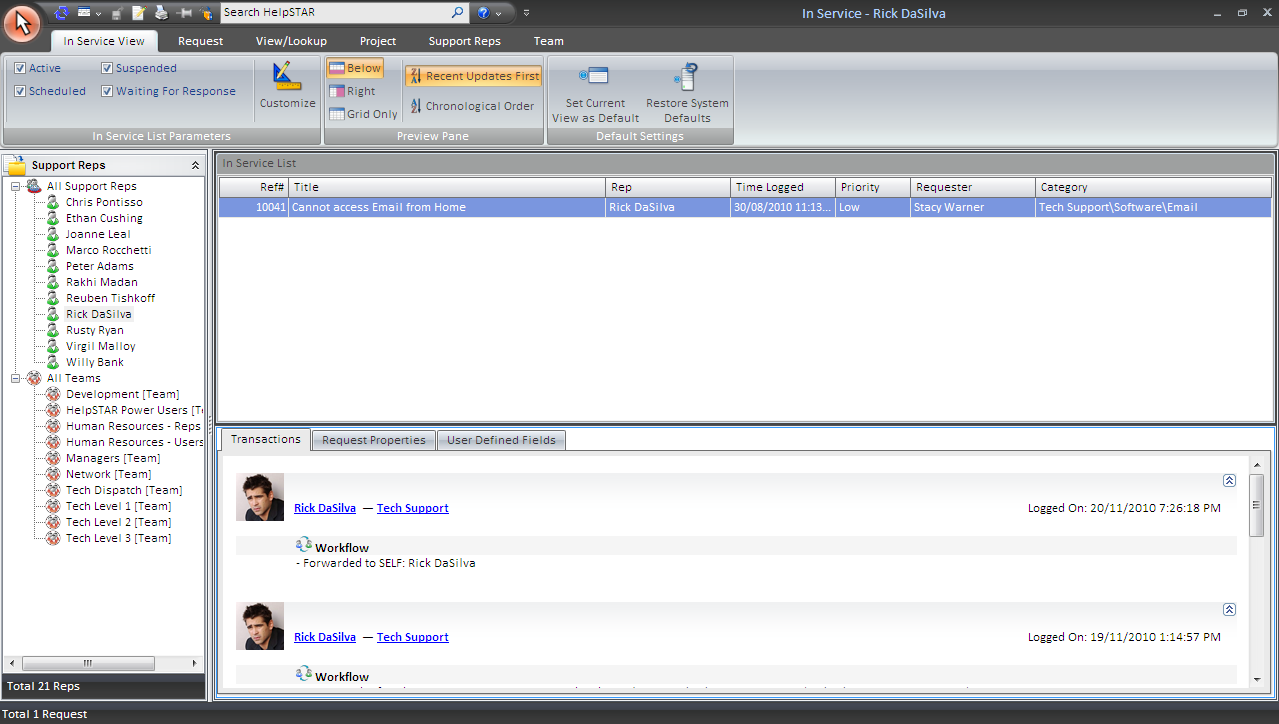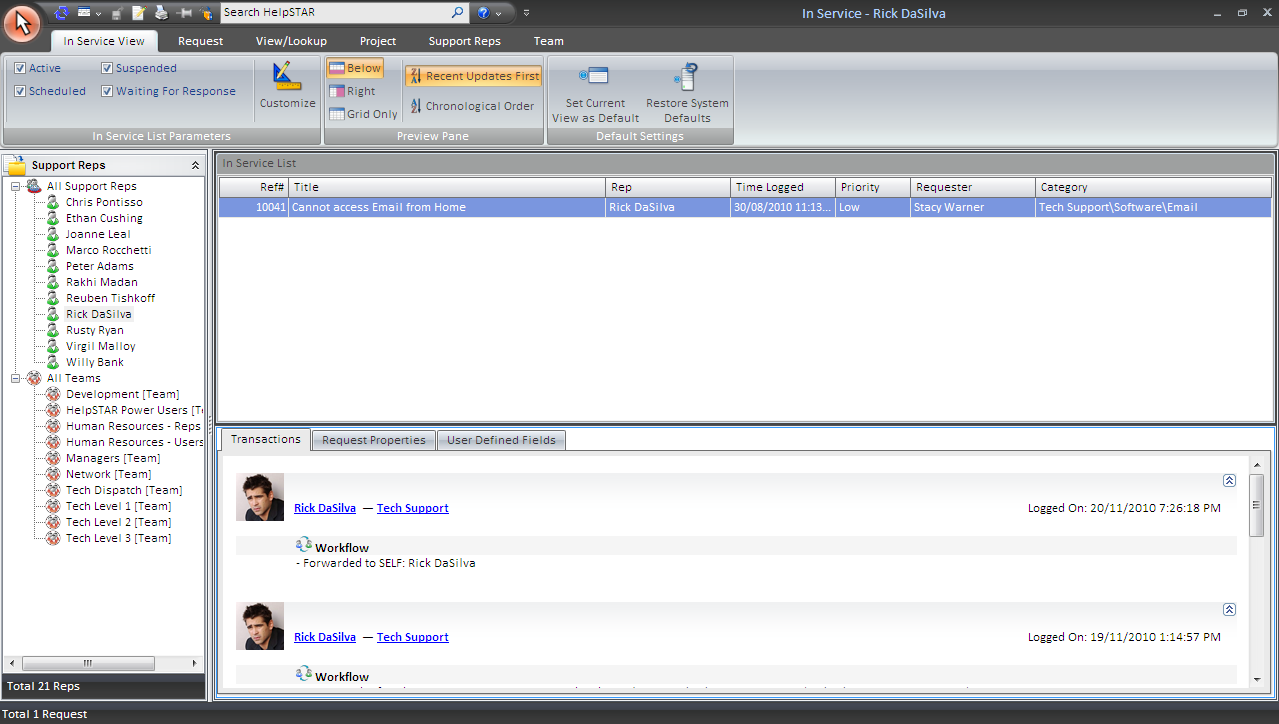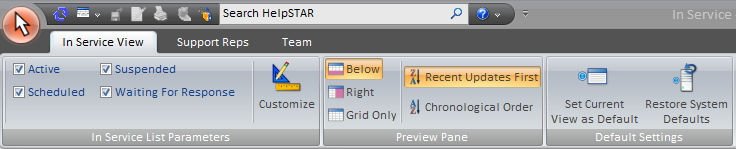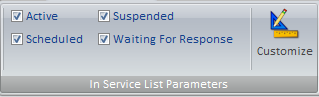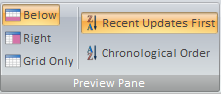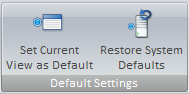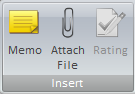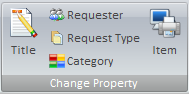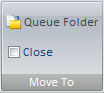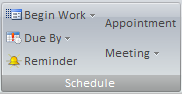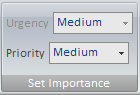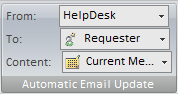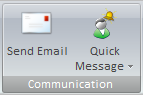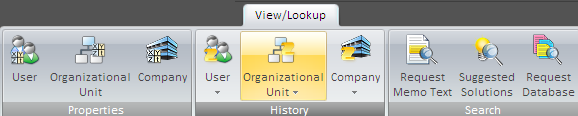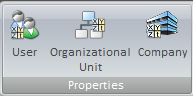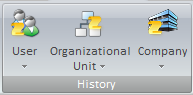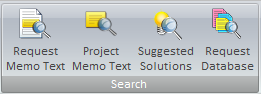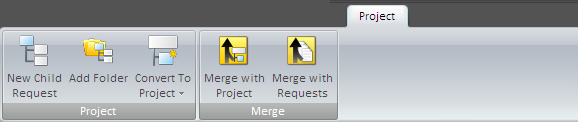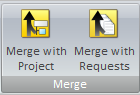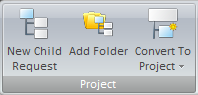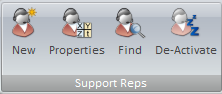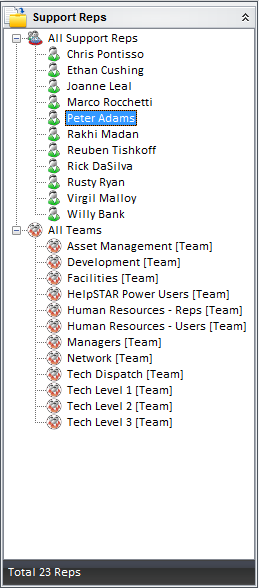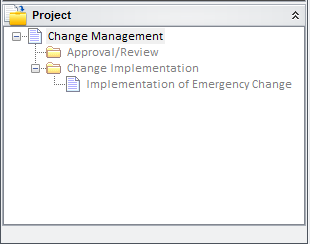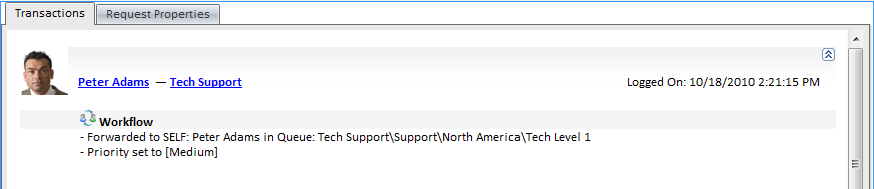Service
Overview:
If you are a support rep, this button will display a
listing of all requests in your service. If you have the Administer
Privilege, Update All Privilege or Report Privilege, this button
will display a listing of all requests that are in service for all support
reps.
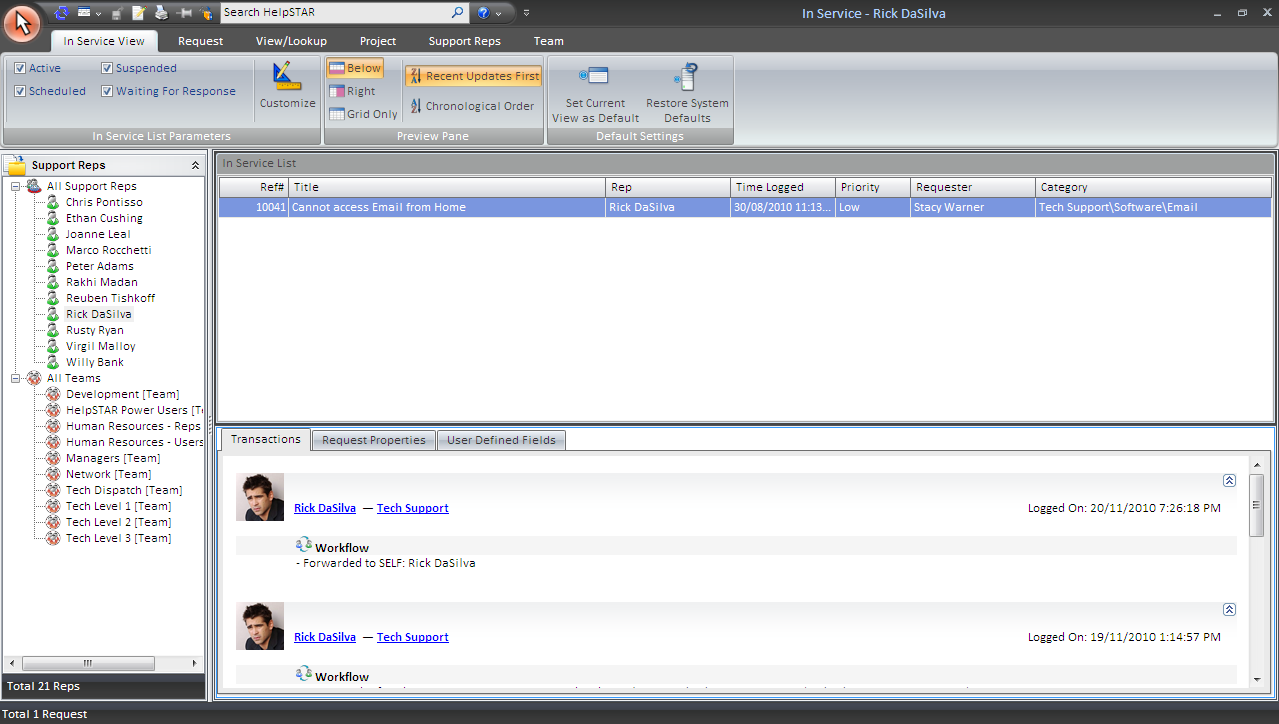
1. Ribbon Toolbar:
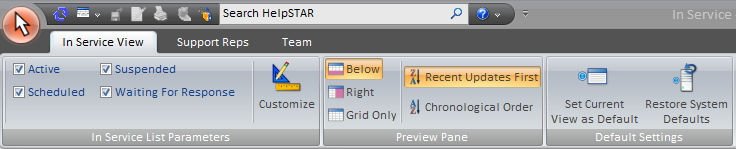
The In Service toolbar will present several tabs with
varying options to address requests in Service.
In Service View Tab:

In Service List Parameters:
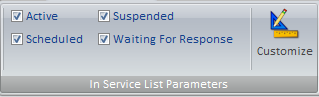
This section allows you to select which requests you wish
to view in your In Service List based on the Wait State it is currently
assigned. If you wish to see requests that are only ‘Waiting for
Response’, then check the option for that Wait State. If you wanted to see
all requests that are assigned to you, regardless of wait state, then you would
select all options in this section.
Wait State Options:
- Active: Requests that are ready to be worked on.
- Schedule: Requests that have been scheduled to work on
at a later date or time.
- Suspended: Requests that have been suspended for a
unspecified amount of time.
- Waiting for response: Requests that are waiting for
response from the requester so that it can be worked on further.
- Customize: Users of the HelpSTAR Windows interface can
customize the grid in any of their request listings by clicking the
"Customize” button. For each specific listing, a user can select which rows
(fields) will be displayed in the grid. They can be displayed in a
different order, edit the captions, filter the field criteria, etc.
Preview Pane:
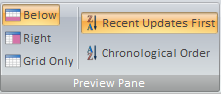
This section allows you to specify how the In Service Request List (grid) and
the Request Detail should appear.
- Below: View the In Service Detail below the In Service
List.
- Right: View the In Service Detail in a panel on the
right-hand side of the In Service List.
- Grid Only: View only the In Service List grid.
- Recent Updates First: View most recent updates of the
request in the preview pane.
- Chronological Order: View updates to a request in the
order in which they were inserted.
Default Settings:
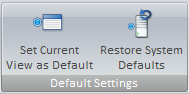
- Set Current View as Default: Make a customized view
the default view for the In Service window.
- Restore System Defaults: Set the default view to the
original system view.
Request Tab

The request tab allows you to insert memos and make modifications to a
service request that is in Service without entering update mode.
Insert
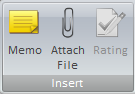
- Memo: Insert a memo into a request.
- Attach File: Add an attachment.
- Rating: Provide an Approval Rating for this request.
This option will only be available when a closed request is selected.
Change Property
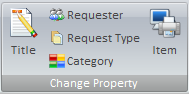
- Title: Modify the title of a request.
- Requester: Change the user requesting support.
- Request Type: Select a different request type if other
types have been created using User Defined Fields.
- Category: Modify the category of this request.
- Item: Select an asset that this request has been
logged about.
Move to
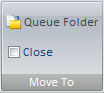
- My Service: Move this request to your In Service folder.
- Another Rep’s Service: Move this request to another
Support Rep’s In
ServiceFolder.
- Dispatch: Move this request to Dispatch.
- Close: Close the request in view.
Schedule
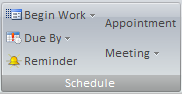
- Begin Work: Specify when this request should be
addressed.
- Due By: Set a Due Date for this request.
- Reminder: Set a reminder for a future date or time.
For more information please see Reminders.
Set Importance
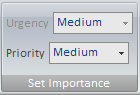
- Urgency: View the urgency of a request as set by the
requester.
- Priority: Set the internal priority of this request.
Edit Memo

- Edit Memo: Edit text, time code
information or time worked for existing memos in this request. For more
information please see Edit Memos.
Automatic Email Update
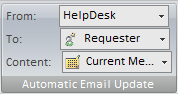
- Updates: Turn email updates on or off for this
request.
- To: Select the recipients of the email update.
- Content: Specify whether to send the request history
or the current memo of the request.
For more information please see Automatic Email Updates.
Communication
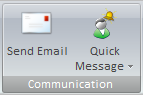
- Send Email: Send an email from the request .
- Quick Message: Send a message as part of a thread from
the request. For more information please see Quick Messages.
Recurrence

- Recurrence: Set a specified date/time or interval for
this request to be created. Recurrence can be used for scheduled tasks
or events that occur on a regular basis.
Lookup Tab
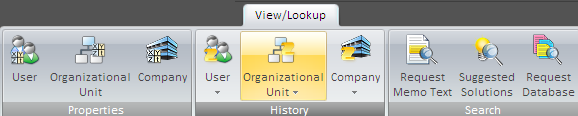
Properties
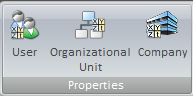
History
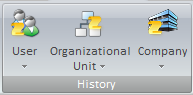
Search
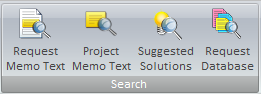
- Request Memo Text: Look for specific text within a
request.
- Project Memo Text: Look for specific text within the
project that this request belongs to. Note that this option will only
appear if the request selected is part of a project.
- Suggested Solutions: Look in your Knowledge Base for
Best Solutions for this request. For more information please see Knowledge
Management
- Request Database: Look for a specific request using
our Advanced Search functionality.
Project Tab
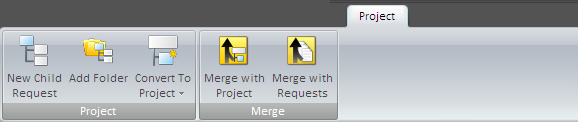
Project
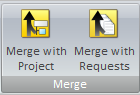
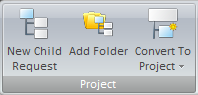
- New Child Request: Add a child request to the selected
request in view.
- Add Folder: Add a folder to organize a group of
requests.
- Convert To Project: Convert the selected request using
a previously defined Project
Template. Note that this button will only appear if the request does not
have a parent request or is a child request of a project.
- Merge with Request/Project: Merge the current request
with a project.
- Remove From Project: Remove the selected request for
an existing project. Note that this option will only appear if the
request selected is part of a project.
Support Reps Tab

Support Reps
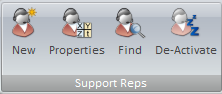
- Properties: View properties for the selected Support
Rep.
- Find: Search for a specific Support Rep.
- De-Activate: Remove the selected Support Rep from
active reps.
2. Support Rep Listing:
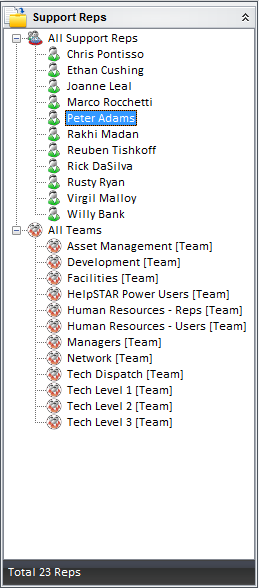
This section lists all the Support Reps. Here, you can view which
requests are in each Support Rep’s In Service folder.
3. Project Request Pane:
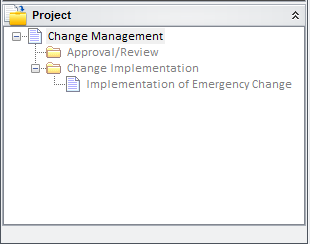
If the selected request in the request listing is a member of a project, this
project preview pane will appear. Here you can view the project that a
request is a part of.
4. In Service List:

This section lists all requests, along with their details, that are In
Service with the Support rep selected in the Support Rep Listing.
5. In Service Detail:
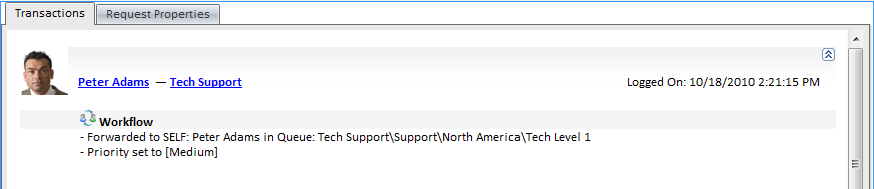
This section allows you to view the details of the request that is selected
in the In Service List.
This pane contains two tabs:
- Transaction Tab: Here you will find a listing of the
memos showing all of the activity for the selected request.
- Properties Tab: This section shows you all of the
general information about the request depending on the properties selected in
display properties on the In Service View tab.
Note: An Attachments tab will also appear if attachments have been
made to a request.
Back to top
See Also:
Dispatch
Queue Folders
Workspace
Project Template
Reminders