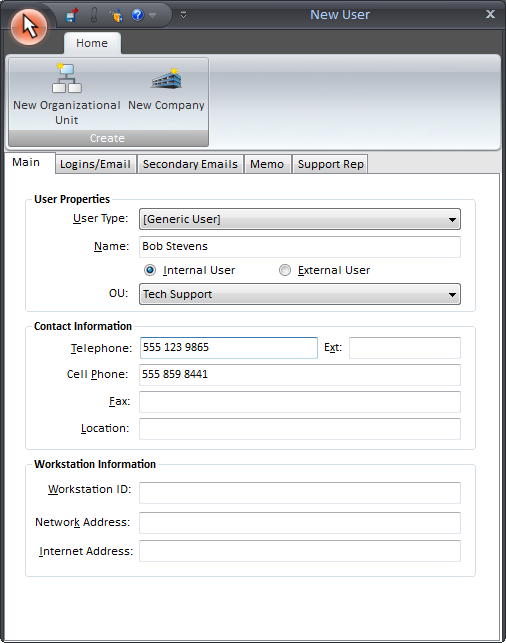
This function allows you to add new users manually into the HelpSTAR System via the new user form (shown below).
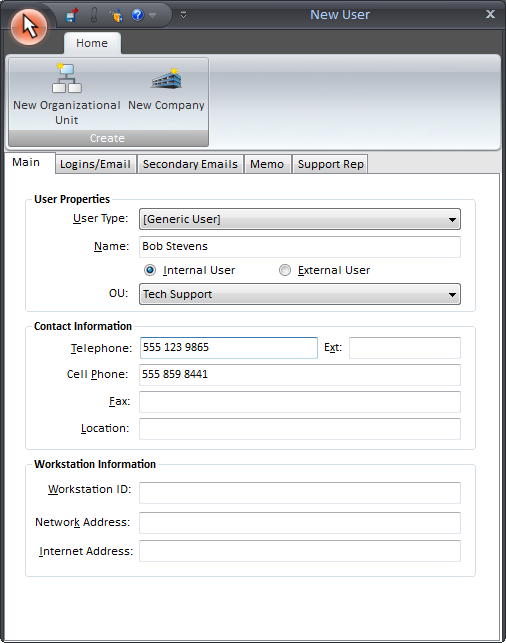
![]()
Main: This tab allows you to record key identifying information for the user such as name and contact information.
Logins: From this tab you can set the user’s ability to login to HelpSTAR and interact with HelpSTAR via email. If both of these options are disabled then the user will only be able to contact the help desk via phone.
Secondary Emails: This tab allows you to add multiple email accounts other than the primary account to process emails from a user.
Memo: This tab allows you to enter general notes about the user and their inventory.
Support Rep: This tab allows you to specify support privileges and hourly rates for this user.


User Type: Select the type of user you would like to add. The default type is ’Generic’ but it is possible for you to create different user types (i.e. Employee, Client, etc.) via the User Defined Fields.
Name: Enter the name for the user. This will be used to identify the user and will also be used as their username when logging into HelpSTAR.
Internal/External User: Select whether the user is:
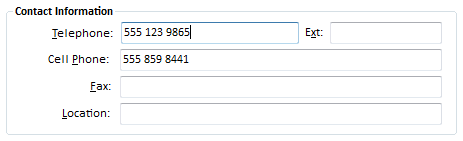
Enter the contact telephone numbers, fax and location information for the user. This information will be accessible whenever you are working with a service request for the user.
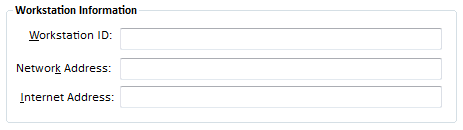
This section allows you to enter information about the user’s workstation, including ID, MAC/Network Address and Internet/IP address.

Logins:
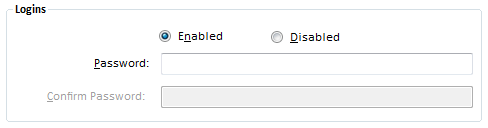

Set this option to specify whether the end user is able to log requests via email and receive email updates. Enter the email address for the user and check ’Send Updates via Email’ if you wish them to be able to receive updates on their request via email.
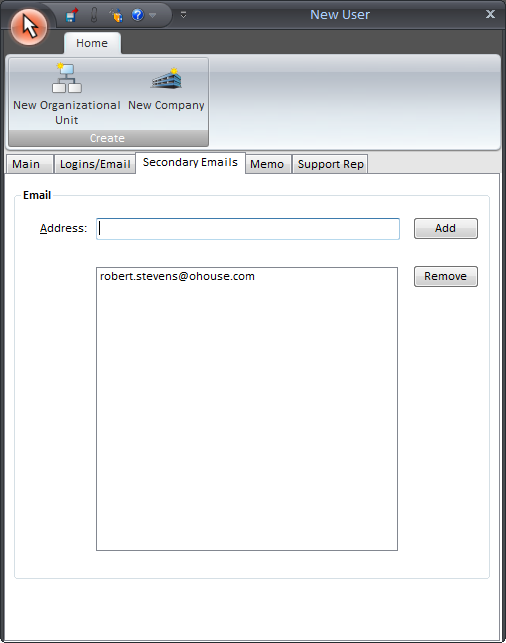
Add any secondary accounts to a user's properties by first adding the email address in the Address field. Click on Add for the account to be added. Once it appears in the available list, you can select remove to delete that email address.

This section allows you to enter background information about the user or their inventory setup. You will have the ability to allocate individual assets to the user via the ’Asset Management’ menu. The inventory memo is purely for notes.

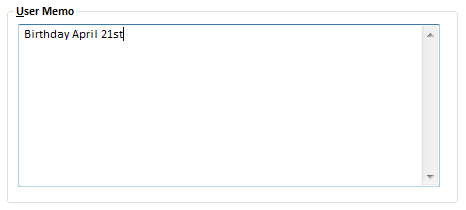
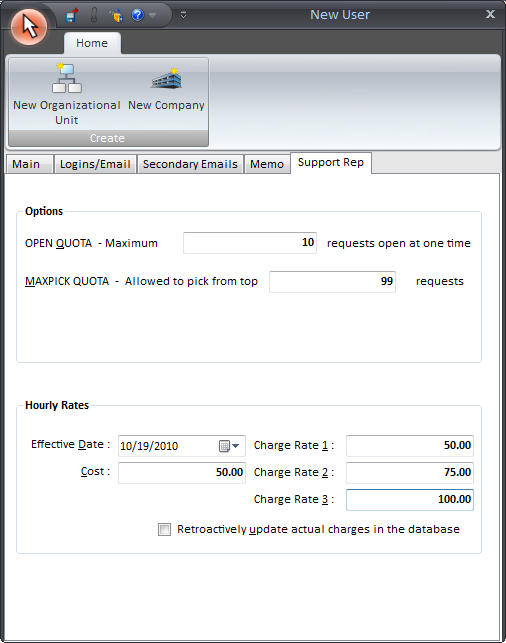
If you decide to make this new user a support rep in your system, you will have additional options to assign to this user.
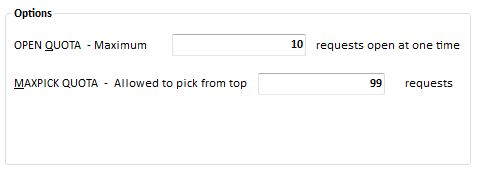
Open Quota: Open Quota is a limit on the number of requests that a Support Rep may have In Service at one time. If a Support Rep is allowed to accept too many requests at one time, he/she can become burdened with the task of prioritizing and organizing those requests. This defeats the purpose of having prioritized Queues. If you wish, you may set this quota arbitrarily high (e.g. 999) to effectively remove its impact.
MaxPick Quota:When a Support Rep displays requests for which he/she is the assigned rep, or which are in his/her Queues, HelpSTAR presents a choice list consisting of all requests that he/she is eligible to accept. This list is sorted in order of priority and by time since submission within each priority level.
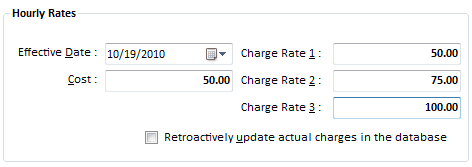
Although the charge rates are normally used to distinguish between regular and overtime, they may also be used to distinguish between various client types (e.g. government and non-government).
Retroactively update actual charges in the database: If you want the charges to be applied retroactively, you must check "Retroactively update actual charges in the database". HelpSTAR will automatically recalculate cost and charge amounts based on the "Effective Date" and the new hourly rates.
See Also: