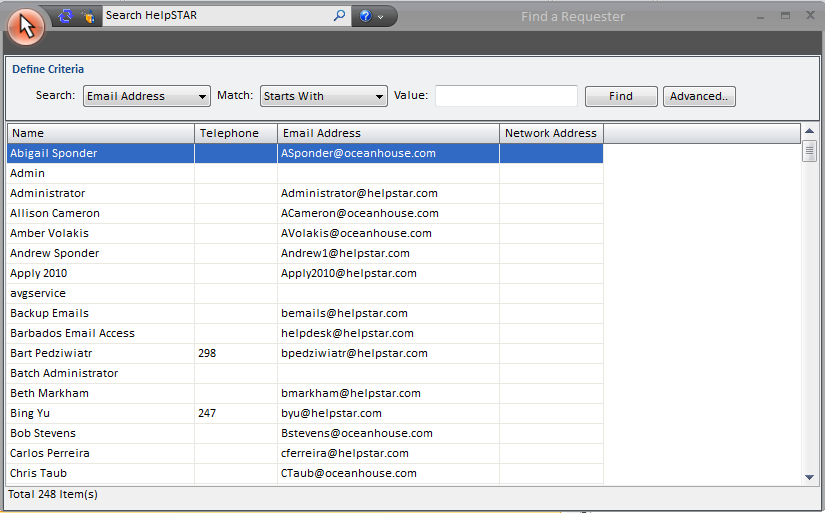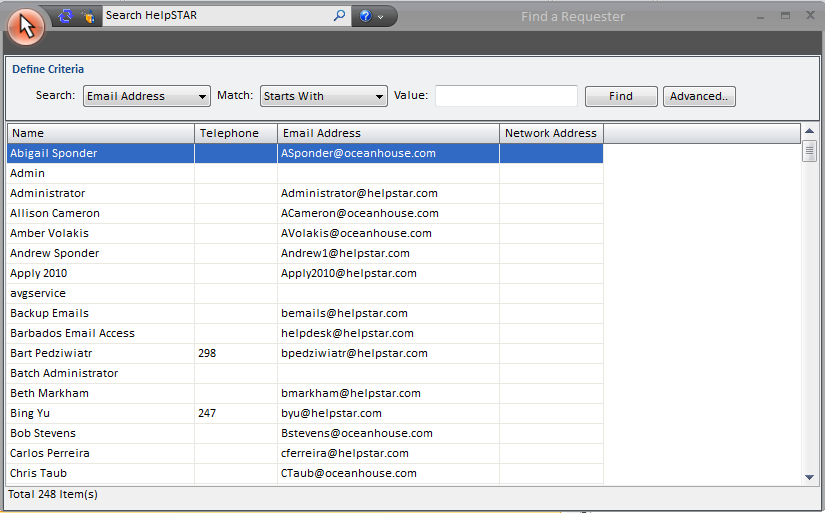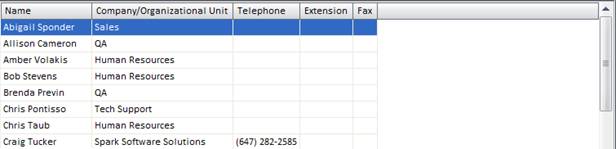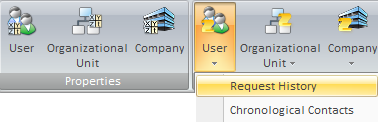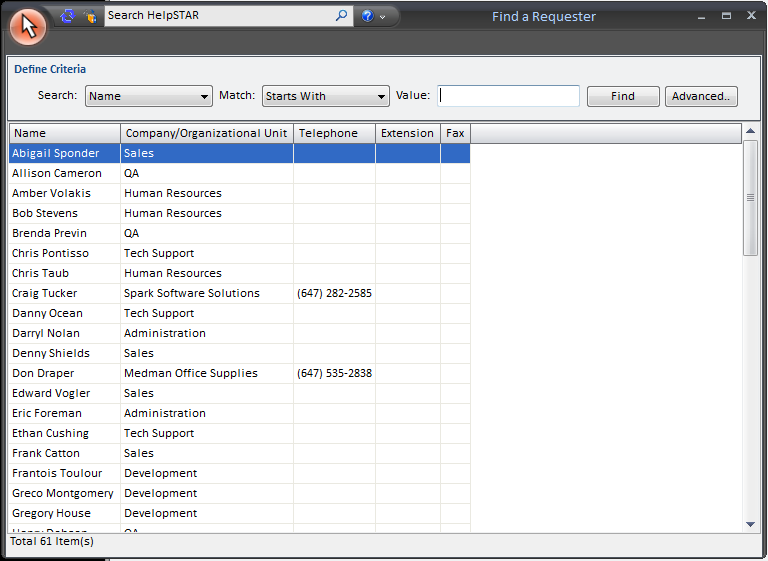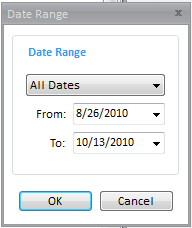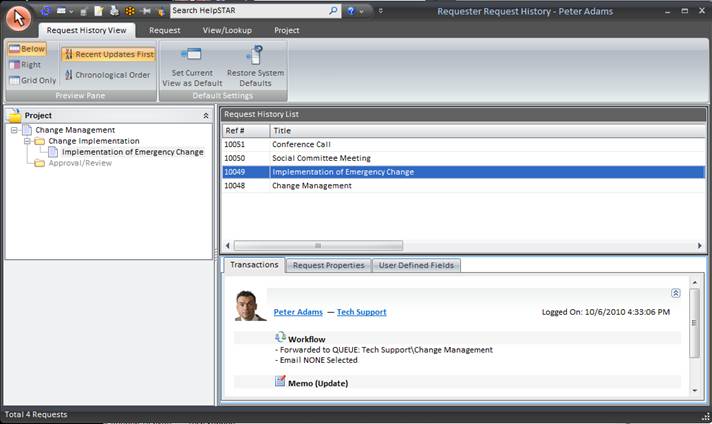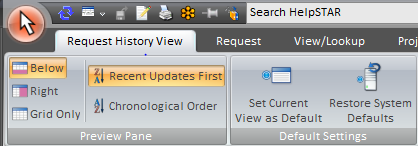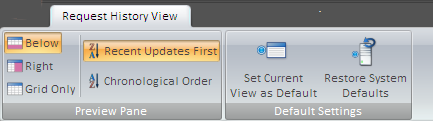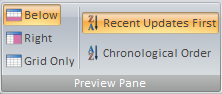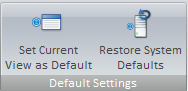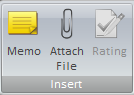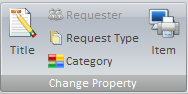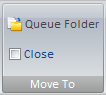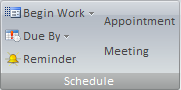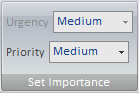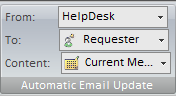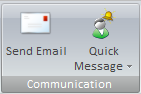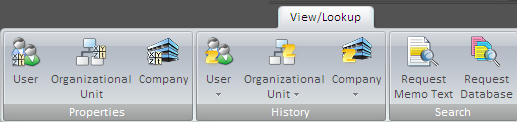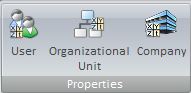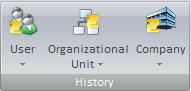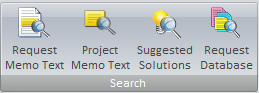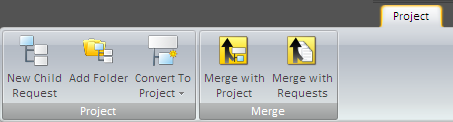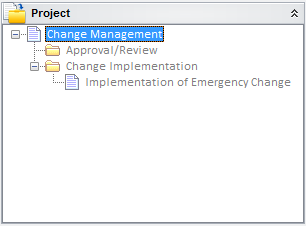User Request History
Overview:
This function allows you to retrieve a history of all
requests logged by a selected user. From the user history you can view
recent requests, reopen requests or check if a request has been logged for a
particular user to avoid logging a duplicate request.
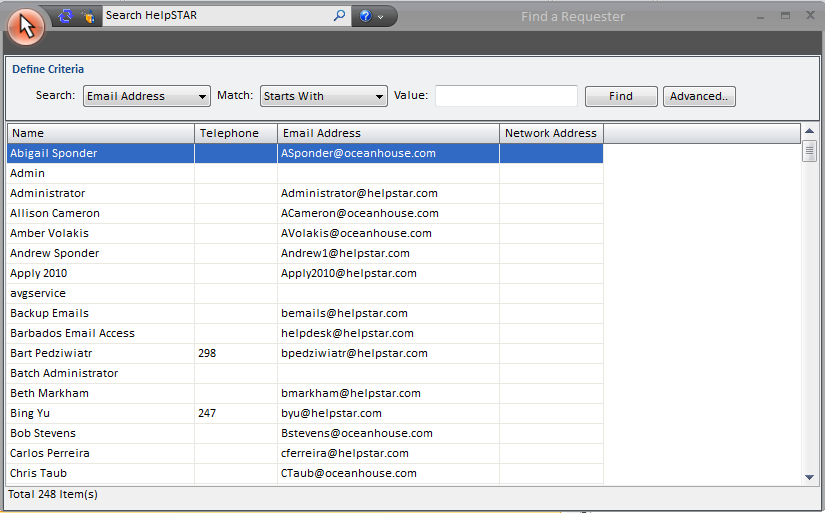
1. Define Criteria:

Define search criteria to obtain a listing of users which
you wish to find. Search by Name, Company, Organizational Unit, Telephone,
etc.
2. User Listing
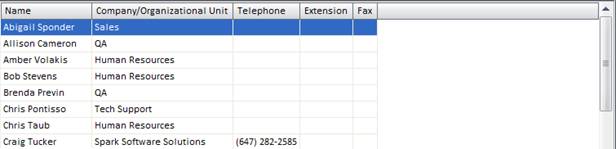
This section displays search results for the user being
searched for. Each user listed will display the name, telephone (if
entered), extension (if entered) and fax number (if entered).
Viewing User Request History From a Request
When invoked while opening or updating a request,
the request history is retrieved for the user associated with the active
request.
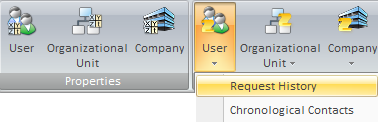
When invoked from the HelpSTAR home page, you can click
the "Request" command in the ”History” group and select "User Request History"
from a popup menu to display the "Find a Requester" window.
All requesters will be listed (unless there are more than
40 in your database, in which case you can perform a search).
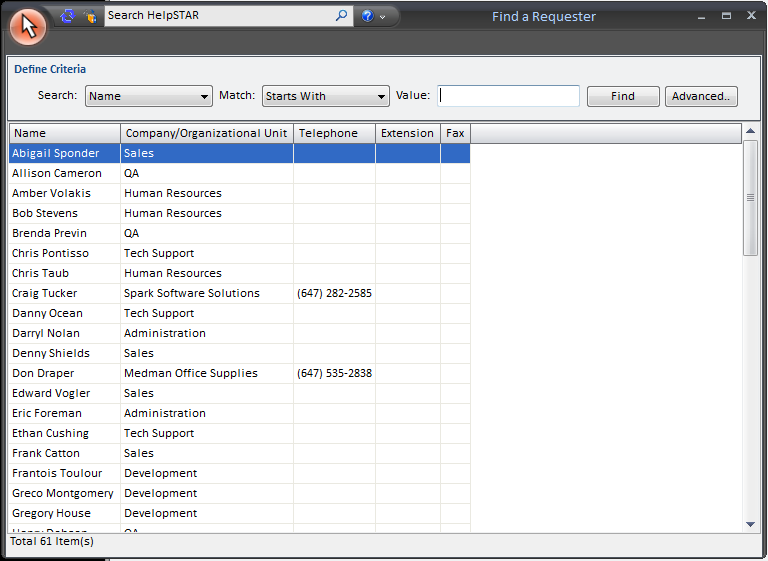
Double-click on a specific user and you will be prompted
for a date range. You have the option to view the requests for ’All Dates’ or
for a specific date range (ie.’This Month’, ’This Week’, etc.) to narrow your
search.
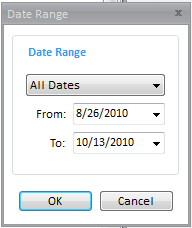
Select a date range or leave it at the default to view all
requests logged by the user. Click "OK" and a list of requests associated with
the user will be displayed.
You can double-click on the requests to view and update
the request's details.
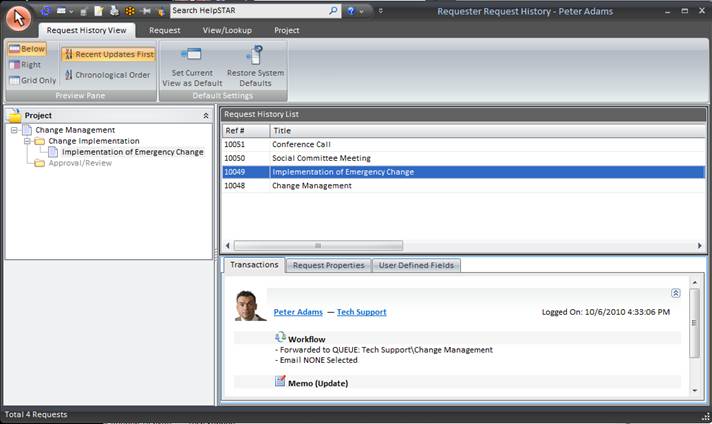
This window contains 4 different areas.
1. The Ribbon Toolbar
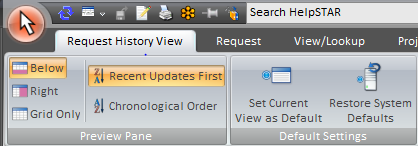
The ribbon toolbar will present several tabs with varying
options to address requests in the User Request History window.
Request History View Tab
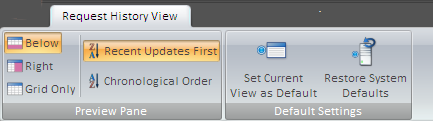
Preview Pane
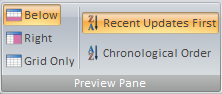
This section allows you to specify how the User Request
History List (grid) and the Request Detail should appear.
- Below: View the Request History Detail below the
Request History List.
- Right: View the Request History Detail in a panel to
the right-hand side of the Request History List.
- Grid Only: View only the Request History List grid.
- Recent Updates First: View most recent updates of the
request in the preview pane.
- Chronological Order: View updates to a request in the
order in which they were inserted.
Default Setting
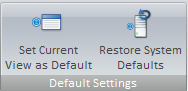
- Set Current View as Default: Make a customized view
the default view for the Requester Request History window.
- Restore System Defaults: Set the default view to the
original system view.
Request Tab

Insert
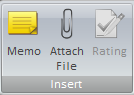
- Memo: Insert a memo into a request.
- Rating: Provide an Approval Rating for this request.
This option will only be available when a closed request is selected.
Change Property
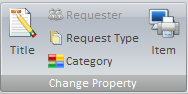
- Title: Modify the title of a request.
- Requester: Change the user that is requesting support.
- Request Type: Select a different request type if other
types have been created using User Defined Fields.
- Category: Modify the category of this request.
- Item: Select an asset that this request has been
logged about.
Move To
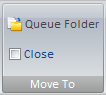
- My Service: Move this request to your In Service folder.
- Another Rep’s Service: Move this request to another
Support Rep’s In
Service Folder.
- Close: Close the request in view.
Schedule
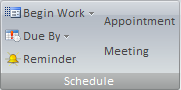
- Begin Work: Specify when this request should be
addressed.
- Due By: Set a Due Date for this request.
- Reminder: Set a reminder for a future date or time.
For more information please see Reminders.
Set Importance
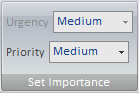
- Urgency: View the urgency of a request as set by the
requester.
- Priority: Set the internal priority of this request.
Edit Memo

- Edit Memo: Edit text, time code information or time
worked for existing memos in this request. For more information, please
see Edit Memos.
Automatic Email Update
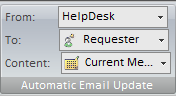
- Updates: Turn email updates on or off for this
request.
- To: Select the recipients of the email update.
- Content: Specify whether to send the request history
or the current memo of the request.
For more information please see Automatic Email Updates.
Communication
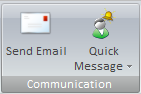
- Send Email: Send an email from the request.
- Quick Message: Send a message as part of a thread from
the request. For more information please see Quick Messages.
Recurrence

- Recurrence: Set a specified date/time or interval for
this request to be created. Recurrence can be used for scheduled tasks
or events that occur on a regular basis.
Lookup Tab
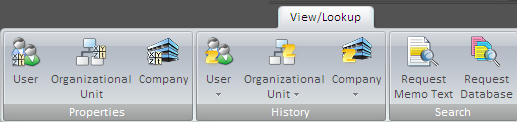
Properties
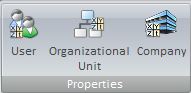
History
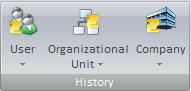
Search
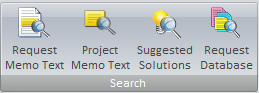
- Request Memo Text: Look for specific text within a
request.
- Project Memo Text: Look for specific text within the
project that this request belongs to. Note that this option will only
appear if the request selected is part of a project.
- Suggested Solutions: Look in your Knowledge Base for
Best Solutions for this request. See Knowledge Management
for more information.
- Request Database: Look for a specific request using
our Advanced Search functionality.
Project Tab
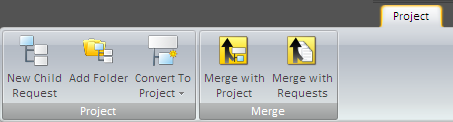
- New Child Request: Add a child request to the selected
request in view.
- Add Folder: Add a folder to organize a group of
requests.
- Merge with Request/Project: Merge the current request
with a project.
- Remove From Project: Remove the selected request for
an existing project. Note that this option will only appear if the
request selected is part of a project.
2. Project Pane
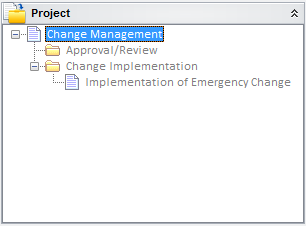
If the selected request in the request listing is a member of a project, this
project preview pane will appear. Here you can view the project that this
request is a part of.
3. Request History List

This section allows you to view all requests created by a specific user.
4. Request History Details

This section will allow you to view detailed information regarding the
request selected in the Request History List.
This pane contains two tabs:
- Transaction Tab: Here you will find a listing of the
memos showing all of the activity for the selected request.
- Properties Tab: This section shows you all the general
information about the request depending on the properties selected in display
properties on the Request History View tab.
Note: An Attachments tab will also appear if Attachments have been made to a
request.
Back to top
See Also:
User Contact
History
Company
Request History
Organizational Unit Request History