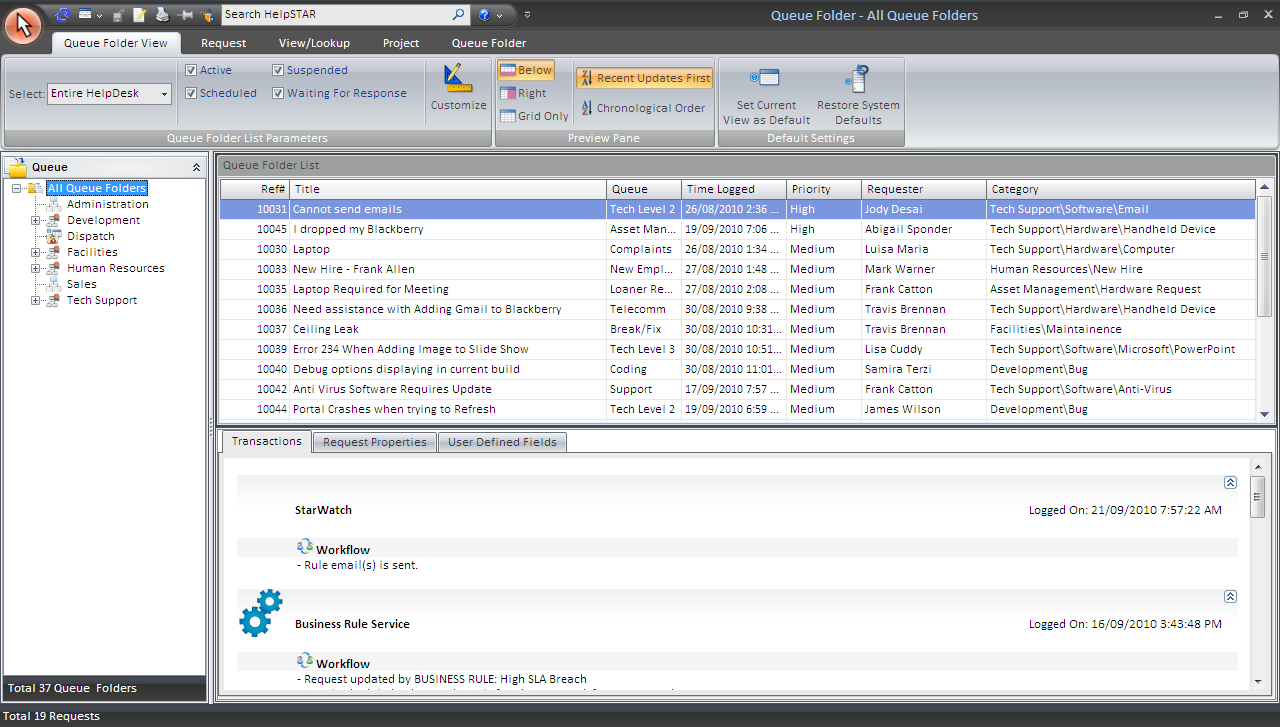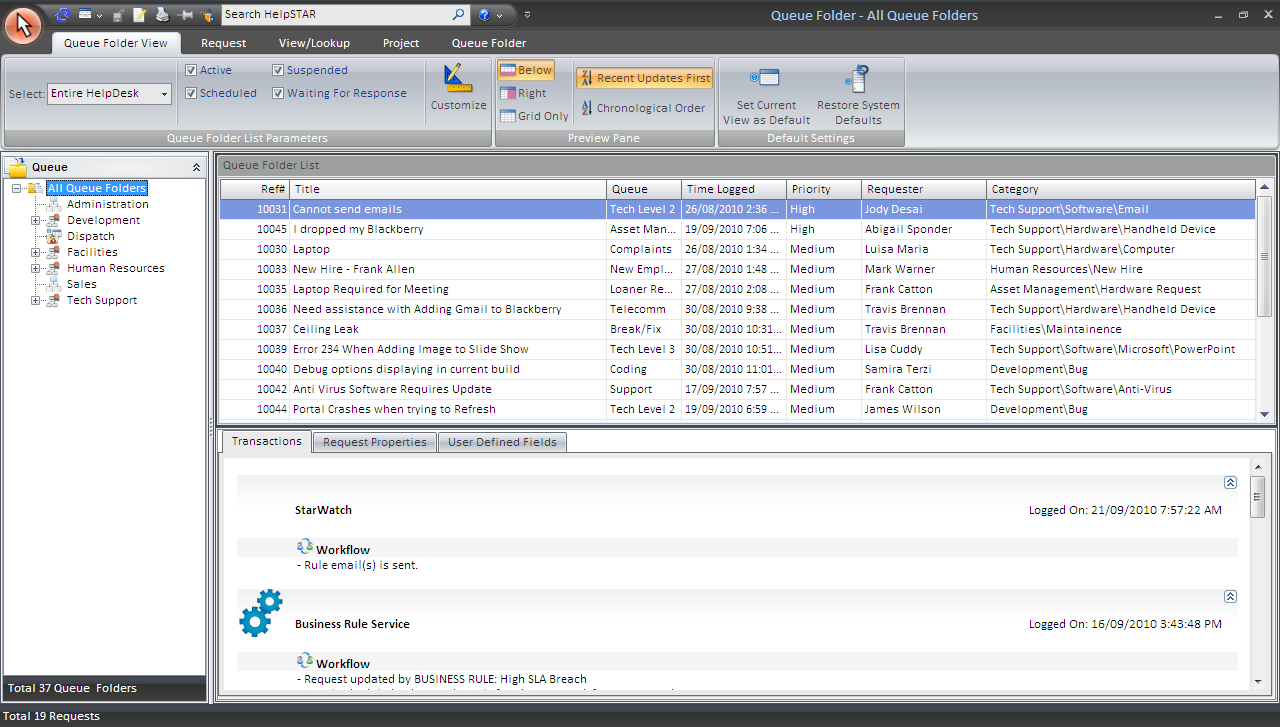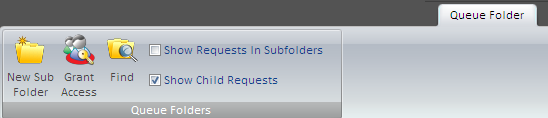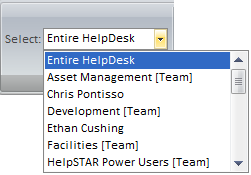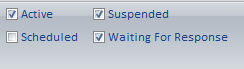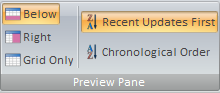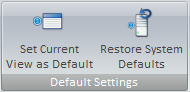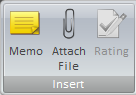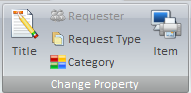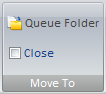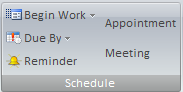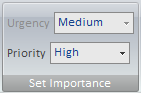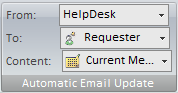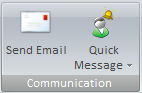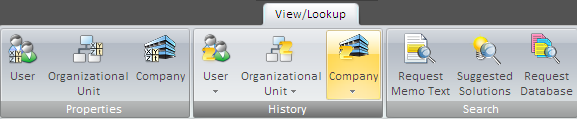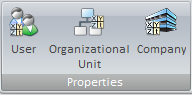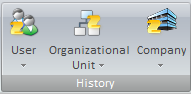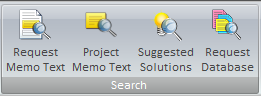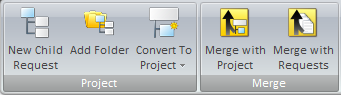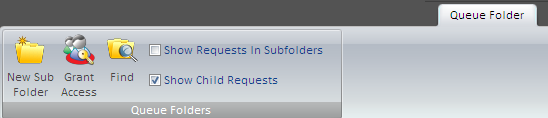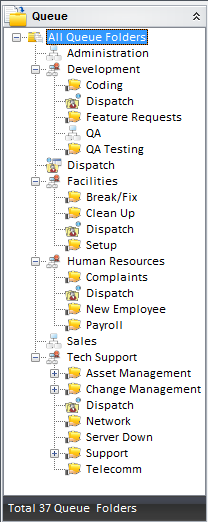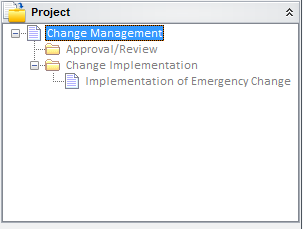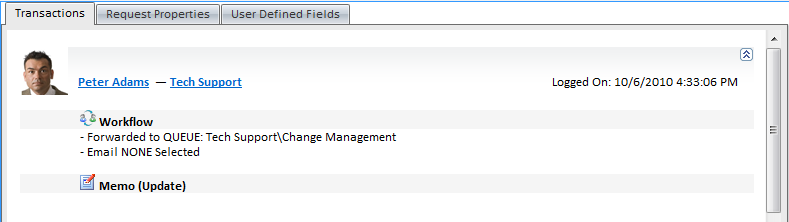Queue
Overview:
This section allows you to view all requests currently
awaiting service in any existing queue folders. The requests in this view
are sorted in order of priority to ensure that critical and high priority
requests are handled first.
Queue folders make sure that the most urgent requests
are taken care of first.
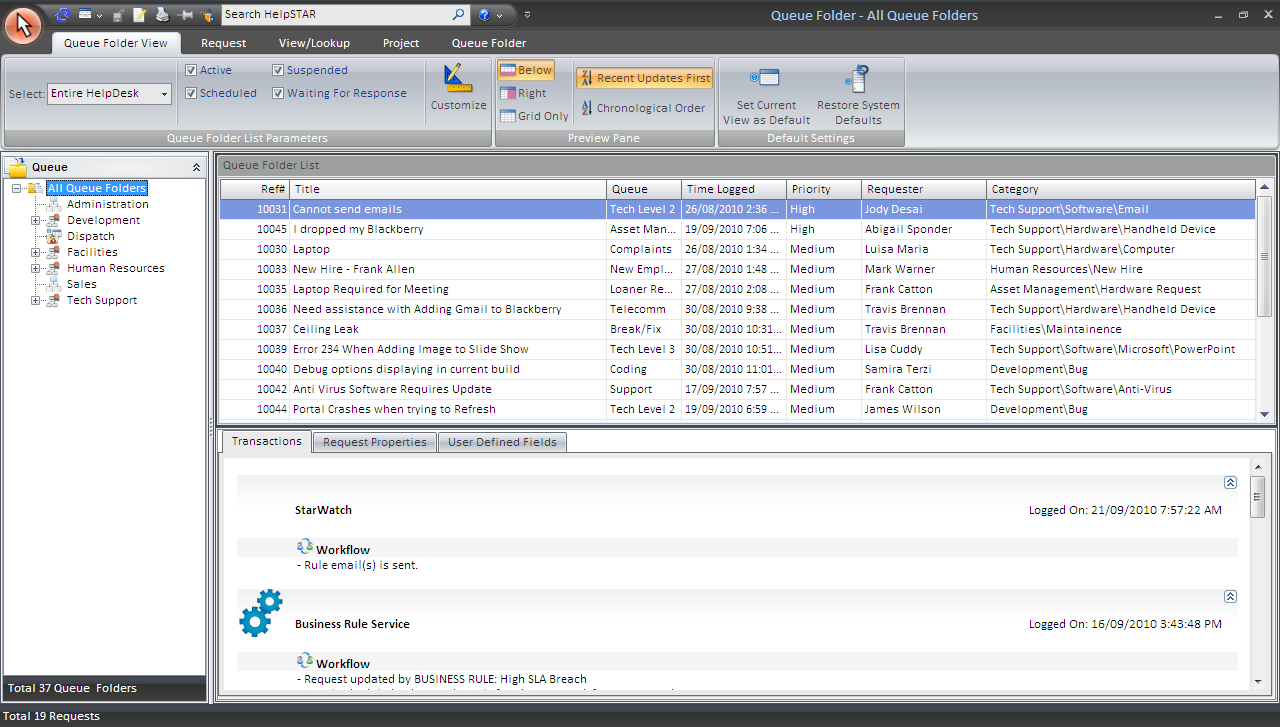
1. Ribbon Toolbar:

The Queue Folder's ribbon toolbar will present several
tabs with varying options to address requests that appear in this view.
Queue Folder View Tab
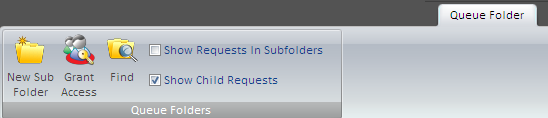
Queue Folder List Parameters:

Support Rep Drop-Down:
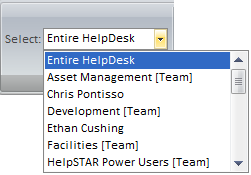
This drop-down menu allows a user to view the queue
folders of other Support Reps. When viewing the Queue Folder of another
Support Rep, you are able to view all of the requests that are currently in
those queues.
Wait State:
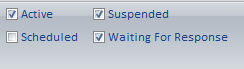
This section allows you to select which requests you wish
to view in your Queue Folder List based on the Wait State it is currently
assigned. If you wish to see requests that are only "Waiting for
Response", then you would ensure that only that Wait State was selected.
If you wanted to see all requests that are assigned to you, no matter what the
wait state is, then you would select all options in this section.
Customize:

Users of the HelpSTAR Windows interface can customize the
grid in any of their request listings by clicking the "Customize” button. For
each specific listing, a user can select which rows (fields) will be displayed
in the grid. Also, they can display them in a different order, edit the
captions, filter the field criteria, etc.
Preview Pane:
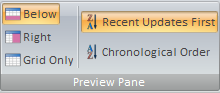
This section allows you to select how you would like to
view the Queue Folder List (grid) and the Queue Folder Detail. You can
select from the following:
- Below: View Queue Folder Detail below the Queue Folder
List.
- Right: View the Queue Folder Detail in a panel to the
right-hand side of the Queue Folder List.
- Grid Only: View only the Queue Folder List.
- Recent Updates First: View most recent updates of the
request in the preview pane.
- Chronological Order: View updates to a request in the
order in which they were inserted.
Default Setting:
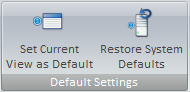
- Set Current View as Default: Make a customized view
the default view for the Queue Folder window.
- Restore System Defaults: Set the default view to the
original system view.
Request Tab

Insert
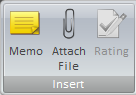
- Memo: Insert a memo into a request.
- Rating: Provide an Approval Rating for this request.
This option will only be available when a closed request is selected.
Change Property
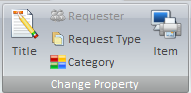
- Title: Modify the title of a request.
- Requester: Change the user requesting service.
- Request Type: Select a different request type if other
types have been created using User Defined Fields.
- Category: Modify the category of this request.
- Item: Select an asset that this request has been
logged about.
Move To
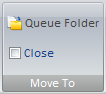
- Queue Folder: Forward this request to a Queue folder.
- My Service: Move this request to your In Service folder.
- Another Rep’s Service: Move this request to another
Support Rep’s In
Service Folder.
- Dispatch: Move this request to Dispatch.
- Close: Close the request in view.
Schedule
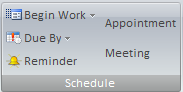
- Begin Work: Specify when this request should be
addressed.
- Due By: Set a different Due Date for this request.
- Reminder: Set a reminder for a future date or time.
For more information please see Reminders.
Set Importance
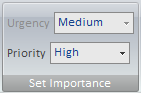
- Urgency: View the urgency of a request as set by the
requester.
- Priority: Set the internal priority of this request.
Edit Memo

- Edit Memo: Edit text, time code information or time
worked for existing memos in this request. For more information, please see Edit Memos.
Automatic Email Update
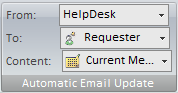
- Updates: Turn email updates on or off for this
request.
- To: Select the recipients of the email update.
- Content: Specify whether to send the request history
or the current memo of the request.
For more information please see Automatic Email Updates.
Communication
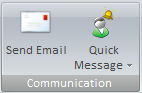
- Send Email: Send an email from the request.
- Quick Message: Send a Quick Message as part of a thread
from the request.
Recurrence

- Recurrence: Set a specified date/time or interval for
this request to be created. Recurrence can be used for scheduled tasks
or events that occur on a regular basis.
Lookup Tab
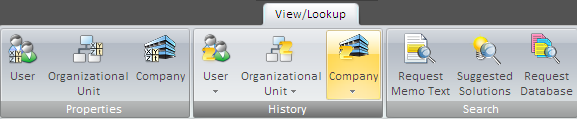
Properties
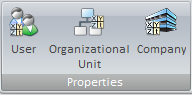
History
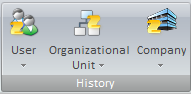
Search
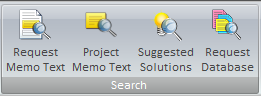
- Request Memo Text: Look for specific text within a
request.
- Project Memo Text: Look for specific text within the
project that this request belongs to. Note that this option will only
appear if the request selected is part of a project.
- Suggested Solutions: Look in your Knowledge Base for
Best Solutions for this request. For more information please see the Knowledge
Management
- Request Database: Look for a specific request using
our Advanced Search functionality.
Project Tab

This tab will appear if the highlighted request is a member of a project.
Project
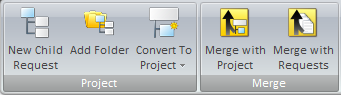
- New Child Request: Add a child request to the selected
request in view.
- Add Folder: Add a folder to organize a group of
requests.
- Convert To Project: Convert the selected request using
a previously defined Project
Template. Note that this button will only appear if the request does not
have a parent request or is a child request of a project.
- Merge with Request/Project: Merge the current request
with a project.
- Remove From Project: Remove the selected request for
an existing project. Note that this option will only appear if the
request selected is part of a project.
Queue Folder Tab
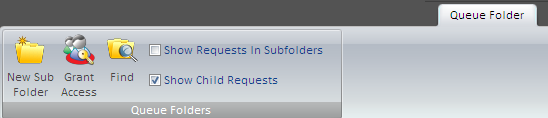
Queue Folders

- Properties: View Queue folder properties including
name, queue type and support reps currently assigned to this queue.
- Find: Search for a specific queue folder.
- De-Activate: Remove a queue from the active list of
queues.
- Show Requests In Subfolders: This option will specify
if requests in subfolders should appear in this view. If unchecked, only
requests in the parent folder will be listed.
2. Queue Tree View:
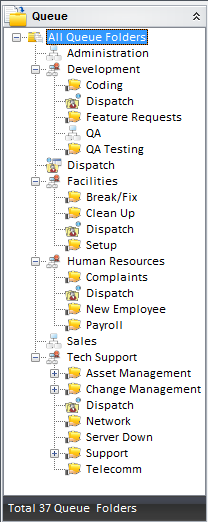
This section displays all of the queues that have been created in the
HelpSTAR system, depending on the User’s Privileges.
- Administrator: Lists all the Queues.
- Service Rep: Lists only the queues the Rep is linked
to.
3. A Project Tree
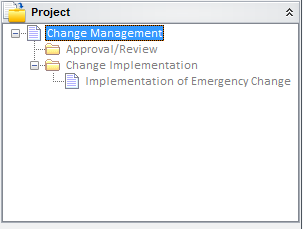
If the request is a member of a project then the project pane will appear
(bottom left-hand corner of window) which allows you to view all of the requests
which are part of that project.
4. Queue Folder List

This section displays a line item for each request.
5. Queue Folder Details:
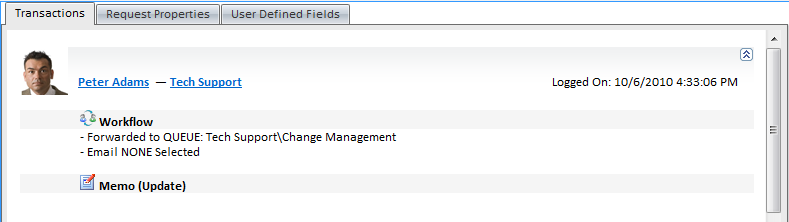
This section allows you to view the details of the request that is selected
in the Queue Folder List.
This pane contains two tabs:
- Transaction Tab: Here you will find a listing of the
memos showing all of the activity for the selected request.
- Properties Tab: This section shows you all the general
information about the request depending on the properties selected in display
properties on the Queue Folder View tab.
Note: An Attachments tab will also appear if attachments have been
made to a request.
Two Types of Queue Folders:
1. Generic and Skill Based Queues
These are created based on skill sets/levels and all of the support reps with
that skill set/level will be assigned to the queue folder. This allows
reps access to all of the requests which require their skill set/level.
Skill based (public) queue folders are a means for balancing the workload
among support reps in cases where several support reps possess similar
capabilities or qualifications.
Skill based queue folders are typically associated with a certain activity or
area of expertise. Each skill based folder may have several reps assigned to it
and each support rep may be assigned to several folders.
Skill based queue folders are not intended as a method of "classifying"
problems. The Category field is used to classify each service request.
2. Support Rep Specific Queues
Each support rep in HelpSTAR has their own queue which only they will have
access to. This allows you to route requests/tasks directly to an
individual support rep.
Back to top
See Also:
Adding a New Queue
Folder
Managing
Existing Queue Folders
Dispatch
In Service
How HelpSTAR Works
HelpSTAR Design Considerations