Assigning Privileges to Users or Teams (Enterprise Edition)
Overview:
This section shows you how to grant access or assign privileges to existing users or teams in HelpSTAR. For example, you can allow users to dispatch requests, work as support reps, generate reports, and control user access within HelpSTAR. Privileges are set using the form shown below.
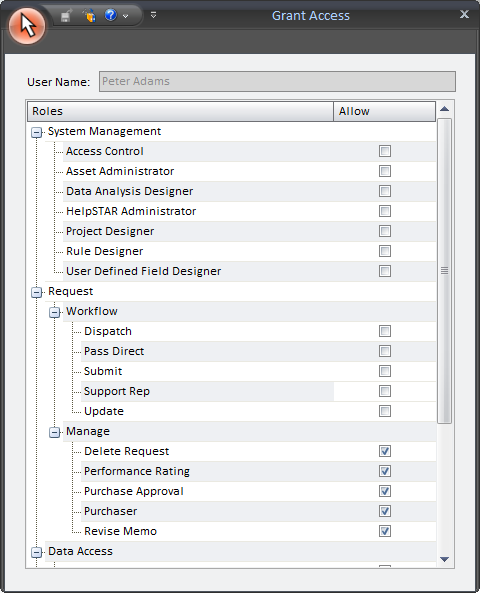
How to Assign Privileges to a User or a Team
-
On the Setup/Administration tab, select Manage Existing Users or Manage Existing Teams.
-
The “Find” window will open.
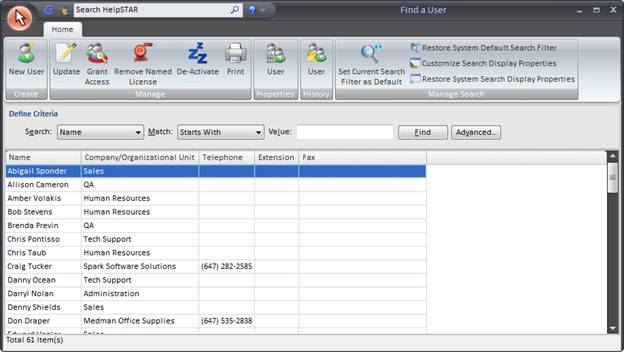
-
In the toolbar of the Find window, select the
 option. The
form below will open:
option. The
form below will open: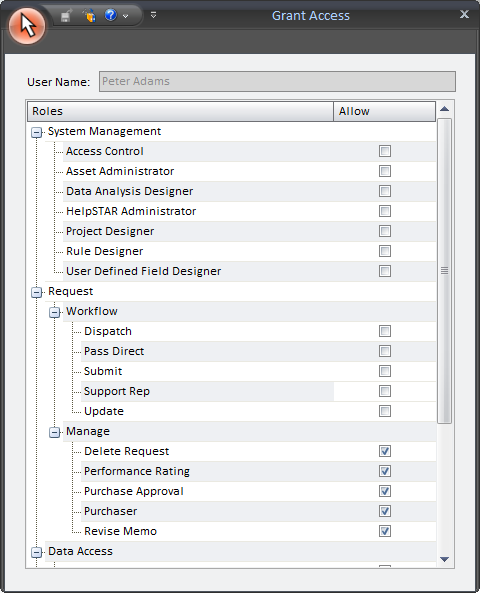
-
The user or team selected will appear at the top of this form. Select the roles you wish to grant to this user or team.
-
Once you have selected the roles you wish to grant, click on the save icon.
Roles and the Rights they Grant:
-
Data Access Roles
Role Name
Role Description
Data Analysis
The ability to generate and customize reports in HelpSTAR.
Request View – All Transactions
The ability to view all transactions (updates, workflow changes, system generated updates) in the history of a service request.
Request View – Full Summary
The ability to view all service request properties.
Request View – Public Summary
The ability to view only public properties on a service request (reference number, title, status and time logged)
Request View – Public Transactions
The ability to view only public transactions in the history of a service request.
-
Request
Role Name
Role Description
Manage – Delete Request
The ability to permanently delete a service request in HelpSTAR.
Manage – Performance Rating
The ability to rate the service received on a request on behalf of the requester.
Manage – Purchase Approval
The ability to approve items for purchase on a purchase request.
Manage – Purchaser
The ability to generate purchase orders and receive items ordered on a purchase order.
Manage – Revise Memo
The ability to modify previously entered memos and the time worked on a service request.
Workflow – Dispatch
The ability to route a service request to and from a dispatch folder to other queues you have access to.
Workflow – Forward To
The ability to route a service request to a selected Organizational Unit or queue folder.
Workflow – Move From
The ability to route a service request to another queue folder.
Workflow – Pass Direct
The ability to set another Support Rep or Team as the owner of a service request.
Workflow – Submit
The ability to add a new service request on behalf of another user.
Workflow – Support Rep
The ability to update and/or take ownership of a service request.
Workflow – Update
The ability to update a service request without the ability to take ownership of a service request.
-
-
System Management
|
Role Name |
Role Description |
|
Access Control |
The ability to grant or deny roles to a user or team (access to Role Based Access Module). |
|
Asset Administrator |
The ability to create, modify, de-activate and delete assets. |
|
Data Analysis Designer |
The ability to access HelpSTAR Crystal Report Designer to customize reports. |
|
HelpSTAR Administrator |
The ability to manage all HelpSTAR objects excluding assets. |
|
Project Designer |
The ability to design and modify project and quick request templates. |
|
Rule Designer |
The ability to design and modify business rules. |
|
User Defined Field Designer |
The ability to design and modify User Defined Fields for HelpSTAR objects. |
Assigning the Support Rep Privilege
As soon as you assign the Support Rep privilege to a user or team, you will be presented with the following window:
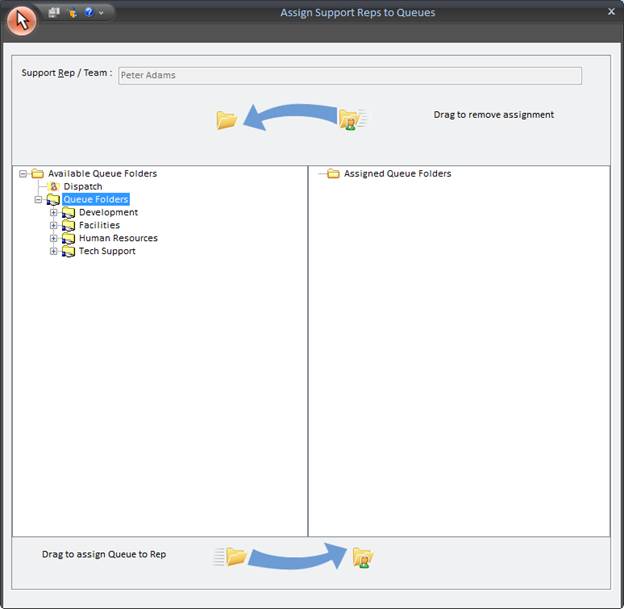
From here you can drag and drop selected queues to the Assigned Queue Folder pane. This will assign the selected user to those queues. Click on Save when complete.
See Also: