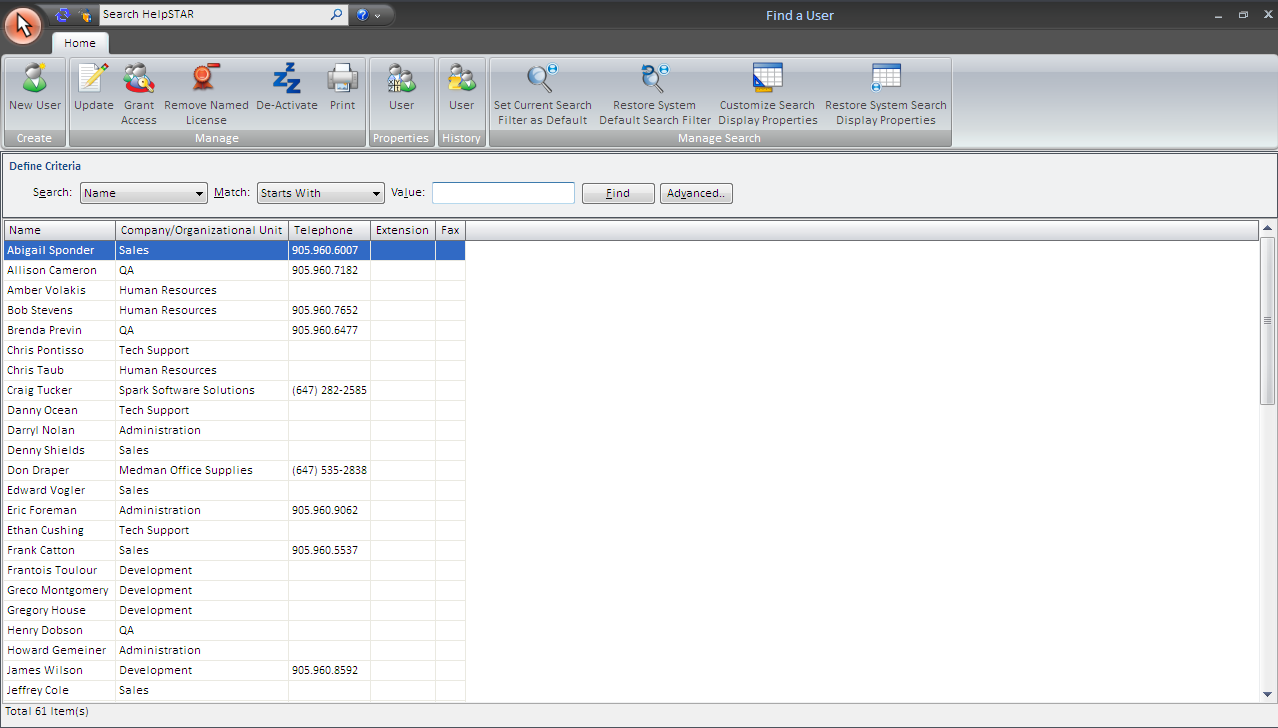
Manage Existing Users allows you to manage internal/external users. Selecting this button will allow users with the HelpSTAR Administer Privilege to add, update or de-activate a user. Also, you can set privileges or assign users to queues.
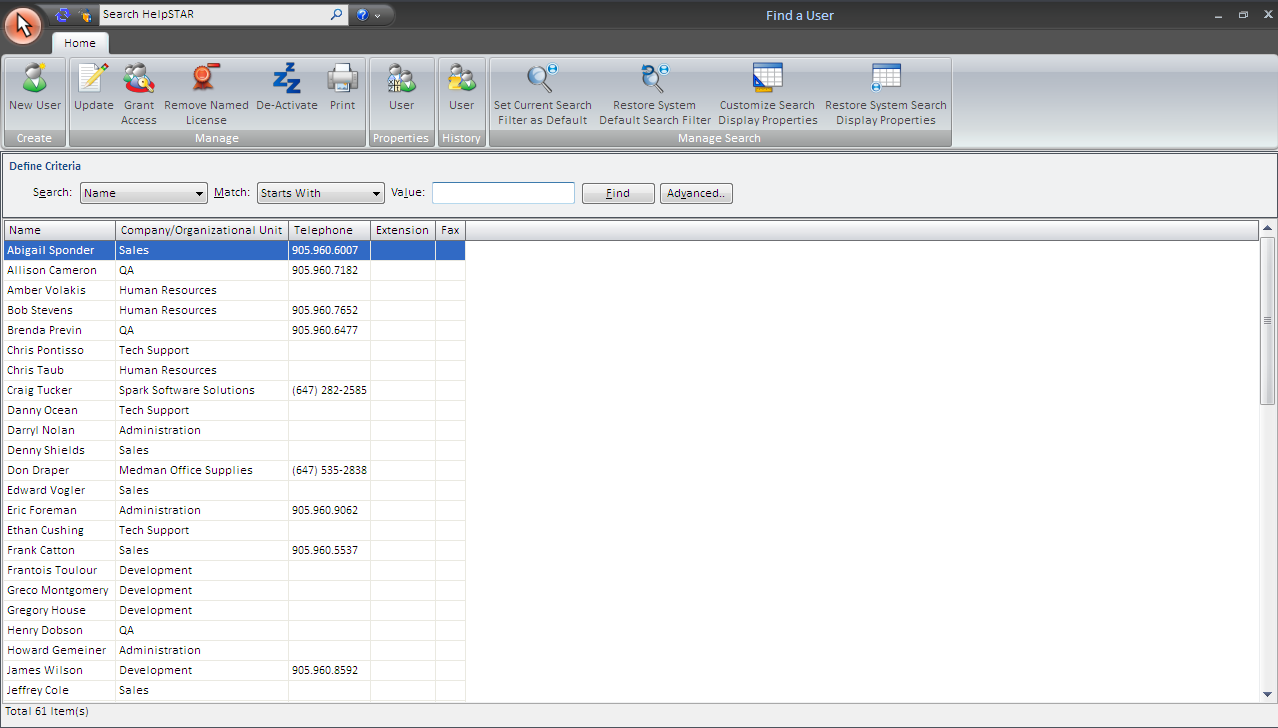


New User: Create a New User to be added to the HelpSTAR system.
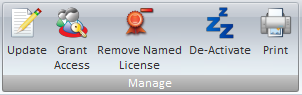
Update: Update existing User Properties
Grant Access: Assign Privileges to a user.
Remove Named License: Remove privileges from this user.
De-Activate: Retire a User. Note: This will not delete the User; it will remove the User from views/search results. To delete the User, see Re-Activate a User.
Print: Print the User Listing/Search Result Listing

User Properties: View User Properties (i.e. name, organizational unit, telephone, location, Number of Service Request for this user, etc.).

User History: View a history of requests submitted by the selected user during the date range that you specify
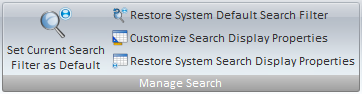
Set Current Search Filter as Default: By default, name is selected as the default filter to search for user. You can alter the default by selecting another search option under the search by listing. This button will allow you to set a new set of search filters and object properties to search by as your default for future searches.

Define search criteria to obtain a listing of Users which you wish to find. Search by User name, organizational unit, telephone, location, etc.).
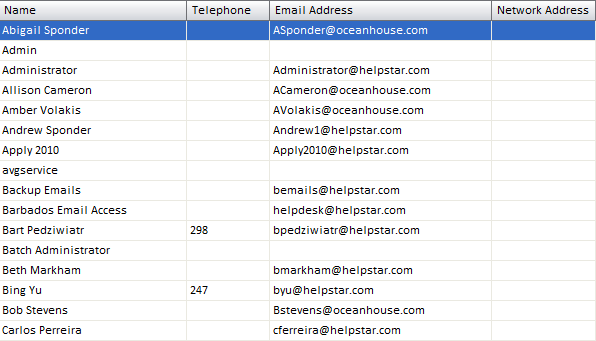
When this window is first opened, a list will be populated with all the users that currently exist in HelpSTAR. However, you can enter in search criteria to narrow down the listing to Users you wish to view. Each user’s name, organizational unit, telephone, extension (if entered) and fax (if entered) will be listed. At the bottom left hand corner, a count of how many users have been listed is displayed.
See Also: