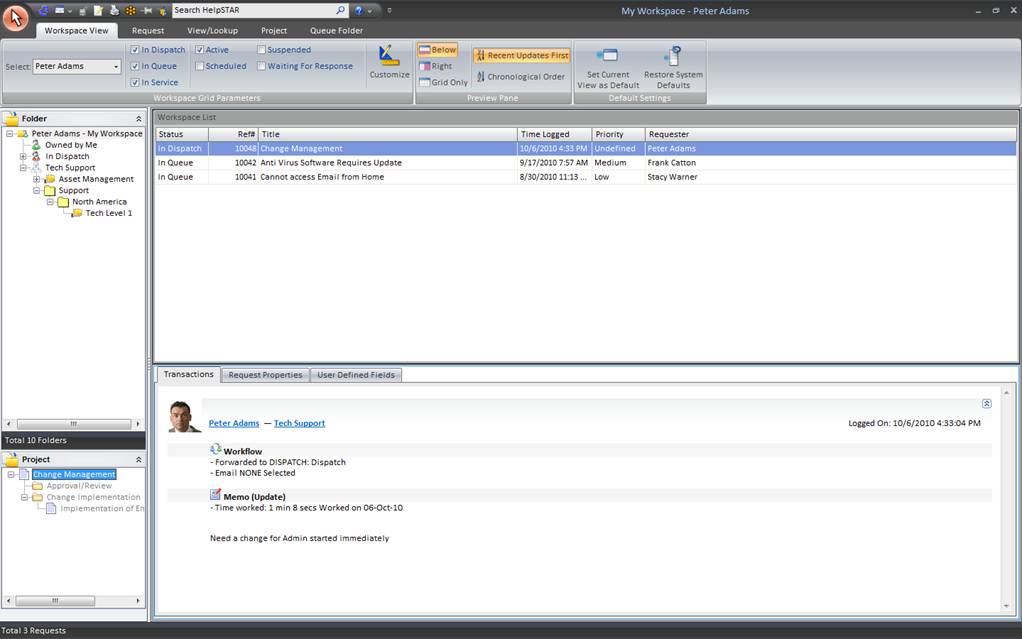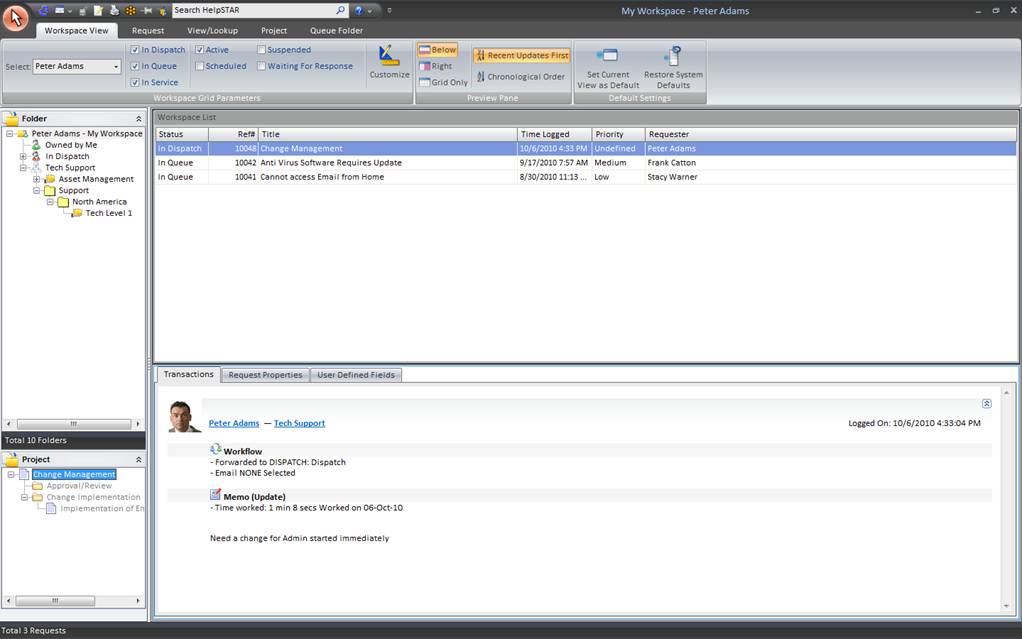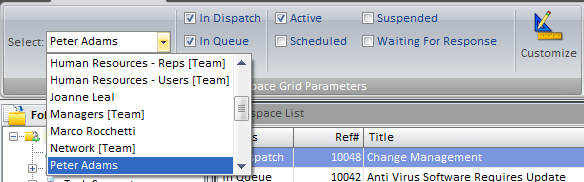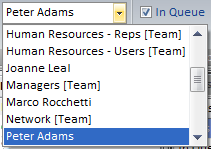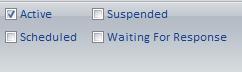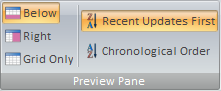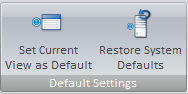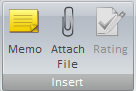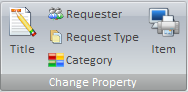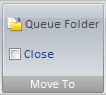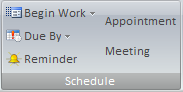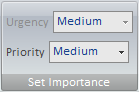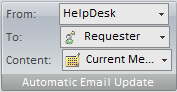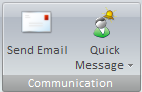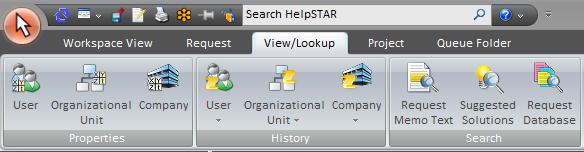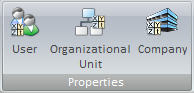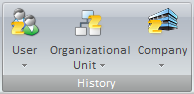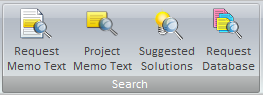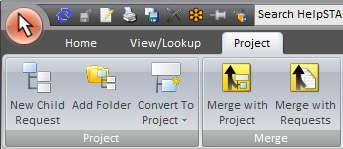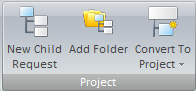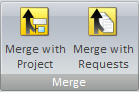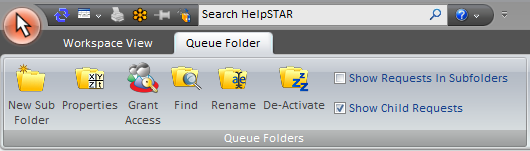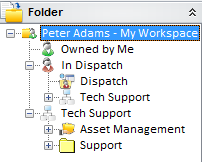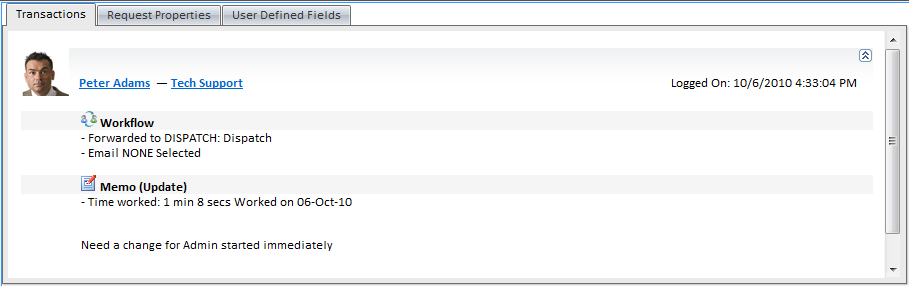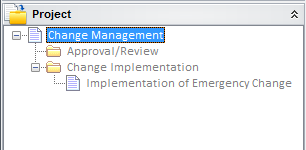Workspace
Overview
This section displays a listing of all open requests that
are assigned to you. These requests can be in one of the following:
- In
Dispatch: Users with the Dispatch privilege are
assigned to the "In Dispatch" folder which lists both service requests and
purchase requests. When a request is submitted by a user, it
automatically goes to Dispatch. This folder will allow you to view all
requests that are in Dispatch, so that you can assign them to specific queues
to be worked on by reps.
- In
Service: If you are a support rep, this section will display a
listing of all requests in your In Service folder which you are currently working on.
- In
Queue: If you are a support rep, this section will display a
listing of all requests residing in the Queues to which you are assigned.
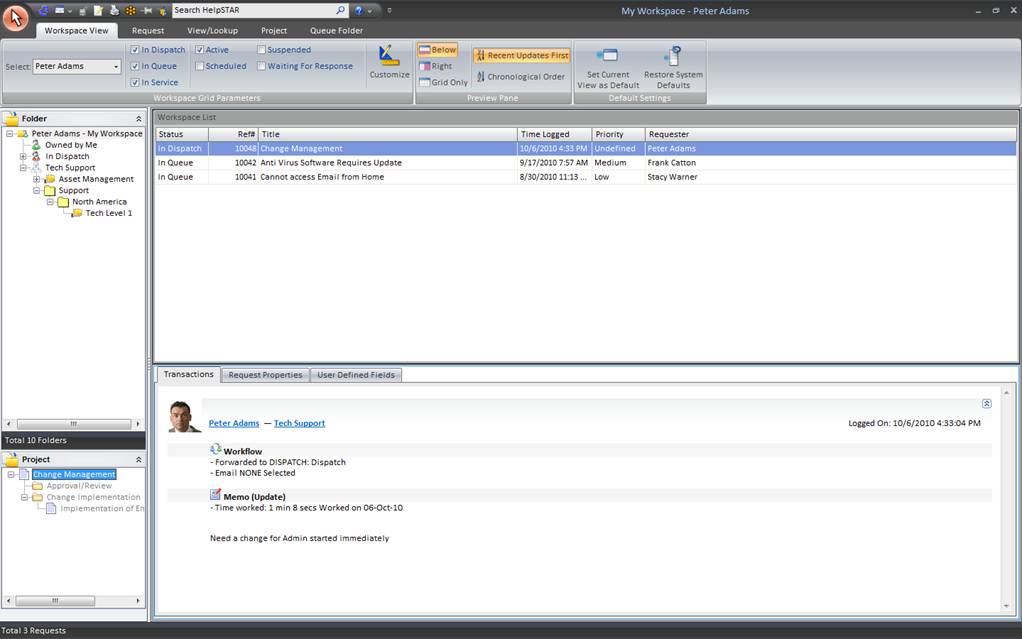
For example, a support rep will see all open service requests that are
in her service and in her assigned queues.
1. Ribbon Toolbar

The Workspace toolbar will present several tabs with varying options to
address requests that appear in this view.
Workspace Tab

Workspace Grid Parameters:
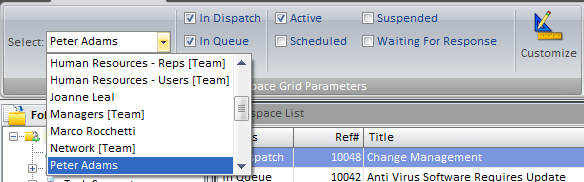
Support Rep Drop-Down:
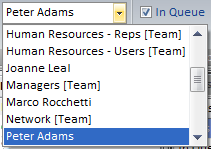
This drop-down menu allows a user to view the workspace of other Support
Reps. When viewing the workspace of another Support Rep, you are able to
view all of the queues that they are assigned to, as well as any requests that
have been assigned to them. You will also be able to see their In Dispatch (if the Dispatch
privilege has been granted for them) and their In Service folders.
Folder View Option:

This section allows you to select which folders you wish to view in your
Folder Pane. If you have been granted the Dispatch privilege, then
you will see the "In
Dispatch" folder. If you do not wish to see this folder, you can
uncheck the "In
Dispatch" checkbox in this section, and it will be removed from your Folder
Pane.
Wait State:
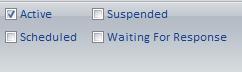
This section allows you to select which requests you wish to view in your
Workspace List based on the Wait State it is currently Assigned. If you
wish to see requests that are only "Waiting for Response", then you would ensure
that only that Wait State was selected. If you wanted to see all requests
that are assigned to you, no matter what the wait state is, then you would
select all options in this section.
Customize:

Users of the HelpSTAR Windows interface can customize the grid in any of
their request listings by clicking the "Customize” button. For each specific
listing, a user can select which rows (fields) will be displayed in the
grid. Also, they can display them in a different order, edit the captions,
filter the field criteria, and more.
Preview Pane:
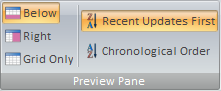
This section allows you to select how you would like to view the Workspace
List (grid) and the Workspace Detail. You can select from the
following:
- Below: View Workspace Detail below the Workspace List.
- Right: View the Workspace Detail in a panel to the
right-hand side of the Workspace List.
- Grid Only: View only the Workspace List.
- Recent Updates First: View most recent updates of the
request in the preview pane.
- Chronological Order: View updates to a request in the
order in which they were inserted.
Default Settings:
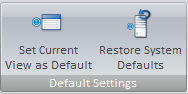
- Set Current View as Default: Make a customized view
the default view for the Workspace window.
- Restore System Defaults: Set the default view to the
original system view.
Request Tab

The request tab allows you to insert memos and make modifications to a
service request in your workspace without entering update mode.
Insert
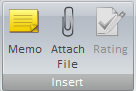
- Memo: Insert a memo into a request.
- Attach File: Add an attachment.
- Rating: Provide an Approval Rating for this request.
This option will only be available when a closed request is selected.
Change Property
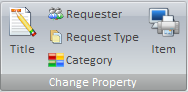
- Title: Modify the title of a request.
- Requester: Change the user requesting service.
- Request Type: Select a different request type if other
types have been created using User Defined Fields.
- Category: Modify the category of this request.
- Item: Select an asset that this request has been
logged about.
Move To
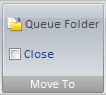
- My Service: Move this request to your In Service folder.
- Another Rep’s Service: Move this request to another
Support Rep’s In
Service Folder.
- Dispatch: Move this request to Dispatch.
- Close: Close the request in view.
Schedule
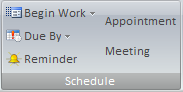
- Begin Work: Specify when this request should be
addressed.
- Due By: Set a different Due Date for this request.
- Reminder: Set a reminder for a future date or time.
For more information please see Reminders.
Set Importance
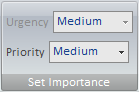
- Urgency: View the urgency of a request as set by the
requester.
- Priority: Set the internal priority of this request.
Edit Memo

- Edit Memo: Edit text, time code information or time
worked for existing memos in this request. For more information, please see Edit Memos.
Automatic Email Update
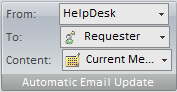
- Updates: Turn email updates on or off for this
request.
- To: Select the recipients of the email update.
- Content: Specify whether to send the request history
or the current memo of the request.
For more information please see Automatic Email Updates.
Communications
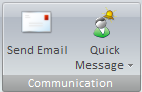
- Send Email: Send an email from the request.
- Quick Message: Send a Quick Message as part of a thread
from the request.
Recurrence

- Recurrence: Set a specified date/time or interval for
this request to be created. Recurrence can be used for scheduled tasks
or events that occur on a regular basis.
Lookup Tab
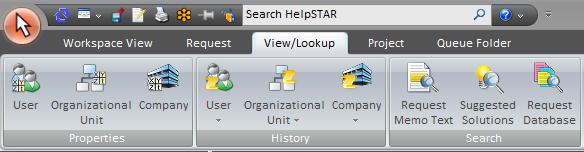
Properties
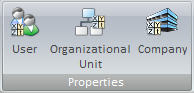
History
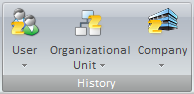
Search
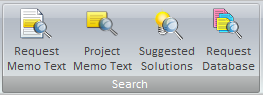
- Request Memo Text: Look for specific text within a
request.
- Project Memo Text: Look for specific text within the
project that this request belongs to. Note that this option will only
appear if the request selected is part of a project.
- Suggested Solutions: Look in your Knowledge Base for
Best Solutions for this request. For more information please see the Knowledge
Management Tab.
- Request Database: Look for a specific request using
our Advanced Search functionality.
Project Tab
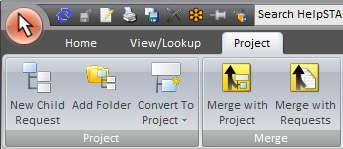
This tab will appear if the highlighted request is a member of a project.
Project
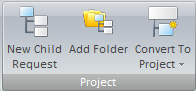
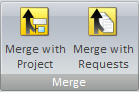
- New Child Request: Add a child request to the selected
request in view.
- Add Folder: Add a folder to organize a group of
requests.
- Convert To Project: Convert the selected request using
a previously defined Project
Template. Note that this button will only appear if the request does not
have a parent request or is a child request of a project.
- Merge with Request/Project: Merge the current request
with a project.
- Remove From Project: Remove the selected request for
an existing project. Note that this option will only appear if the
request selected is part of a project.
Queue Folder Tab
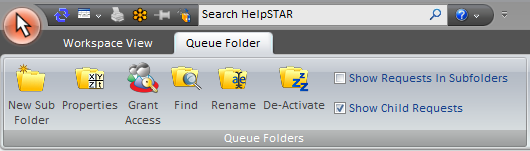
- Properties: View Queue folder properties including
name, queue type and support reps currently assigned to this queue.
- Queue Assignment: View or modify support reps assigned
to this queue. Note this option will only be available to users with the
Administer privilege.
- Find: Search for a specific queue folder.
- Rename: Rename the selected queue folder.
- De-Activate: Remove a queue from the active list of
queues.
2. Folders Listing
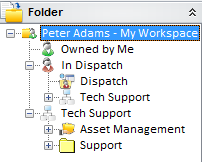
This section lists all the Queues the Rep is linked to. If the Rep has
been given the Dispatch privilege, they will also see the "In Dispatch" folder. The "In Service" folder is where
a Rep will place a request when they are ready to work on it.
3. Workspace List

This section provides a line item for each request. From here, you can
double click on the line item to open the request, or you can quickly view it’s
details by selecting the request, and viewing the Workspace Details section
below.
4. Workspace Details
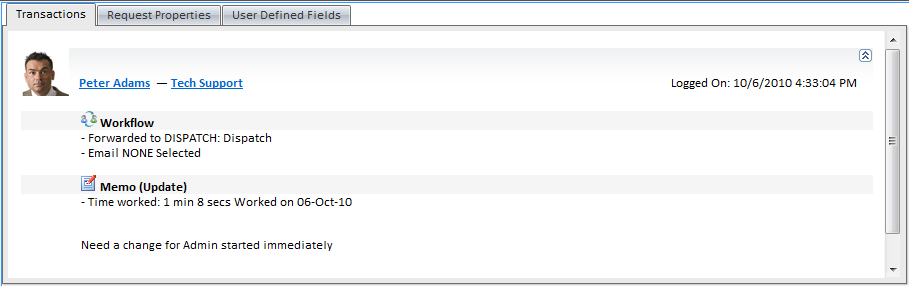
This section allows you to preview details of the highlighted request.
This pane contains two tabs:
- Transaction Tab: Here you will find a listing of the
memos showing all of the activity for the selected request.
- Properties Tab: This section shows you all the general
information about the request depending on the properties selected in display
properties on the Workspace View tab.
Note: An Attachments tab will also appear if attachments have been
made to a request.
5. Project Requests
If you select a request which belongs to a Project, you will see a Project
Tree appear in the bottom left-hand side of the Workspace screen.
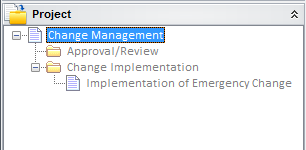
This allows you to view all of the requests which are part of that
project.
Back to top
See Also:
Dispatch
In Service
Queue
Project Template
Approval
Rating