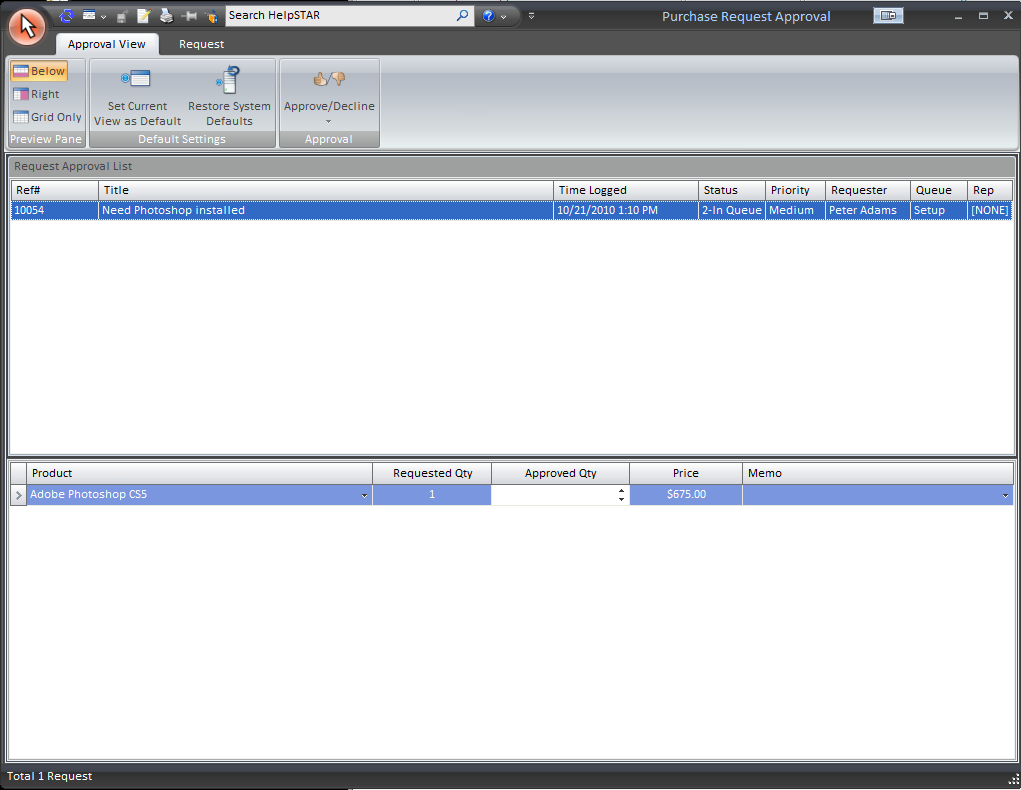
This section allows you to view all Purchase Requests that require approval. Also, you have the option to update, approve or decline any of the listed Purchase Requests. Users are required to have the ’Purchase Approval’ privilege in order to revise Purchase Requests.
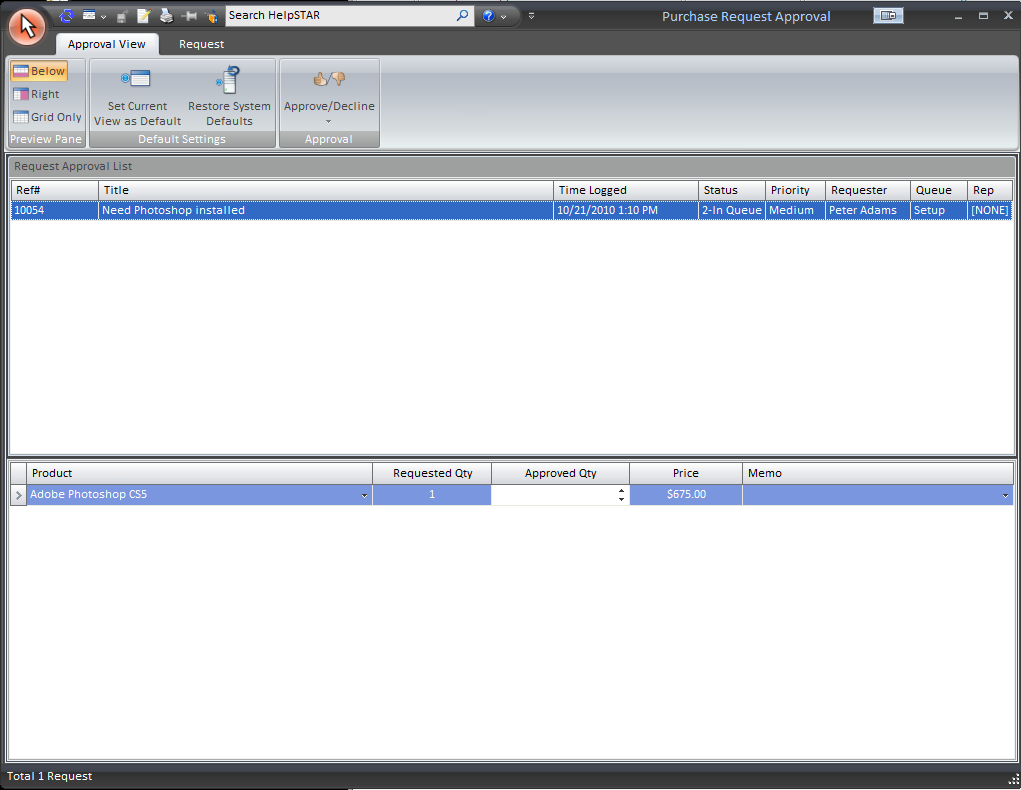
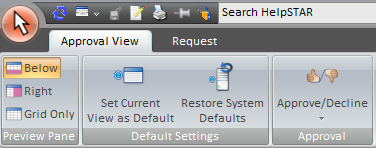
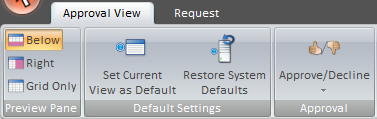

This section allows you to select how you would like to view the Request Approval List and the Request Approval Detail. You can select from the following:
Below: View the Request Approval Detail below the Request Approval List
Right: View the Request Approval Detail in a panel to the right-hand side of the Request Approval List.
Grid Only: View only the Request Approval List.
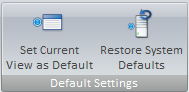
Set Current View as Default: Make a customized view the default view for the Purchase Request Approval window.
Restore System Defaults: Set the default view to the original system view.
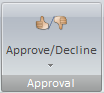
Approve/Decline:
Approve All Line Items: Approve the highlighted request in the "Purchase Request Listing” section.
Partially Approve: Approve only some of the requested items.
When you select Partially Approve, the following screen will appear:
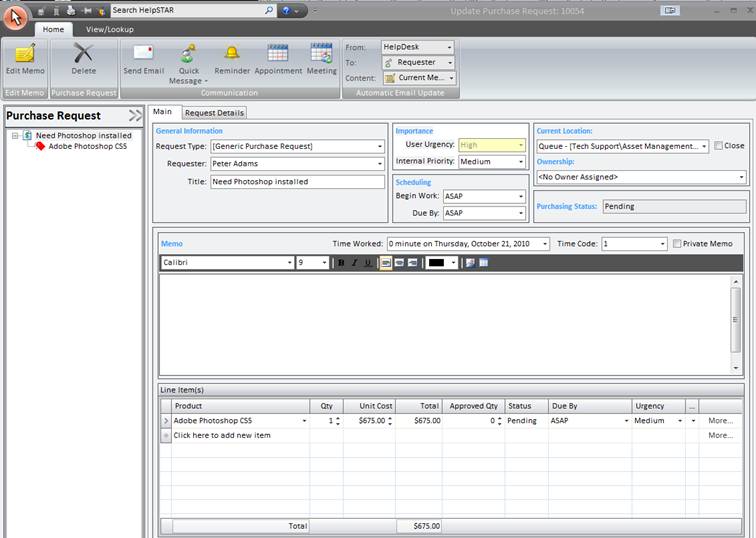
In this screen, users with the Approve privilege will be able to specify the actual quantity they would like ordered. This is specified in the "Approved QTY” field of this screen.

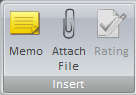
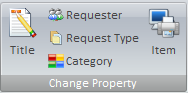
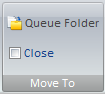
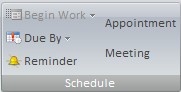
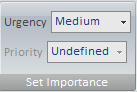

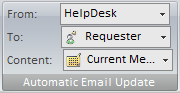
For more information please see Automatic Email Update.
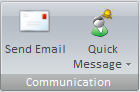

This section allows you to view all Purchase Requests that require approval.

This section allows you to view/edit details regarding the Purchase Request, as well as specify the ’Approved Qty’ field.
To approve a request, select a specific Purchase Request, and make any required changes to the Purchase Request. Enter an approved quantity and then press the ’Accept entire request’ button.
To decline, select a specific Purchase Requests and then press the ’Decline entire request’ button.
See Also: