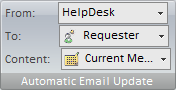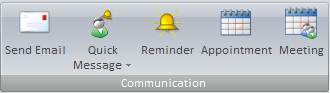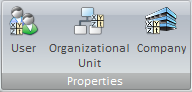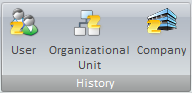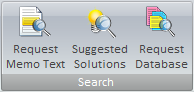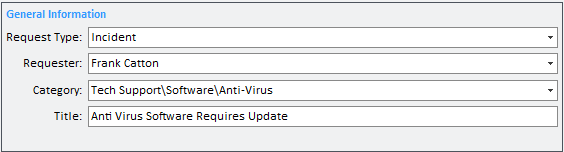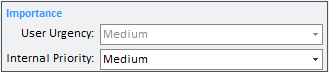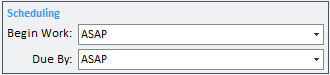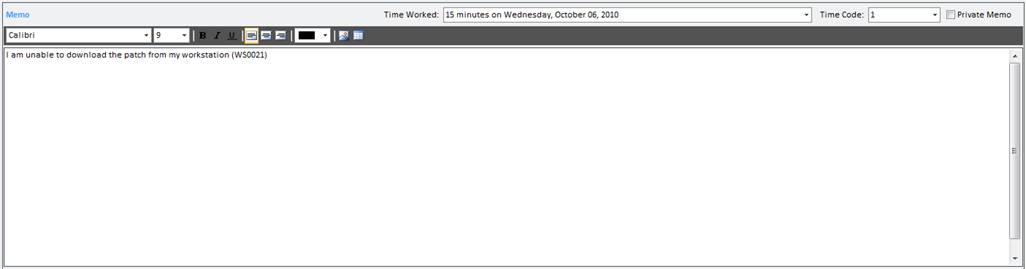Adding a New
Service Request
Overview:
This function allows you to add new service requests
manually into the HelpSTAR System via the new request form (shown below).

1. Ribbon Toolbar

Automatic Email Update
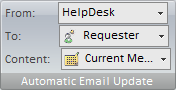
- Updates: Turn email updates on or off for this
request.
- To: Select the recipients of the email update.
- Content: Specify whether to send the request history
or the current memo of the request.
For more information please see Automatic Email Updates.
Communication
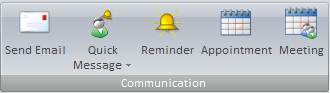
- Reminder: Schedule an automatic reminder for yourself,
or other support reps.
Recurrence

- Recurrence: Set a specified date/time or interval for
this request to be created. Recurrence can be used for scheduled tasks
or events that occur on a regular basis.
Properties
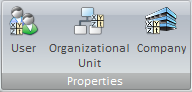
- User Properties: View user properties (i.e. User name,
organizational unit, phone number, etc.).
- Organizational Unit Properties: View Organizational
Unit properties (i.e. Organizational Unit name, number of service requests
from this organizational unit, and a listing of users in the organizational
unit).
- Company Properties: View Company properties (i.e.
Company name, telephone numbers, address and users associated with that
company).
History
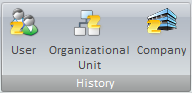
- User History: View a history of requests submitted by
the selected user during the date range that you specify.
- Organizational Unit History: View a history of
requests submitted by the selected organizational unit during the date range
that you specify when clicking this button.
- Company History: View a history of requests submitted
by the selected company during the date range that you specify when clicking
this button.
Search
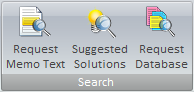
- Suggested Solutions: Suggested Solutions are Best
Solutions that are suggested to requesters by support reps. When opening or
updating a request a rep can click on the "Suggest Solution" button to see
what Best Solutions, if any, may resolve the user’s problem. HelpSTAR will
display a list of all solutions that have the same Category as the request. If
the request has been given a title then the list will be filtered to show only
those solutions having titles which include any of the principal words in the
service request title.
2. General Information:
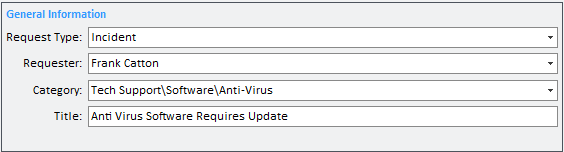
- Request Type: Select the type of request you would
like to add. By default, the request type will be ’Generic Service
Request’. It is possible for you to create different request types
(i.e. New Employee, Change Management, etc.) via User Defined Fields.
- Requester: Enter the name of the user who is
requesting service.
- Category: Classify your service request according to
Category for reporting/analysis.
- Title: Enter a short description of the request.
It should be concise to facilitate title searches.
3. Importance:
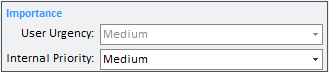
- User Urgency: Request urgency as reported by
requester.
- Internal Priority: Requests priority as determined by
the dispatcher.
4. Scheduling:
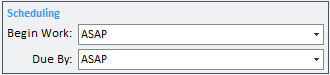
- Begin Work: Set a start date for working on this
request (optional).
- Due By: Set a deadline for completion of this request
(optional).
5. Current Location:

- Current Location: The current location of your request
- see ’Move To’ field (below) for an explanation of the options.
- Move To: Move this request to the appropriate
destination. A request can be moved to any of the following:
- Dispatch: Forward the request for review so that it
can be assigned the appropriate priority and forwarding/scheduling options.
- My Service: Forward the request to be "In Service"
with yourself. Only support reps have this option.
- Queue Folder: Forward request to a shared queue
folder.
- Another Rep’s Service: Forward a request
directly to a support rep, thus putting it "In Service" with the rep.
- Close: Once work on a request is completed, the
request should be closed.
6. Asset/Discovered Item:

- Asset/Discovered Item: Select asset or discovered item
that is associated with the request (optional). This will enable support
reps to view request histories of particular assets, and the help desk can run
reports to identify the most troublesome assets in terms of cost, repair time,
etc.
7. Memo:
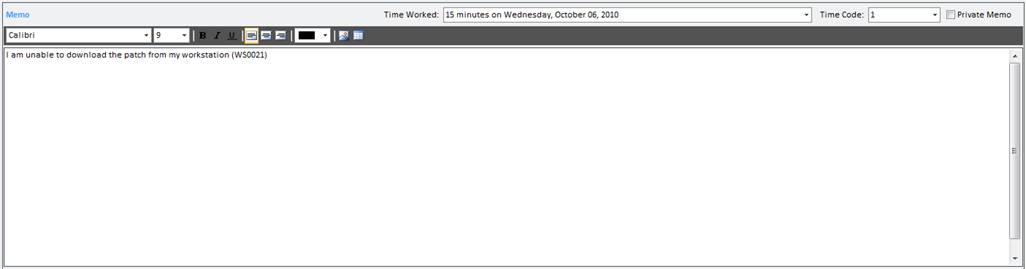
- Time Worked: Actual elapsed time request is worked on.
- Time Code: Support reps may select different time
codes for billing clients. Time codes can be associated with cost and
are set in User Privileges.
- Private Memo: If support reps do not want an update to
be visible to the end user, they may check this option.
- Memo: A full description of the problem. Enter
information relevant to the request. This will assist support reps in
viewing the history of a request.
Back to
top
See Also:
Adding a New Project
Adding a New Purchase Request
How HelpSTAR Works
Dispatch
Role Based Access Control
In Service