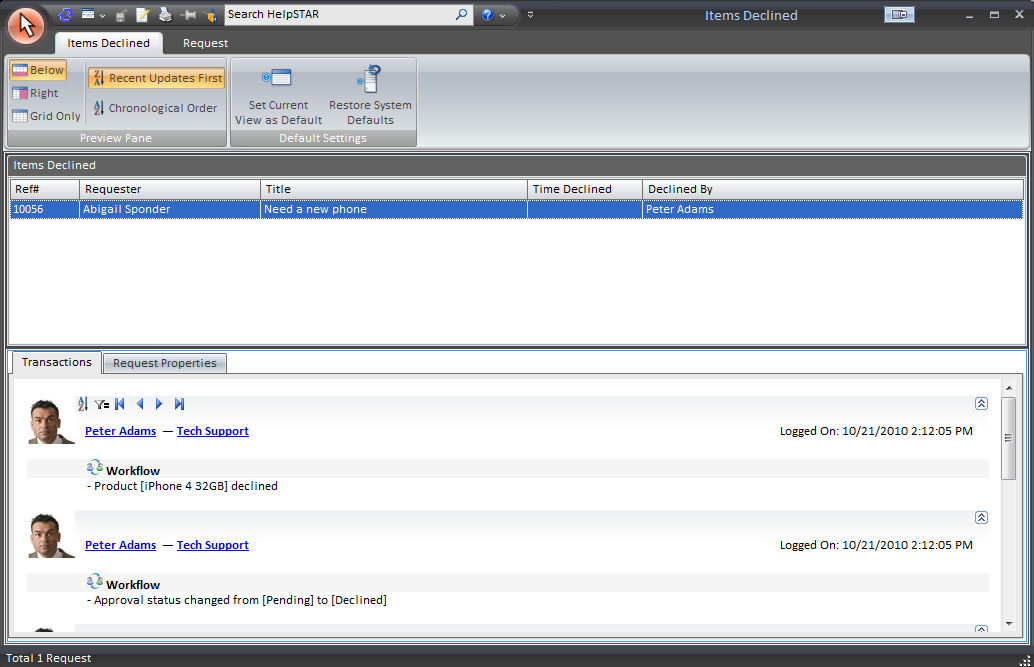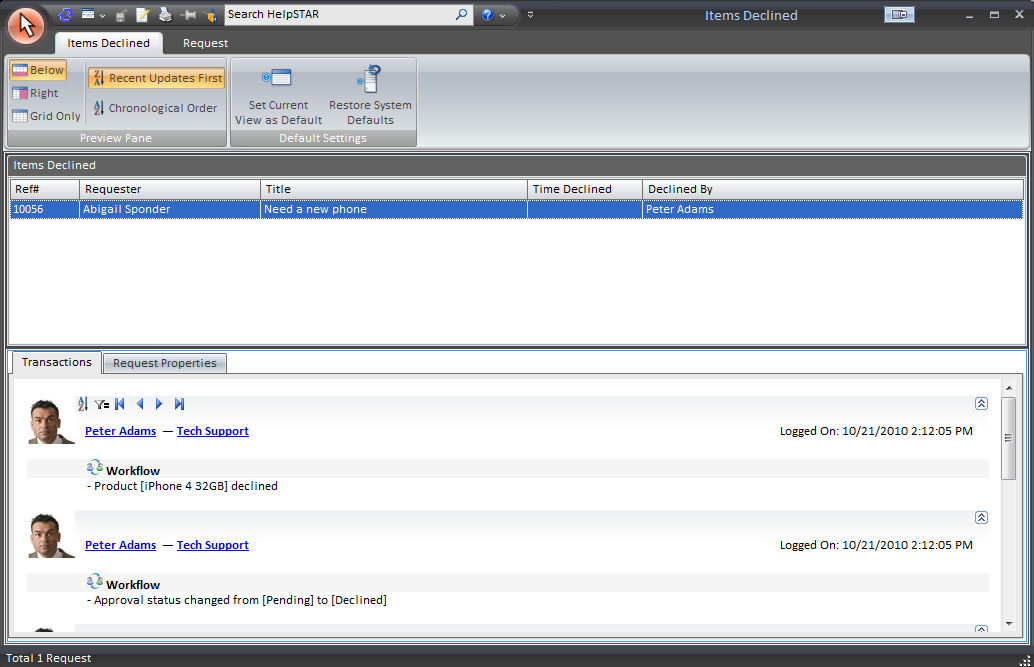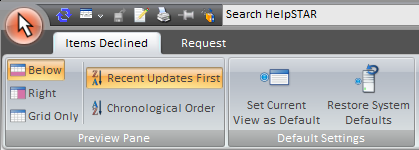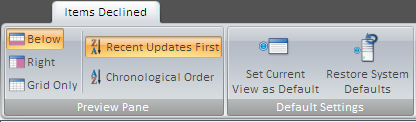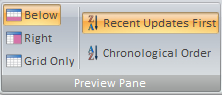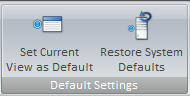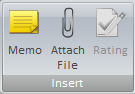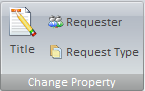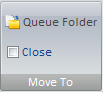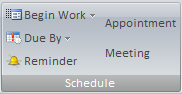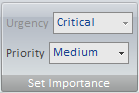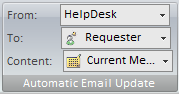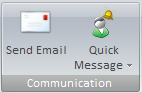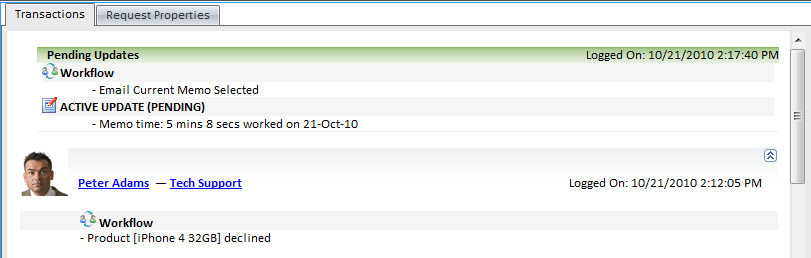Declined
Overview:
This section allows you to view all Purchase Requests that
have been declined as well as print a listing of declined items.
Note: Once a purchase request has been
declined, it is not possible to restore it for re-approval. In this case,
you must open a new purchase request for approval.
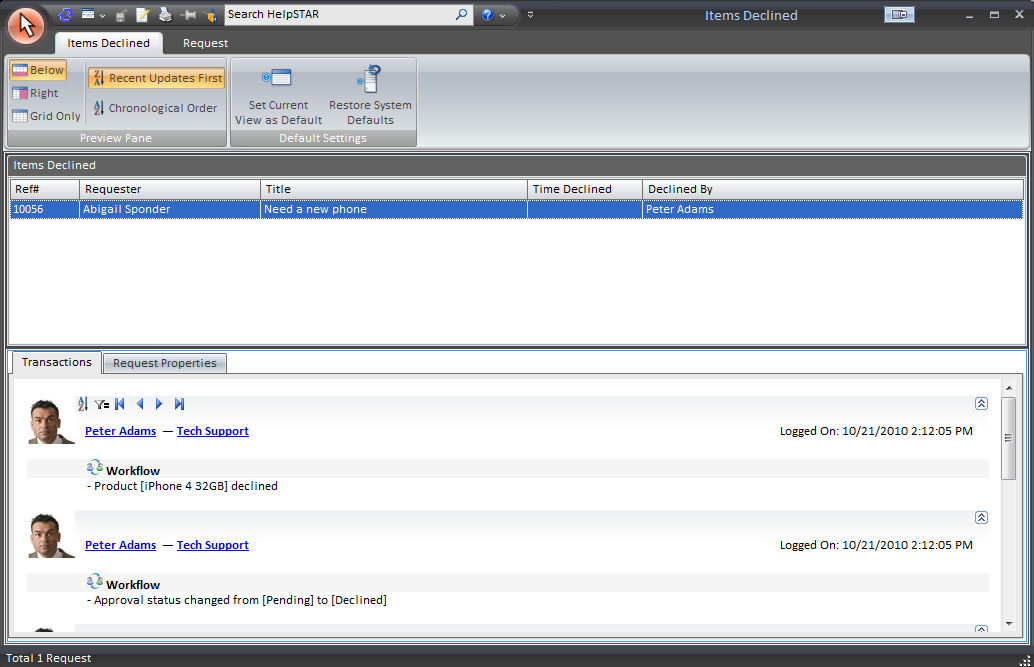
1. Ribbon Toolbar:
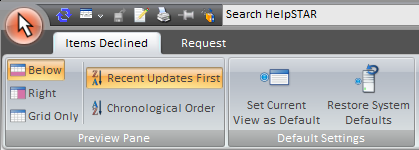
The Declined Item's ribbon toolbar will present several
tabs with varying options to address requests that appear in this view.
Items Declined Tab
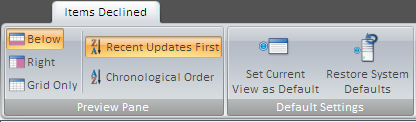
Preview Pane:
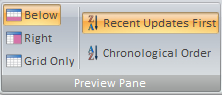
This section allows you to select how you would like to
view Declined Item List and the Declined Item Detail. You can select from
the following:
- Below: View the Declined Item Detail below the
Declined Item List.
- Right: View the Declined Item Detail in a panel to the
right-hand side of the Declined Item List.
- Grid Only: View only the Declined Item List.
- Recent Updates First: View most recent updates of the
request in the preview pane.
- Chronological Order: View updates to a request in the
order in which they were inserted.
Default Settings
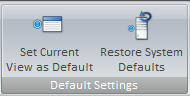
- Set Current View as Default: Make a customized view
the default view for the Declined Items window.
- Restore System Defaults: Set the default view to the
original system view.
Request Tab

Insert
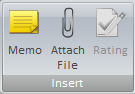
- Memo: Insert a memo into a request.
- Attach File: Add an attachment.
Change Property
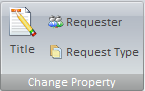
- Title: Modify the title of a request.
- Requester: Change the user requesting service.
- Request Type: Select a different request type if other
types have been created using User Defined Fields.
Move To
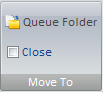
- My Service: Move this request to your In Service folder.
- Another Rep’s Service: Move this request to another
Support Rep’s In
Service Folder.
- Dispatch: Moves this request to in Dispatch.
- Close: Close the request in view.
Schedule
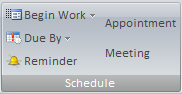
- Begin Work: Specify when this request should be
addressed.
- Due By: Set a different Due Date for this request.
- Reminder: Set a reminder for a future date or time.
For more information please see Reminders.
Set Importance
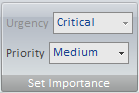
- Urgency: View the urgency of a request as set by the
requester.
- Priority: Set the internal priority of this request.
Edit Memo

- Edit Memo: Edit text, time code information or time
worked for existing memos in this request. For more information, please see Edit Memos.
Automatic Email Update
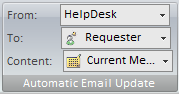
- Updates: Turn email updates on or off for this
request.
- To: Select the recipients of the email update.
- Content: Specify whether to send the request history
or the current memo of the request.
For more information please see Automatic Email Updates.
Communication
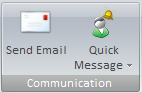
- Send Email: Send an email from the request.
- Quick Message: Send a message as part of a thread from
the request.
2. Declined Item Listing:

This section allows you to view a listing of all Purchase Requests that
have been declined.
3. Declined Item Details:
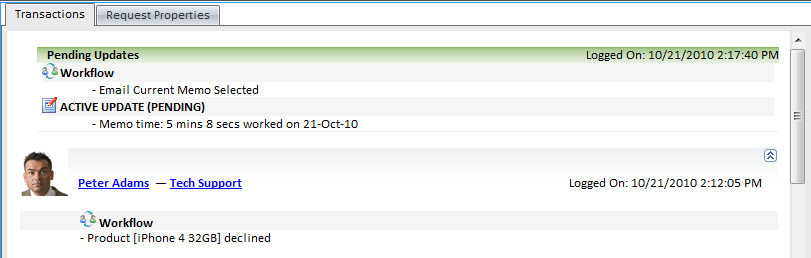
This section displays Purchase Request
details for the request selected in the Declined Item Listing section.
This pane contains two tabs:
- Transaction Tab: Here you will find a listing of the
memos showing all of the activity for the selected request.
- Properties Tab: This section shows you all the general
information about the request.
Note: An Attachments tab will also appear if attachments have been
made to a request.
Back to top
See Also:
Adding a New Purchase Request
Approve Purchase
Requests
Ordered
Purchase Requests
Purchase Requests Awaiting Approval