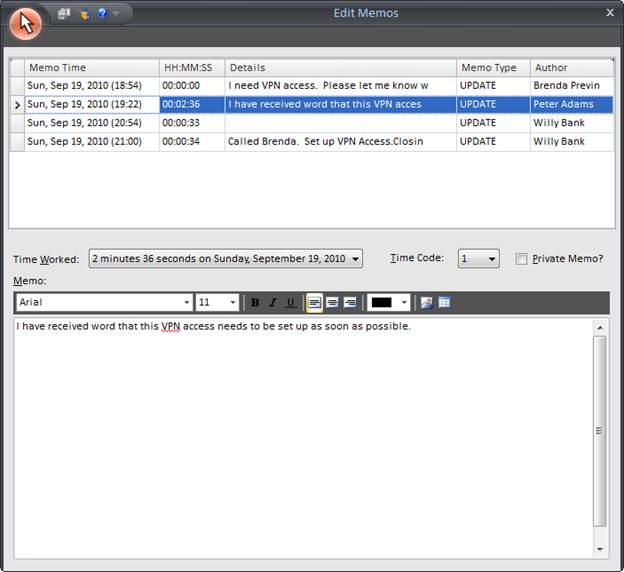
This section allows you to edit historical memos that have been inserted into a service request. The Edit Memo Privilege is required for this functionality. Time and date worked for a specific memo can also be modified.
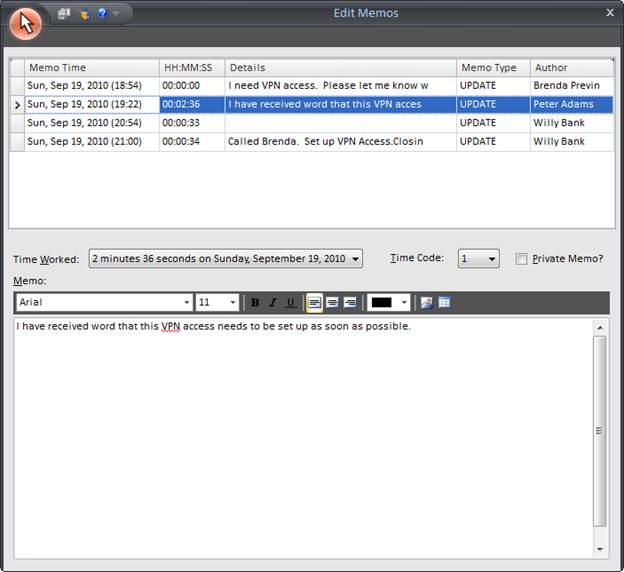
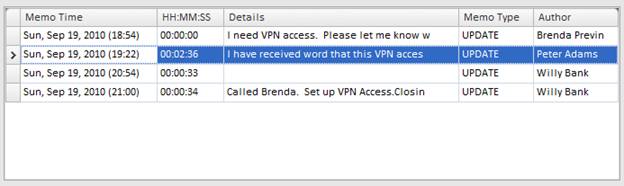
This section will list all of the memos that have been added to a request. Each memo will be listed by the following fields:
Memo Time: The time and date the memo was inserted.
Hours: Mins: The amount of time spent on a memo.
Details: A preview of text inserted into a memo.
Memo Type: Specify if a memo is a Private or Public memo. Private memos will not be viewable by end users on the web portal or via email updates.
Author: User who inserted the memo
Each field can be expanded for a full view of its contents. Also, to sort the memos by a selected field, click on the field column header.
![]()
In this section, you can modify properties of a highlighted memo.
Time Worked: Modify the date or time worked on a specific memo.
Time Code: Change the time code a specific memo for billing purposes. See Set Charge Rates for more information.
Private Memo: Modify this memo to be Private or Public. Private memos will not be viewable by end users on the web portal or via Email Updates.
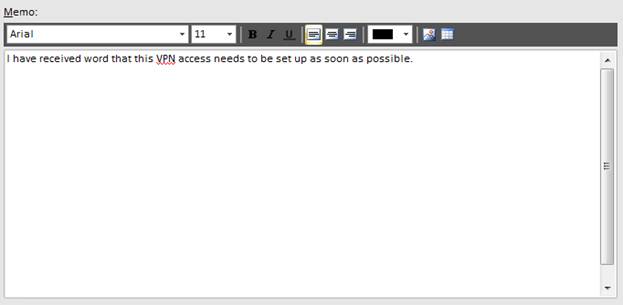
In this section, you can insert additional text or modify existing text.
1. Click on the Edit Memo on the Request Toolbar.

2. Highlight the memo you wish to edit.
3. Make edits to text if necessary.
4. Time/Date worked can also be edited by clicking on the Time Worked field. You will be prompted with the following window:
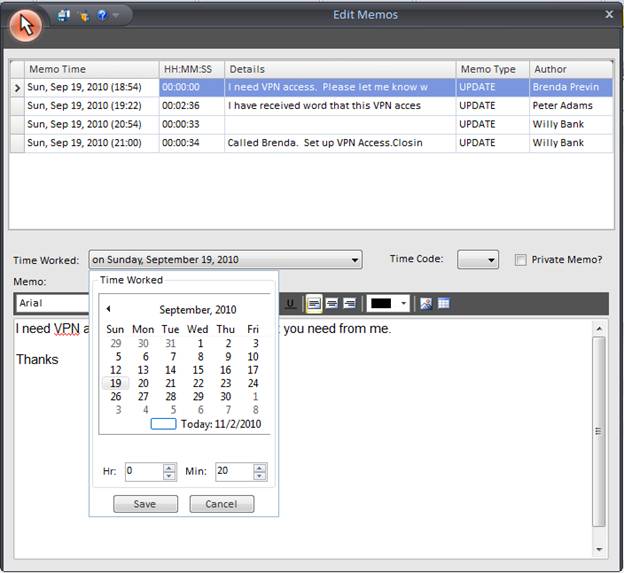
5. Click on the Save button to save the time worked
6. Click on Save in the ribbon toolbar to exit out of the Edit Memo window.
Please note that only the Memo details and Time Worked information can be changed. You can also change the "Private Memo" status of individual memos. The time stamp and Trace information are permanent and cannot be edited (to prohibit ‘doctoring’ of requests).
Note: The Edit Memo privilege also allows a user to delete a request from HelpSTAR. Deleted requests cannot be recovered.
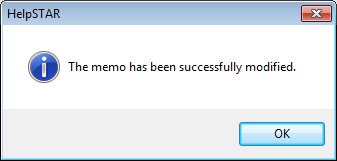
See Also: