Logging a Purchase Request via the HelpSTAR SharePoint Portal
As an end user, you will have the option to log a Purchase Request via the SharePoint Portal. To log a new Purchase Request, select the New Service Request option under Service Requests.
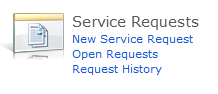
To log a Purchase Request:
-
If prompted, select the Purchase Request Option.
-
Once selected, you will receive the following form:
-
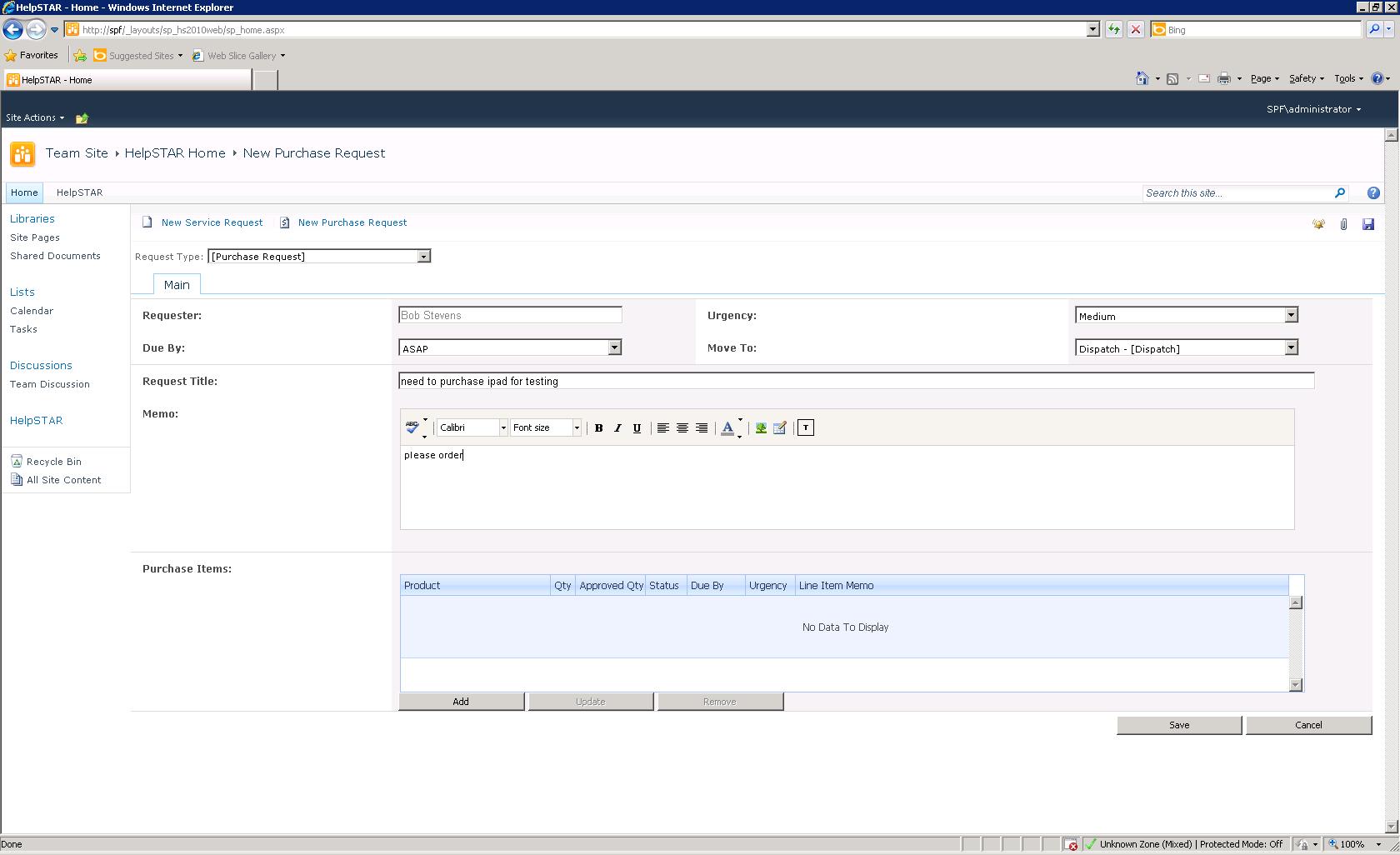
-
Enter the following information for your Purchase Request:
-
Requester: This field will be automatically entered as the user who you are logged in as. This cannot be altered.
-
Due By: Set a date this item is required to be received by.
-
Urgency: Set the priority of the purchase request.
-
Move To: Select which dispatch should be routing this request.
-
Request Title: Enter a subject for your request.
-
Memo: Enter additional information as needed.
-
Purchase Items: Select the requested item(s) or purchase.
-
-
Once this request is complete, click on Save to submit the purchase request.
See Also:
Sharepoint View Request History
Sharepoint Submit a New Service Request
Sharepoint Knowledge Base Search
Sharepoint Audit Current Workstation
Sharepoint Alerts and Messages