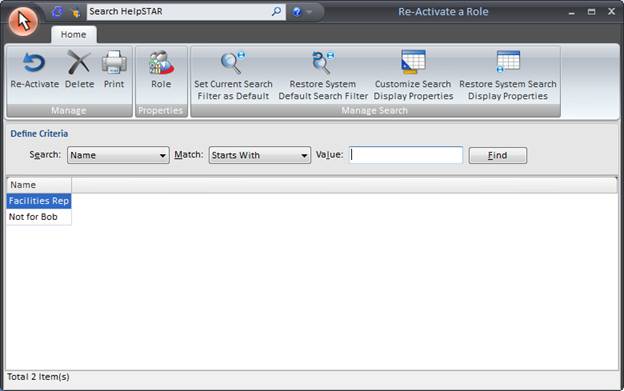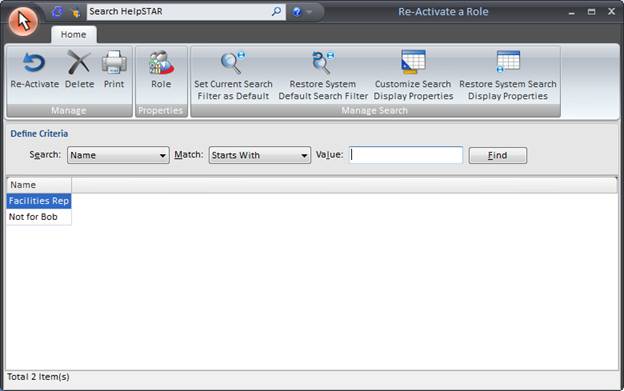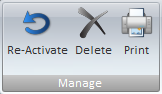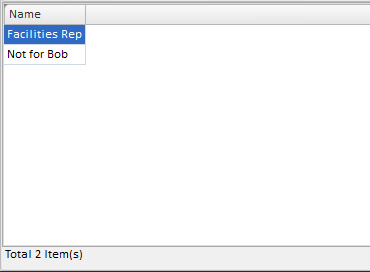Re-Activate a Role
Overview:
This section allows you to delete or re-activate a role that
has been de-activated.
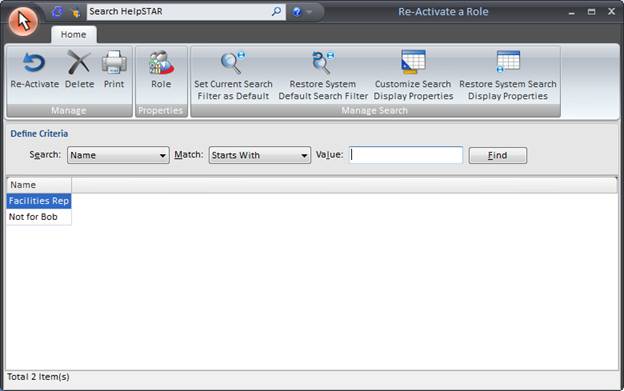
1. Ribbon Toolbar:

Manage
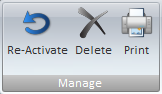
- Re-Activate: Re-activate a role in the HelpSTAR
system.
- Delete: Delete a role. Note: This
will permanently delete the role from the HelpSTAR system.
- Print: Print the Role Listing/Search Result
Listing
Properties

- Role Properties: View Role properties and user members.
Manage Search

- Set Current Search Filter as Default: By default, name is the
selected filter used to search for a HelpSTAR object. By selecting this
option, you can choose another filter as your default for future searches.
- Restore Default Search Filter: Set the search filter to the
system default (name).
- Customize Search Display Properties: Select the Role
properties to be viewed when performing a search.
- Restore System Search Display Properties: Set the Role
properties to the system default.
2. Define Criteria:

- Define search criteria to obtain a listing of Role which you
wish to find.
3. Role Listing/Search Result Listing:
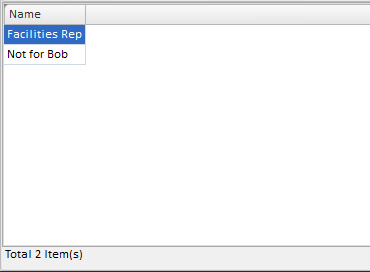
When this window is first opened, a list will be populated with all Roles
that currently are de-activated in HelpSTAR. However, you can enter in
search criteria to narrow down the listing to Roles you wish to view. At
the bottom left hand corner, a count of how many Roles have been listed is
displayed.
Back to top
See Also:
Re-Activate a
Company
Re-Activate a
Product
Re-Activate an Organizational Unit
Re-Activate a Team
Re-Activate an
Asset
Re-Activate a
Category
Re-Activate a Queue Folder
Adding a New
User
Manage
Existing Users
User
Properties