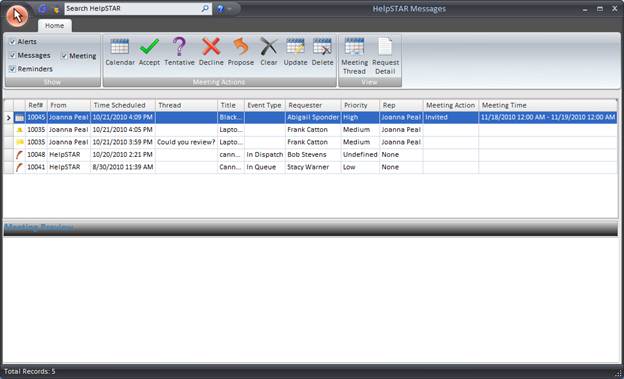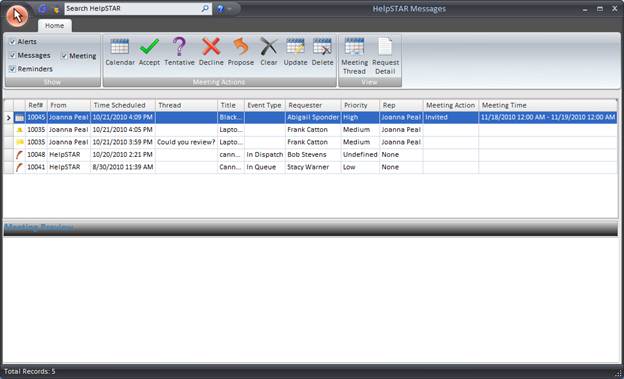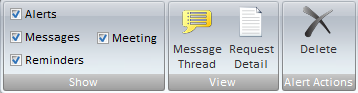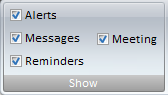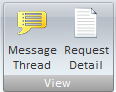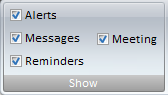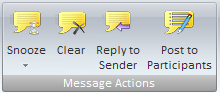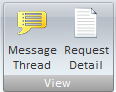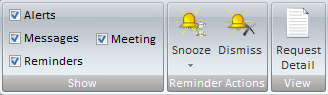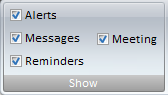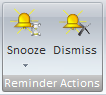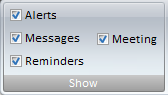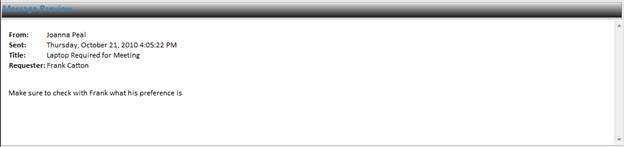HelpSTAR Messages
Overview:
HelpSTAR Messages is a centralized view to see all messages
that have been sent to your attention. These messages include Alerts,
Quick Messages sent from other Support Reps, Reminders and Meeting
notifications.
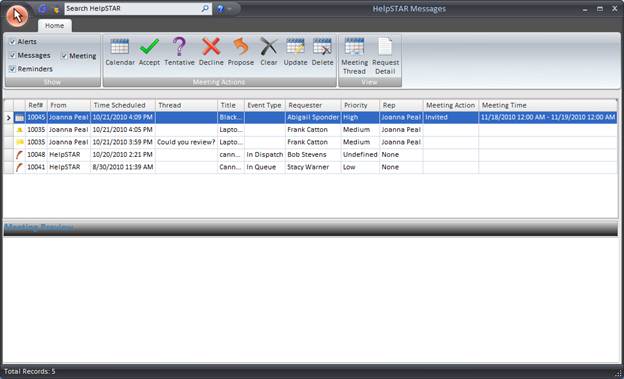
1. Ribbon Toolbar
The Ribbon Toolbar will adjust to the type of HelpSTAR Message
you are viewing.
Alerts
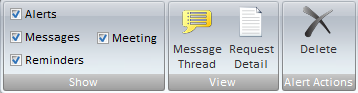
Show
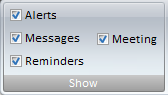
- Select the types of messages that should appear in your
HelpSTAR Messages View.
View
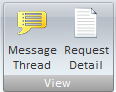
- Message Thread: If viewing a Quick Message, this option will
allow you to view all messages sent and received within this thread.
- Request Detail: This option will allow to view the service
request this message was sent from
-
Alert Actions

- Delete: Permanently remove the selected Alert. Note:
selecting this option will delete the alert. It will not delete the
request this alert was sent for.
Quick Messages

Show
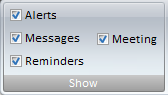
- Select the types of messages that should appear in your
HelpSTAR Messages View.
Message Actions
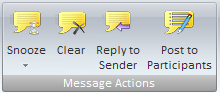
- Snooze: Schedule the selected Quick Message to appear at a
later time
- Clear: Permanently remove the selected Quick Message
- Reply to Sender: Respond to a Quick Message
- Post to Participants: Add a Quick Message that will be sent
to all participants of the message Thread
View
-
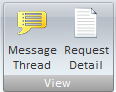
- Message Thread: If viewing a Quick Message, this option will
allow you to view all messages sent and received within this thread.
- Request Detail: This option will allow to view the service
request this message was sent from
-
Reminders
Show
-
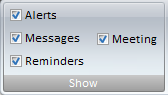
- Select the types of messages that should appear in your
HelpSTAR Messages View.
-
Reminder Actions
-
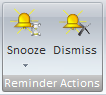
- Snooze: Schedule the selected Quick Message to appear at a
later time
- Dismiss: Permanently delete the selected Reminder
-
View
-

- Request Detail: This option will allow to view the service
request this message was sent from
Meetings

Show
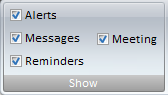
- Select the types of messages that should appear in your
HelpSTAR Messages View.
Meeting Actions
- Calendar: Click this option to access the Calendar View
- Accept: Agree to the meeting invitation
- Tentative: Tentatively accept the meeting invitation
- Decline: Do not accept the meeting invitation
- Propose: Suggest a different meeting time for this invitation
- Clear: Permanently clear the meeting invite
- Update: Modify the meeting
-
2. Messages List

3. Messages Preview
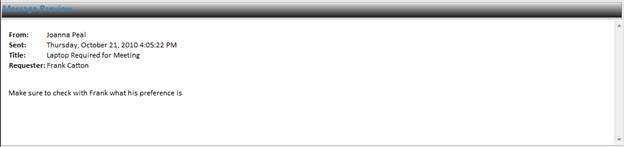
Back to top
See Also:
Reminders
Alerts
Quick Messages
Calendaring
Meetings