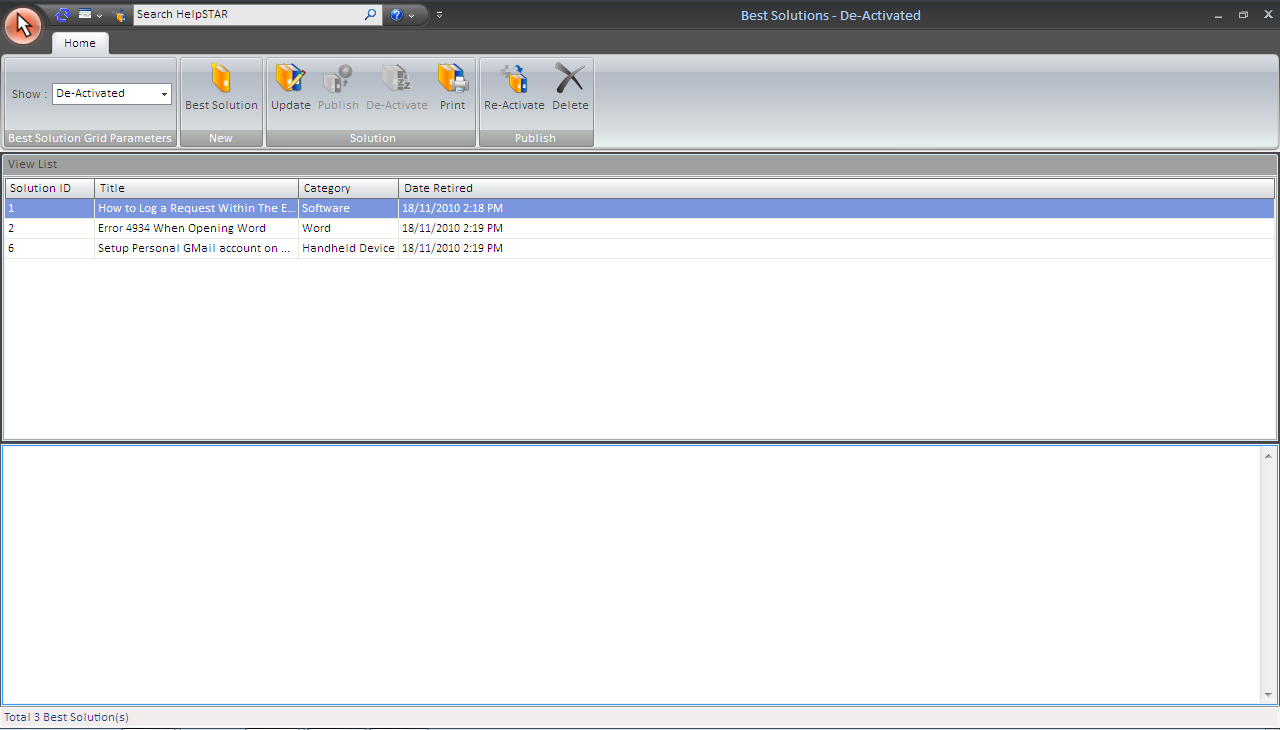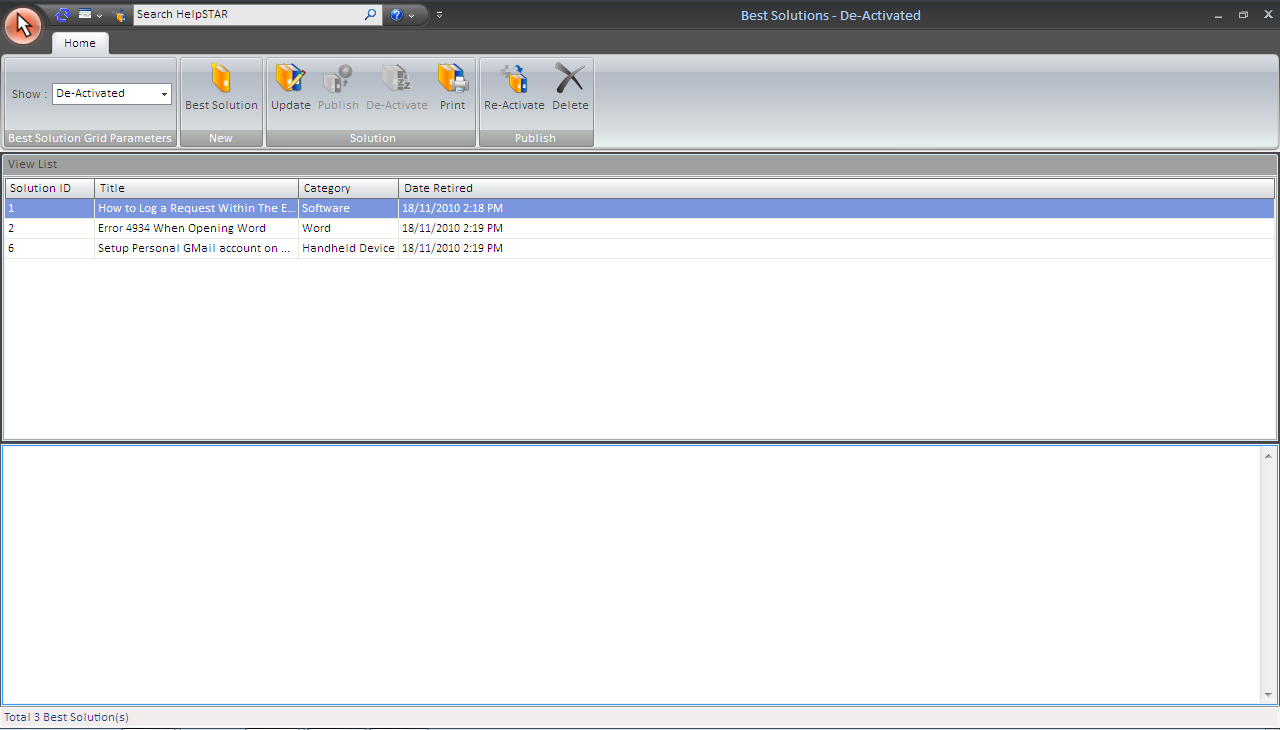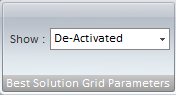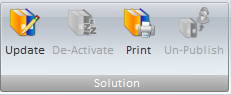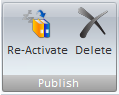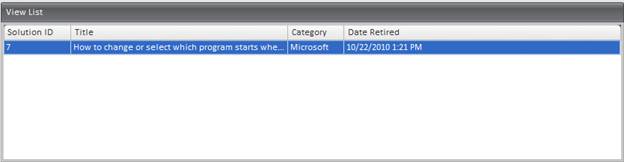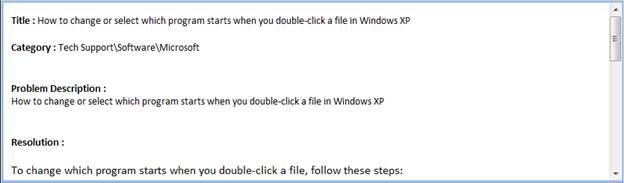De-activate Best
Solution
Overview:
This section allows you to view Best Solution items that
have been de-activated.
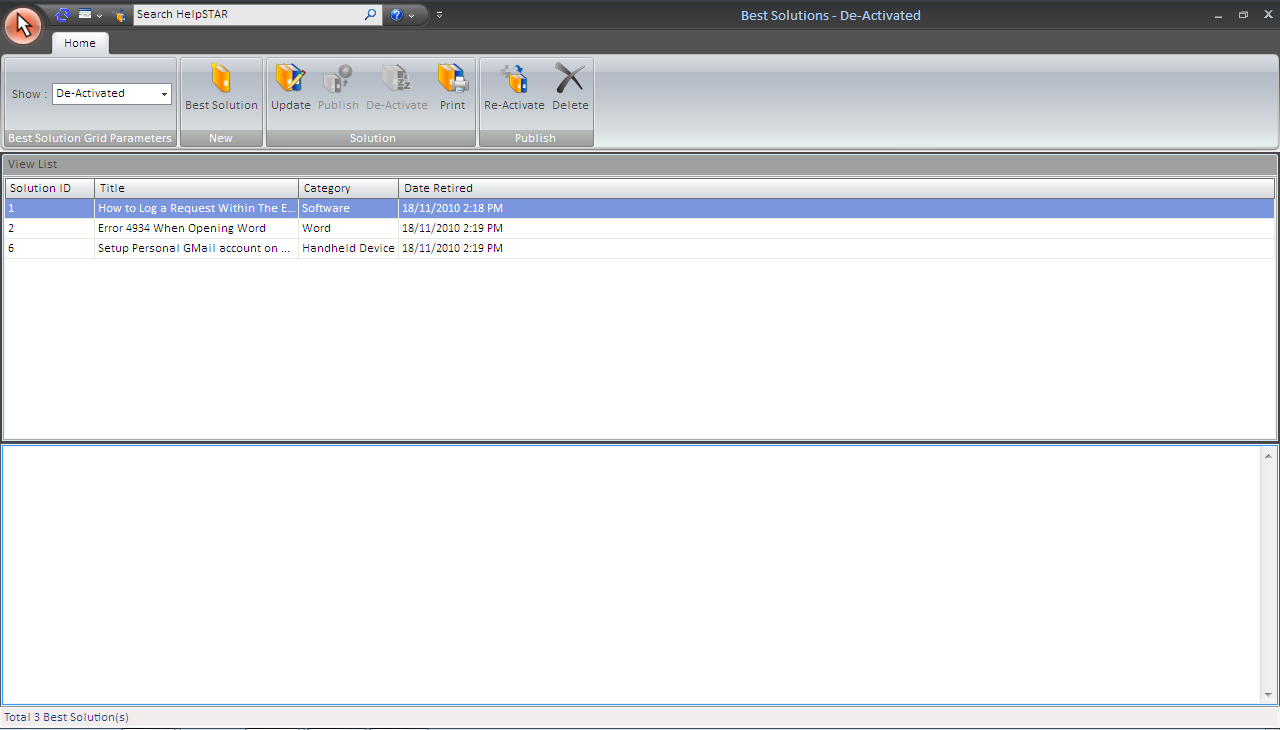
1. Ribbon Toolbar:

Best Solution Grid Parameters:
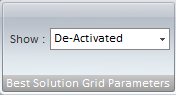
Select which Best Solutions you would like to view.
- Published: The Best Solution has been approved,
and published.
- Draft: The Best Solution has
been written but is waiting for approval. This solution is unpublished.
- De-Activated: The Best Solution has been
de-activated (re-tired) and is no longer searchable.
New:

Solution:
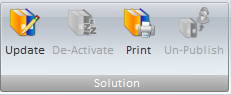
- Update: Make revisions to the selected draft
solution.
- Publish: Publish a best solution to be made
available to end users. This will move a draft best solution to the list
of published solutions. Note this option will not be available if the solution
is de-activated.
- De-Activate: Retire an existing draft best
solution that is no longer being used by Support Reps. Note this option will
not be available if the solution is already de-activated.
- Print: Print selected draft best solution.
Publish:
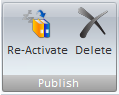
- Re-Activate: Restore a Best Solution to made
available in the HelpSTAR system.
- Delete: Delete a Best Solution.
Note: This will permanently delete the Best Solution from the HelpSTAR
system.
2. Best Solution List:
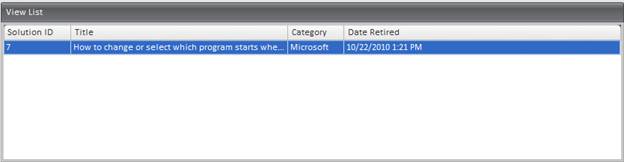
This section lists (by default) all best solutions that are currently
de-activated, along with their details (ID, Title, Category, and Date
Retired). You can also choose to view Published or Draft best solutions by
using the drop down menu from the Best Solution Grid Parameters, then this
listing will update with the solutions that match your selection.
3. Best Solution Detail:
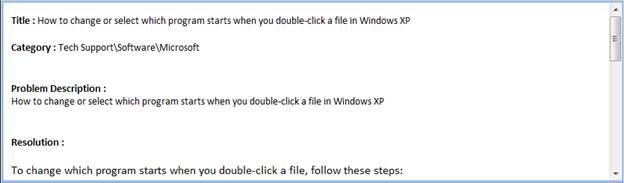
This section allows a user to see all of the information regarding the best
solution that is highlighted in the Best Solution List.
Back to
top
See Also:
Draft Best
Solutions
Published Best Solutions
Find Best Solution