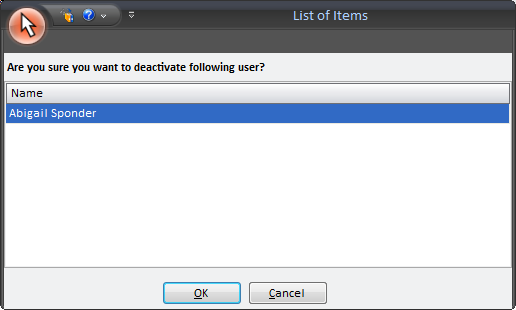De-activating a Role
Overview:
This option allows you to de-activate a role in HelpSTAR. This role will be unavailable when assigning privileges to a user or in Role Based Access Control.
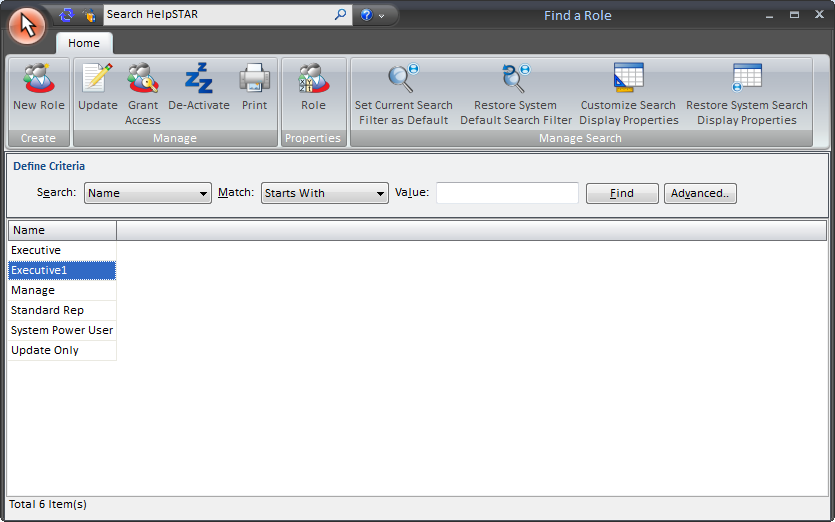
1. Ribbon Toolbar:

Create

-
New Role – Create a new Role to be applied to users or teams in HelpSTAR.
Manage
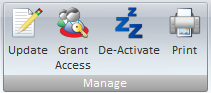
-
Update – Modify an existing role.
-
Grant Access – Apply this role to users and teams in HelpSTAR.
-
De-activate – Retire the use of this particular role.
-
Print – Print the role listing/search result listing.
Properties

-
Role Properties: View Role Properties.
Manage Search
-

-
Set Current Search Filter as Default: By default, name is the selected filter used to search for a HelpSTAR object. By selecting this option, you can choose another filter as your default for future searches.
-
Restore Default Search Filter: Set the search filter to the system default (name).
-
Customize Search Display Properties: Select the role properties to be viewed when performing a search.
-
Restore System Search Display Properties: Set the role properties to the system default.
2. Define Criteria:
![]()
Define search criteria to obtain a listing of Roles which you wish to find. Search by Role name or type.
3. Role Listing/Search Result Listing:
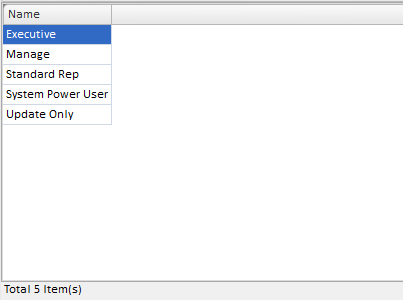
When this window is first opened, a list will be populated with all the Roles that currently exist in HelpSTAR. However, you can enter in search criteria to narrow down the listing to Roles you wish to view. At the bottom left hand corner, a count of how many roles have been listed is displayed.
How to De-Activate a Role:
On the Setup/Administration tab, select Manage Existing Roles.
Search for the roles you wish to de-activate and ensure that this role is highlighted.
Once highlighted, click on the  icon. Note, you can multi-select roles by holding
down the CTRL key and clicking on the desired users.
icon. Note, you can multi-select roles by holding
down the CTRL key and clicking on the desired users.
Once you select the De-activate option, verify the listed roles are the correct items to be de-activated.
Click on OK to finish.
See Also: