Web Portal URL Links
Overview:
HelpSTAR offers the ability to send requesters hyperlinks to directly view and approve service requests from an email notification.
Using Project Template notifications or Business Rule notifications, URL Links can be added to any email or pager notification. Clicking on a URL link will take a user directly to the request in the web portal without the need to login.
For more information on creating Business Rules.
For more information on designing Project Templates.
When creating an email template for a Project Template or a Business Rule, the following window will appear:
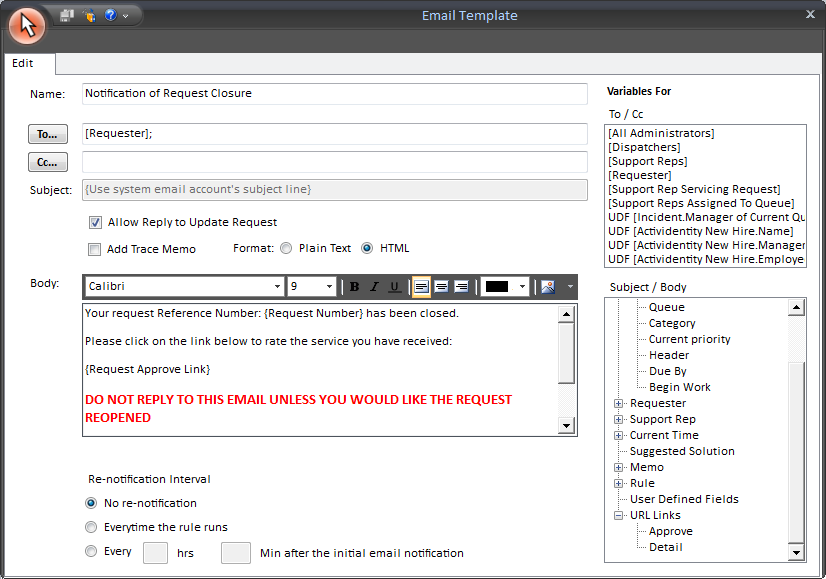
In the Subject/Body section, an option for URL Links is available. Under this option, the following 2 variables are available:
1. Request Details: A variable is available in the subject/body section that allows you to add a hyperlink to a service request’s details.
2. Request Approval: A variable is available in the subject/body section that allows you to add a hyperlink to a service request’s details. A prompt will appear asking the user to enter approval details. Note that the approval prompt will only appear if a request has been closed.
Clicking on an Approval Link will open to the web portal as shown below:
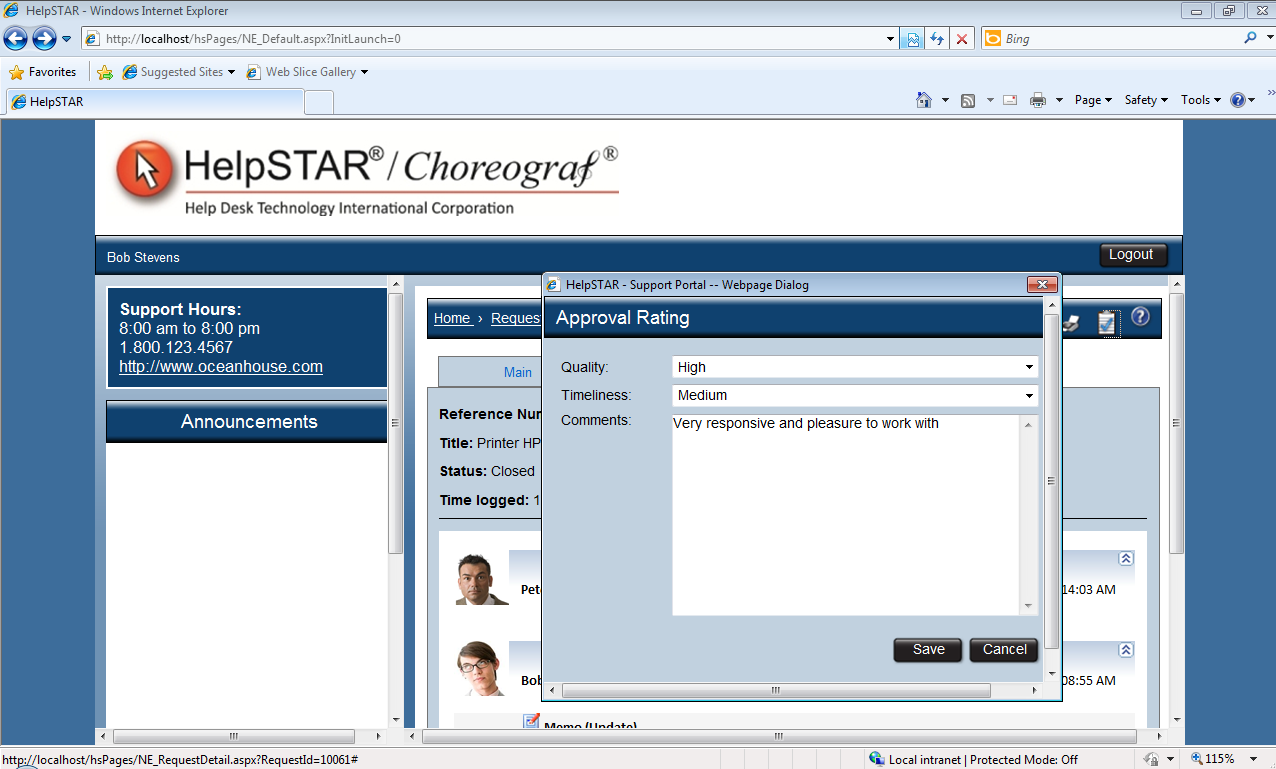
See Also:
Business Rules For Incoming Emails