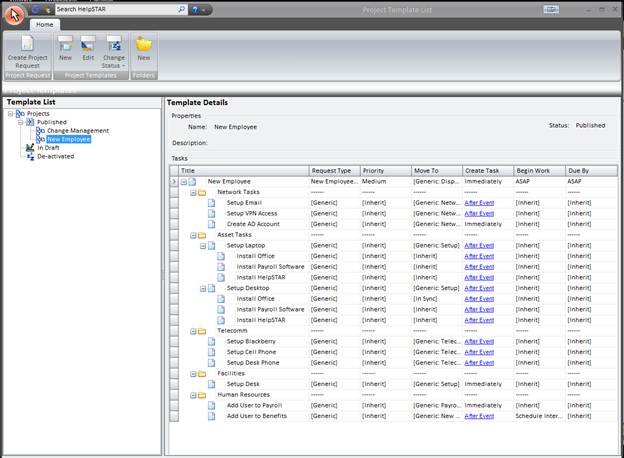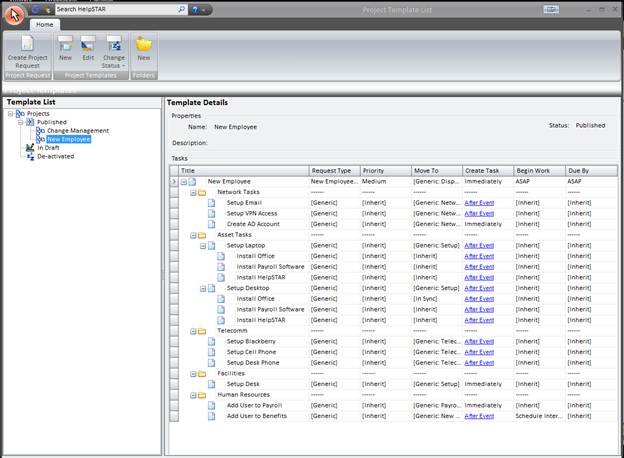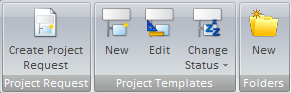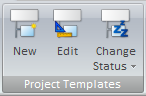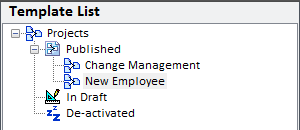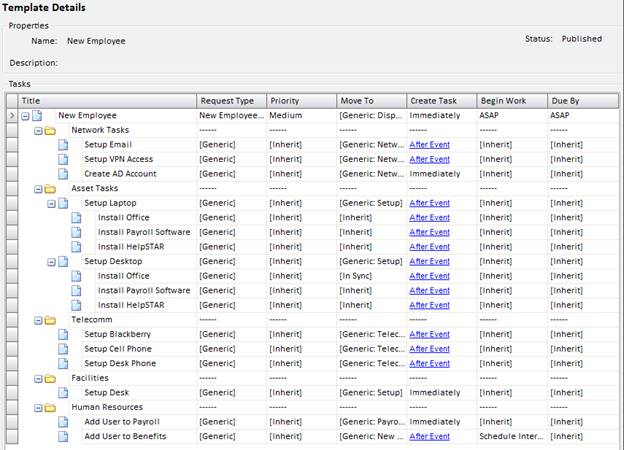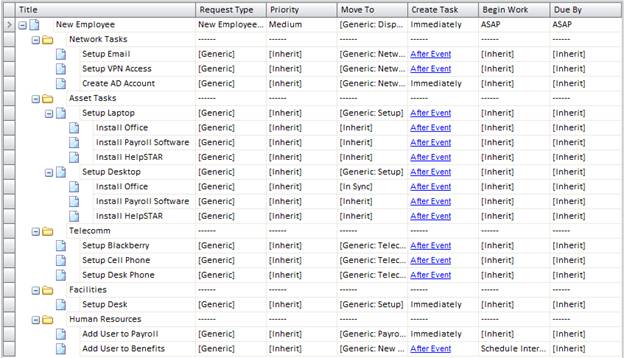Manage Existing Project
Templates
Overview:
This section will allow you to view and organize Project
Templates added in HelpSTAR. Existing Project Templates can be modified,
published or deleted entirely.
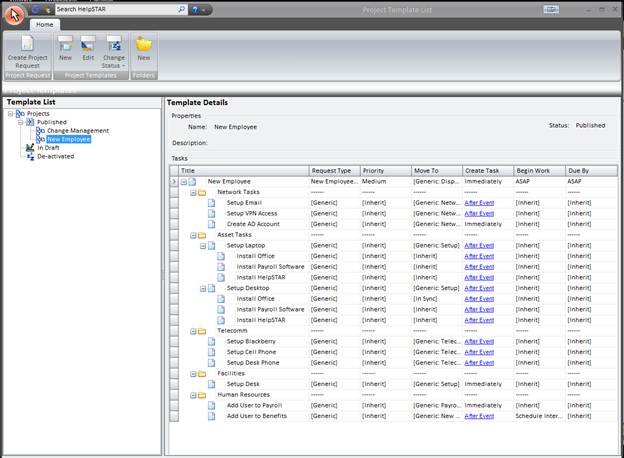
1. Ribbon Toolbar
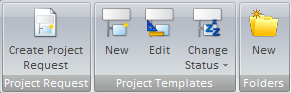
Project Request

- Create Project Request: Launch a project with the
selected template in the Project Template List pane. For more information
please see Adding a New Project Request.
Project Templates
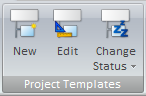
- Edit: Modify the selected template in the Project
Template List pane.
- Change Status: Modify the current status of an
existing template.
Options for this button will vary depending on the current status of the
project selected.
- If the selected template is published, available options
will be “Make as Draft” or “De-Activate”.
- f the selected template is a draft, available options will
be “Publish” or “De-activate”.
- If the selected template has already been de-activated,
available options will be “Make as Draft” to re-activate the temple or
“Publish”. An additional option will also appear to delete the template
entirely.
Note: The options available in the toolbar can be accessed by
right-clicking a template.
2. Project Template List
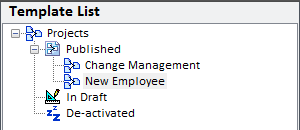
This pane will list all templates that have been previously created. In
this pane, templates are organized in the following groups:
- Published: Templates that have been added in HelpSTAR
and are available to be launched by Privileged users.
- In Draft: Templates that have been added in HelpSTAR
but are not yet made Published. Note these templates will not be
available to Privileged users until they are Published.
- De-Activated: Templates that have been added in
HelpSTAR and have been removed from Published or In Draft templates.
3. Project Template Details
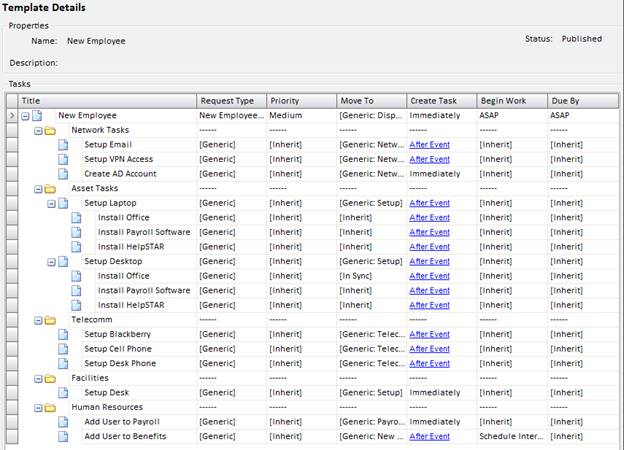
This pane will display information pertaining to the selected Project
Template.
Properties

- Name: The given name for the project template.
- Description: If provided during template creation, a
short description for the project template.
- Status: This field will display if a project is
Published, In Draft or De-Activated.
Task List
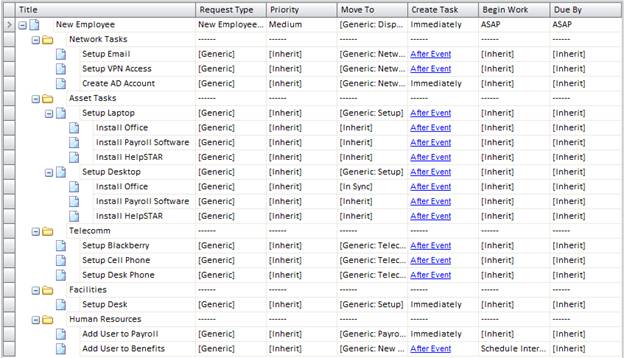
This pane will list all tasks associated with a project template.
In this hierarchy, each row represented in this view is a task created for
the project template. For each task, the following information is
listed:
- Title
- Request Type
- Priority
- Move To
- Create Task
- Begin Work
- Due By
For more information on the values for the above fields, see Project Template Designer.
Back to
top
See Also:
Project Template Designer
Adding a New Service Request
Adding a New
Project