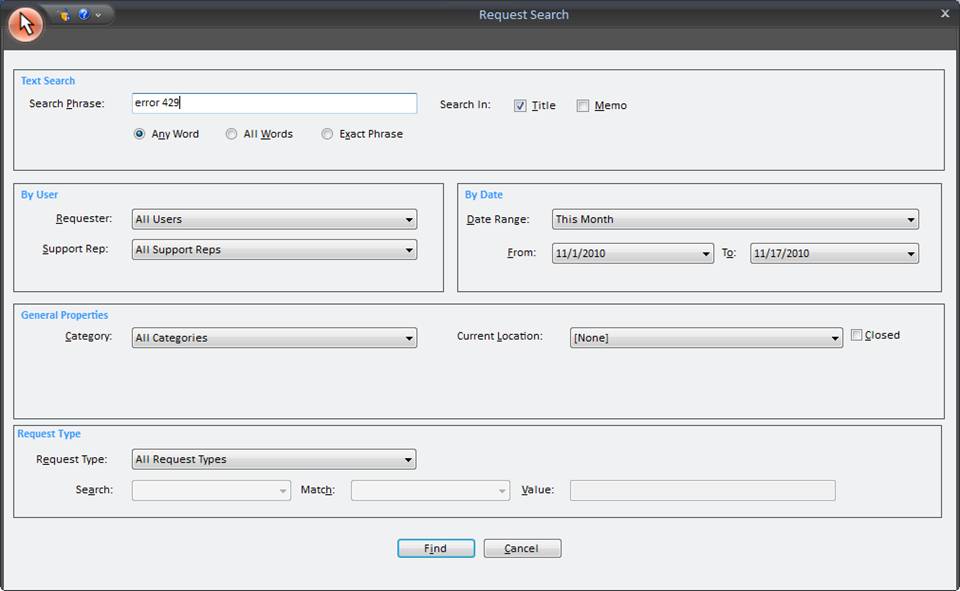
HelpSTAR’s advanced request search enables users to define search criteria when seeking specific requests.
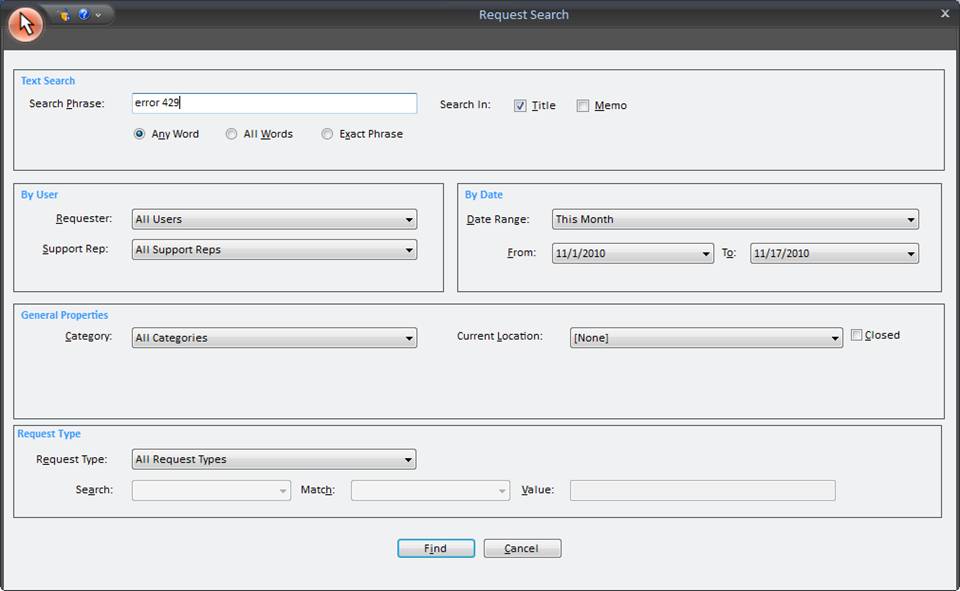

The following options are available when searching for a request using text:
Search Phrase: Enter a search phrase that will be used to scan the HelpSTAR database. Options for search phrase include:
Any Word: Search for any word in the HelpSTAR database from the entered search phrase.
All Word: Search for all words as entered in the search phrase field
Exact Phrase: Search for request containing the exact text entered in the search phrase field.
Search In: Specify if the search should be scanning Request Titles or Request Memos
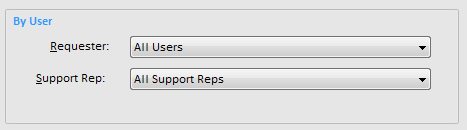
The following options are available when searching for a request by user:
Requester: Search for a request by the user for which the request was logged.
Support Rep: Search for a request that was closed by a support rep or currently in a Support Rep’s In Service.
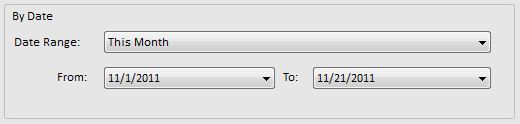
The following options are available when searching for a request by date:
Date Range: Select predefined date ranges such as “This Week”, “Last Month” or “This Year”. Also, the option for a Custom Range can be selected.
From and To: Specify the date range for which you wish requests should be searched if selecting the Custom Range option.

The following options are available when searching for a request using properties:
Category: Search for a request by the category a request was assigned.
Current Location: Search for a request by status of a request. Select from None, Dispatch, Myself or Closed.

The following options are available when searching for a request using Request Type:
Request Type: Search by the request type a request was assigned. If a request type has User Defined fields, the following options will be not be grayed out:
Search: Select the User Defined field in which to search by
Match: Select if the field in which to search should or should not match the value specified in the value field
Value: Enter a value for a User Defined field that should be searched for when seeking a specific request
See Also: