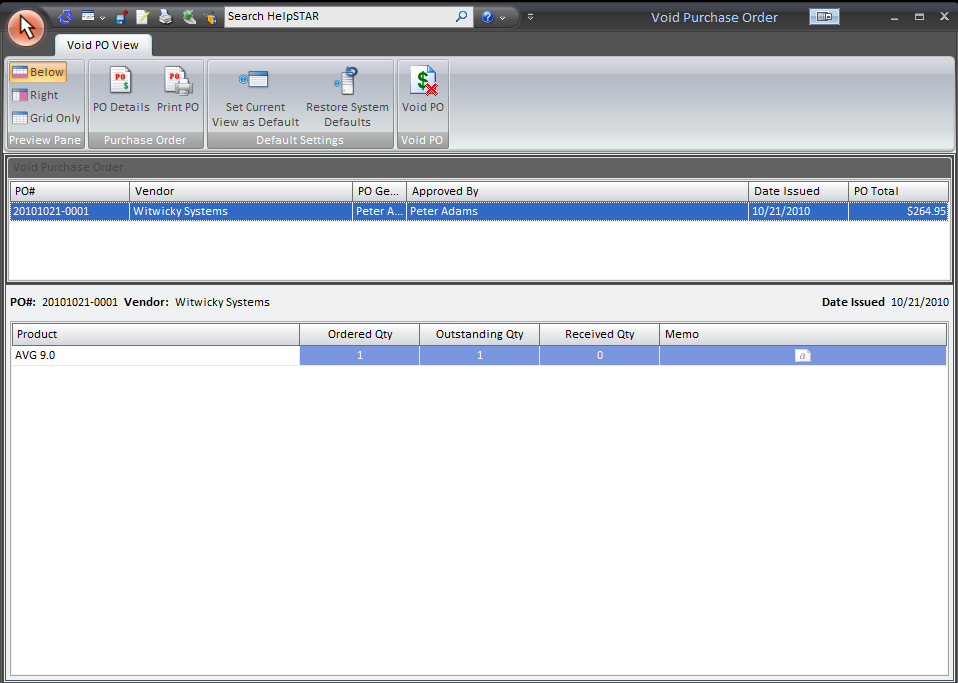
This section provides you with a listing of open Purchase Orders (shown below) and allows you to void an open Purchase Order.
Note that a purchase order cannot be voided if any of the products have been received (in which case the "Void Purchase Order" button will not be visible when such a purchase order has been selected).
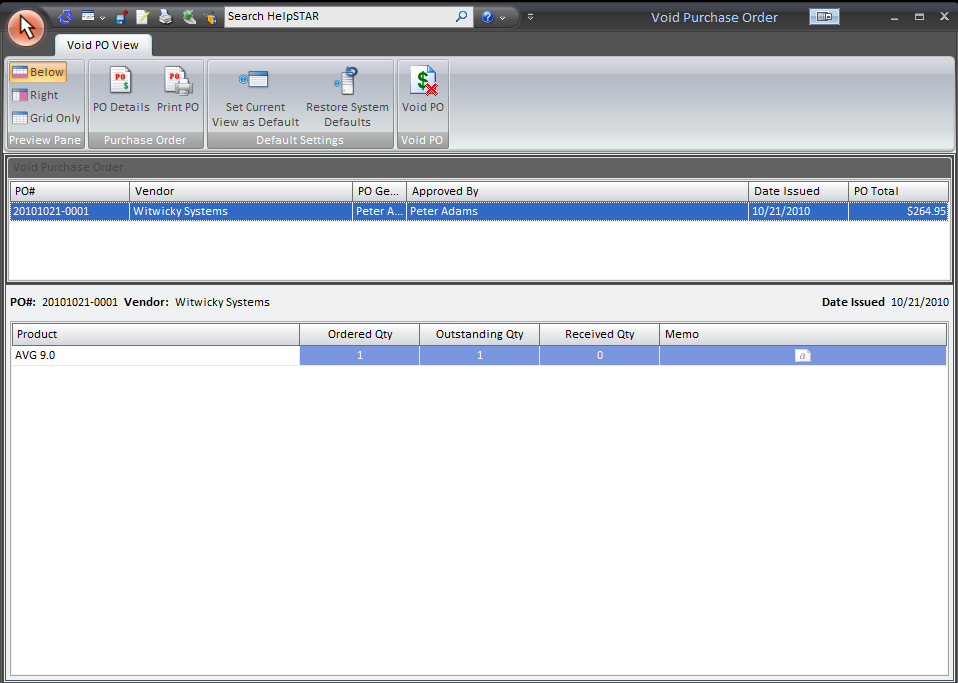
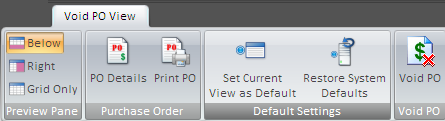

This section allows you to select how the Purchase Order Listing (grid) and the Purchase Order Detail view will appear. You can select from the following:

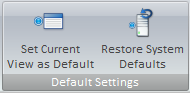
This section allows you to save the view setting changes that have been made and ‘Set Current as View Defaults’, or ‘Restore to System Defaults’.

This section allows you to void purchase orders selected in the Purchase Order List.

This section allows you to view all open Purchase Orders. To void an order, select a specific Purchase Orders and then press the ’Void Purchase Order’ button.

This section displays detailed information regarding the Purchase Orders that is selected in the Purchase Order Listing.
See Also: