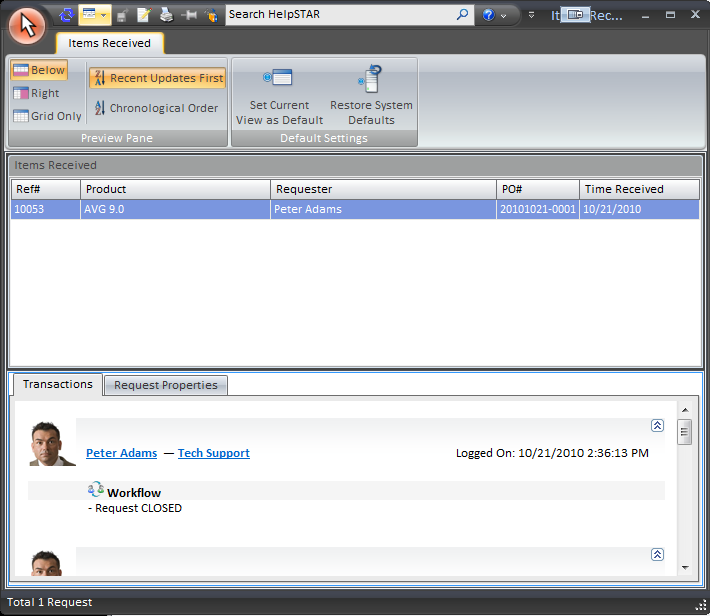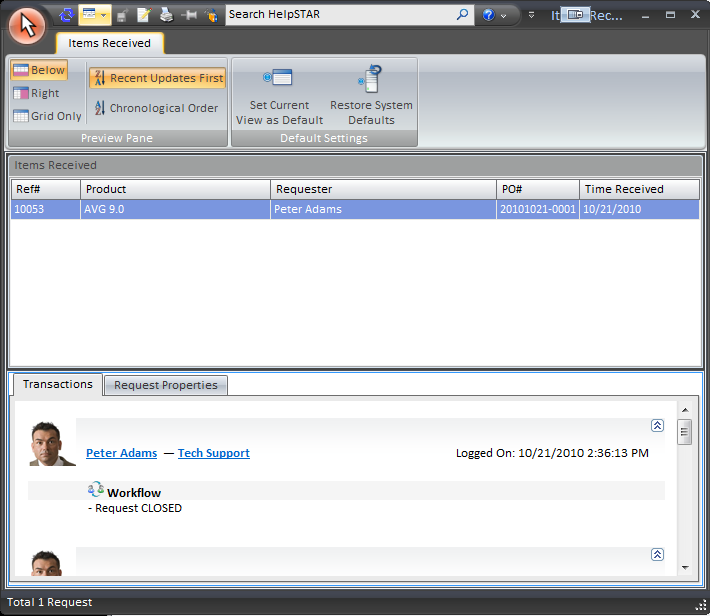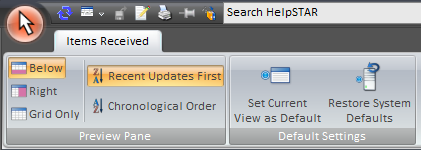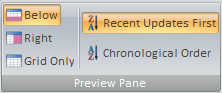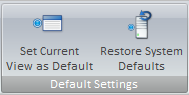Received
Overview:
This section allows you to view all Purchase Requests that
have been received.
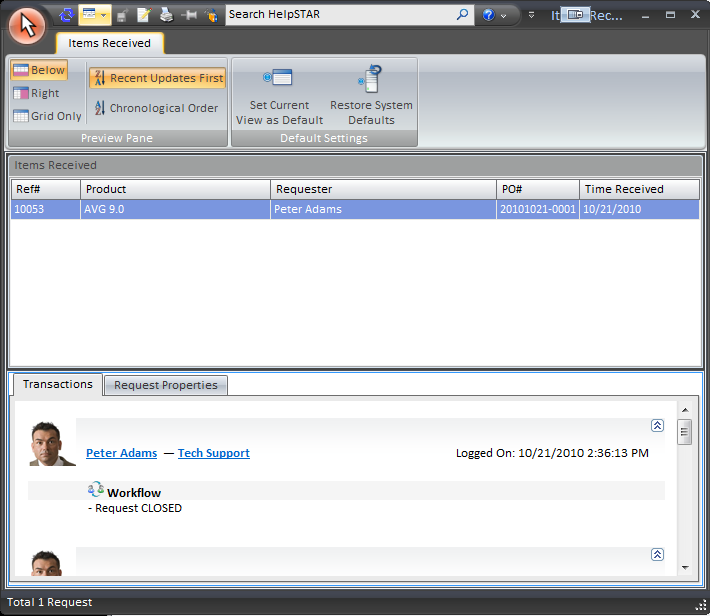
1. Ribbon Toolbar:
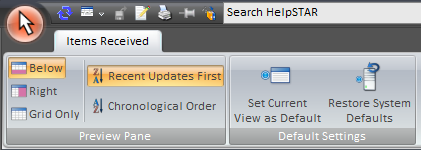
Items Received Tab

Preview Pane:
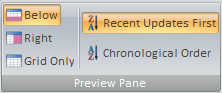
This section allows you to select how you would like to
view the Items Received List (grid) and the Items Received Detail. You can
select from the following:
- Below: View the Items Received Detail below the Items
Received List.
- Right: View the Items Received Detail in a panel to
the right hand side of the Items Received List.
- Grid Only: View only the Items Received List grid.
- Recent Updates First: View most recent updates of the
request in the preview pane.
- Chronological Order: View updates to a request in the
order in which they were inserted.
Default Settings:
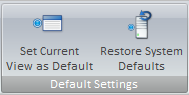
- Set Current View as Default: Make a customized view
the default view for the Items Received window.
- Restore System Defaults: Set the default view
to the original system view.
2. Items Received Listing:

This section allows you to view a listing of all items that have been
received. The following information will be displayed:
- Ref #
- Product
- Requester
- PO #
- Time Received
If you would like to make a memo update to the purchase request,
double click on a received item, and you will be taken to that specific purchase
request in update mode.
3. Items Received Detail:

This section allows a user to see all of the information regarding the
request that is highlighted in the Items Received List.
This pane contains two tabs:
- Transaction Tab: Here you will find a listing of the
memos showing all of the activity for the selected request
- Properties Tab: This section shows you all the general
information about the request
Note: An Attachments tab will also appear if attachments have been
made to a request.
Back to
top
See Also:
Receive
Approved Purchase
Requests
Declined Purchase
Requests
Ordered
Purchase Requests