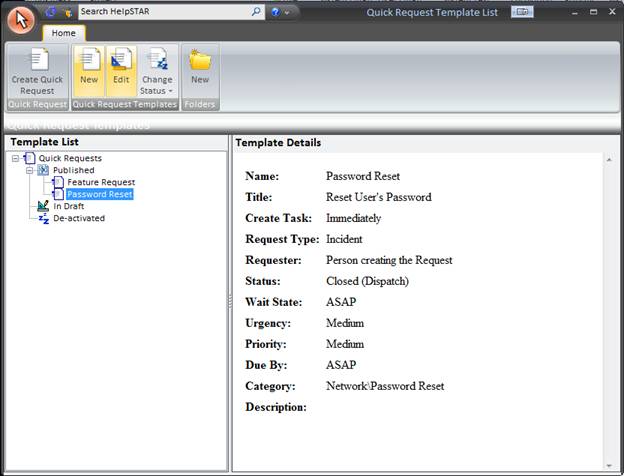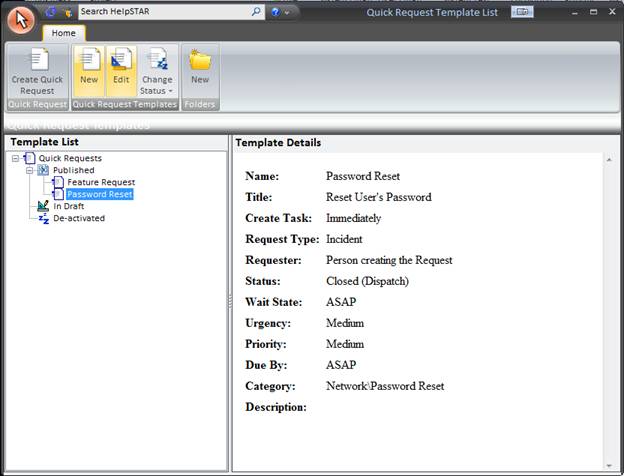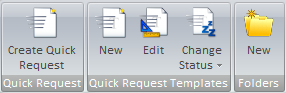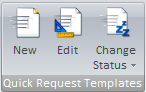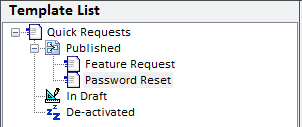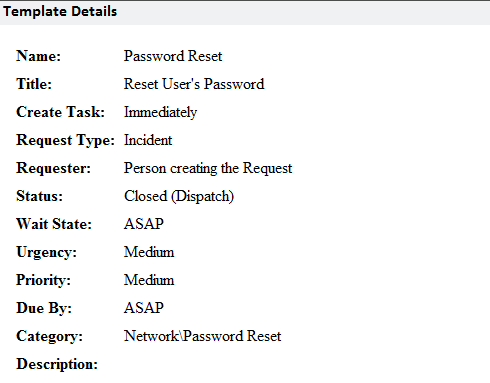Manage Quick Request Templates
Overview:
This section will allow you to view and organize Quick Request
Templates added in HelpSTAR. Existing Quick Request Templates can be
modified, published or deleted entirely.
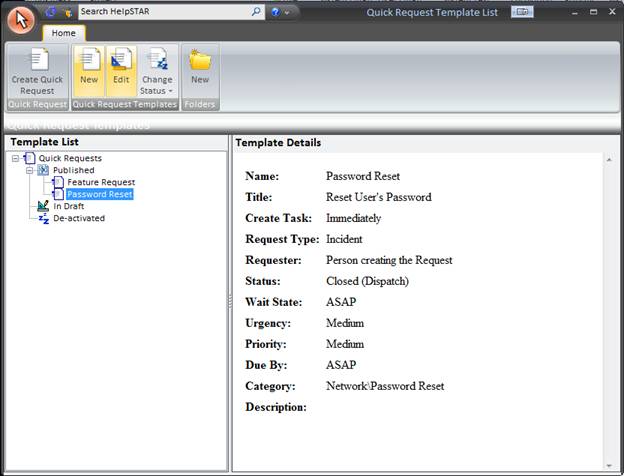
1. Ribbon Toolbar
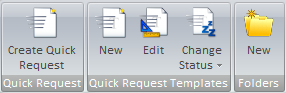
Quick Request

- Create Quick Request: Launch a Quick Request with the
selected template in the Quick Request Template List pane.
Quick Request Templates
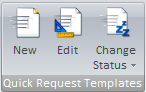
- Edit: Modify the selected template in the Quick
Request Template List pane.
- Change Status: Modify the current status of an
existing template.
Options for this button will vary depending on the current status of the
project selected.
- If the selected template is published, available options
will be “Make as Draft” or “De-Activate”.
- If the selected template is a draft, available options will
be “Publish” or “De-activate”.
- If the selected template has already been de-activated,
available options will be “Make as Draft” to re-activate the temple or
“Publish”. An additional option will also appear to delete the template
entirely.
Note: The options available in the toolbar can be accessed by
right-clicking a template.
2. Quick Request Template List
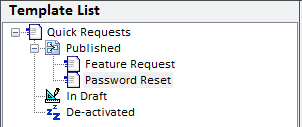
This pane will list all templates that have been previously created. In
this pane, templates are organized in the following groups:
- Published: Templates that have been added in HelpSTAR
and are available to be launched by Privileged users.
- In Draft: Templates that have been added in HelpSTAR
but are not yet made Published. Note these templates will not be
available to Privileged users until they are Published.
- De-Activated: Templates that have been added in
HelpSTAR and have been removed from Published or In Draft templates.
3. Quick Request Template Details
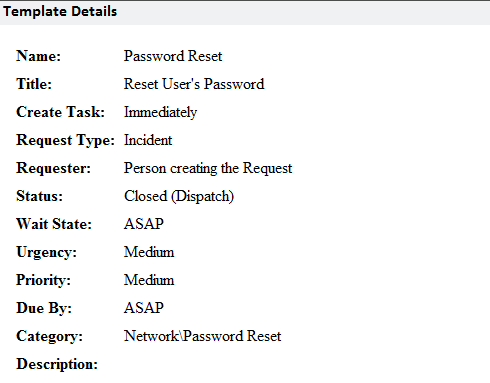
This pane will display information pertaining to the selected Quick Request
Template.
- Name: The given name for the project template.
- Title: The title of the request that will be created
- Create Task: When will this request be created.
- Request Type: If you have selected a custom request
type for this request it will be listed here. Otherwise your it will be
Generic.
- Requester: This will be the name of the person
creating the request.
- Status: Where this request will be forwarded to.
- Wait State: Indicates whether this request is to be
scheduled, suspended, waiting for a response, or ready to be worked on.
- Urgency: The assigned request urgency from the
requester.
- Priority: Requests priority as determined by the
dispatcher.
- Due By: The date on which this request is to be
completed.
- Category: The category this request is assign to for
reporting purposes.
- Description: A brief description of this Quick
Requests purpose.
For more information on the values for the above fields, see Quick
Request Template Designer.
Back to
top
See Also:
Logging a Quick Request
Quick Request Template Designer
Project Template Designer