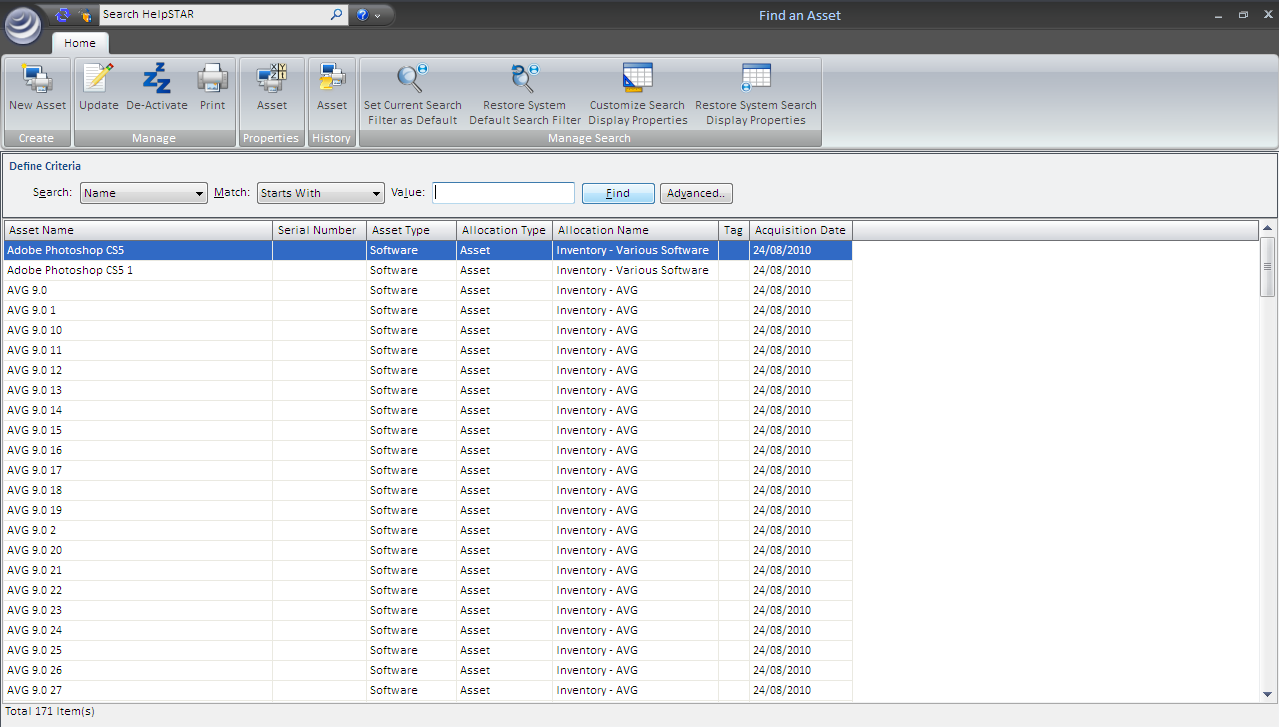
Manage Existing Assets allows you to manage Assets that are added to in HelpSTAR. Selecting this button will allow users with the Administer Privilege to add, update or de-activate an asset.
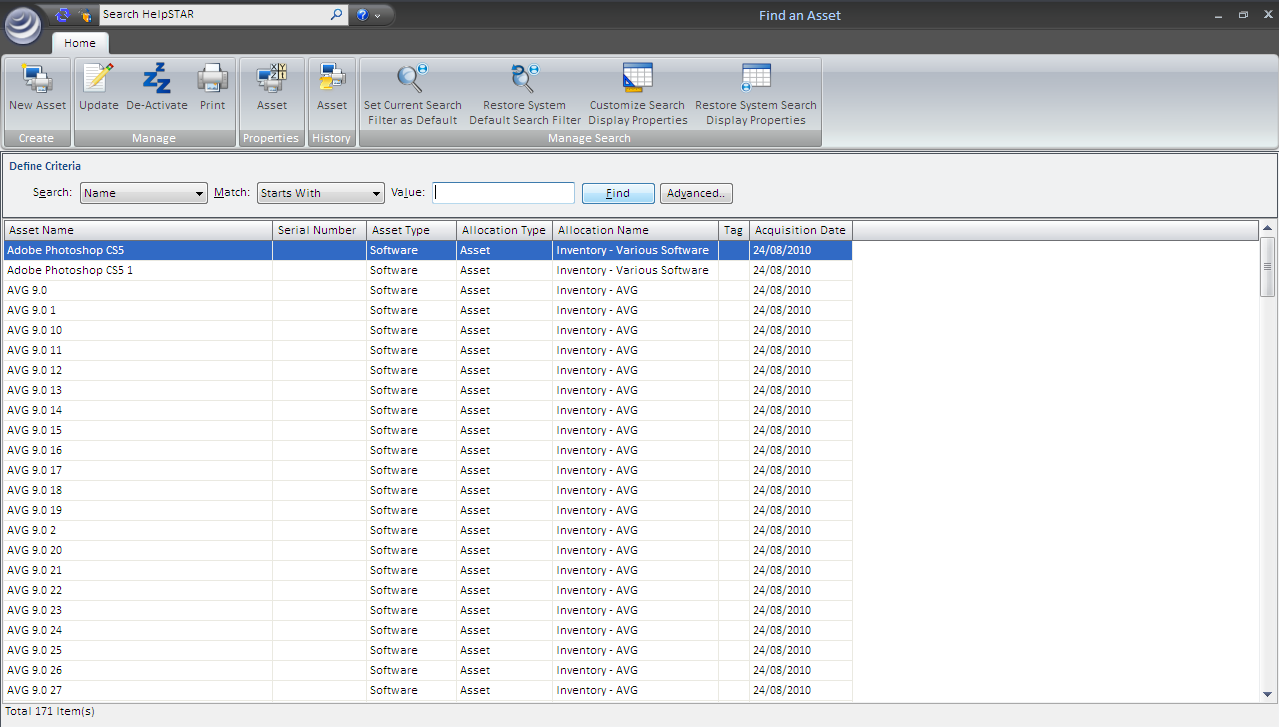


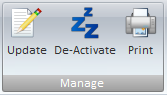



Set Current Search Filter as Default: By default, name is the selected filter used to search for a HelpSTAR object. By selecting this option, you can choose another filter as your default for future searches.
Restore Default Search Filter: Set the search filter to the system default (name).
Customize Search Display Properties: Select the asset properties to be viewed when performing a search.
Restore System Search Display Properties: Set the asset properties to the system default.

Define search criteria to obtain a listing of assets which you wish to find. Search by Type, Name, Tag, Serial Number, Product, Vendor, Purchase Order Number, Bar Code, Cost or Acquisition Date.
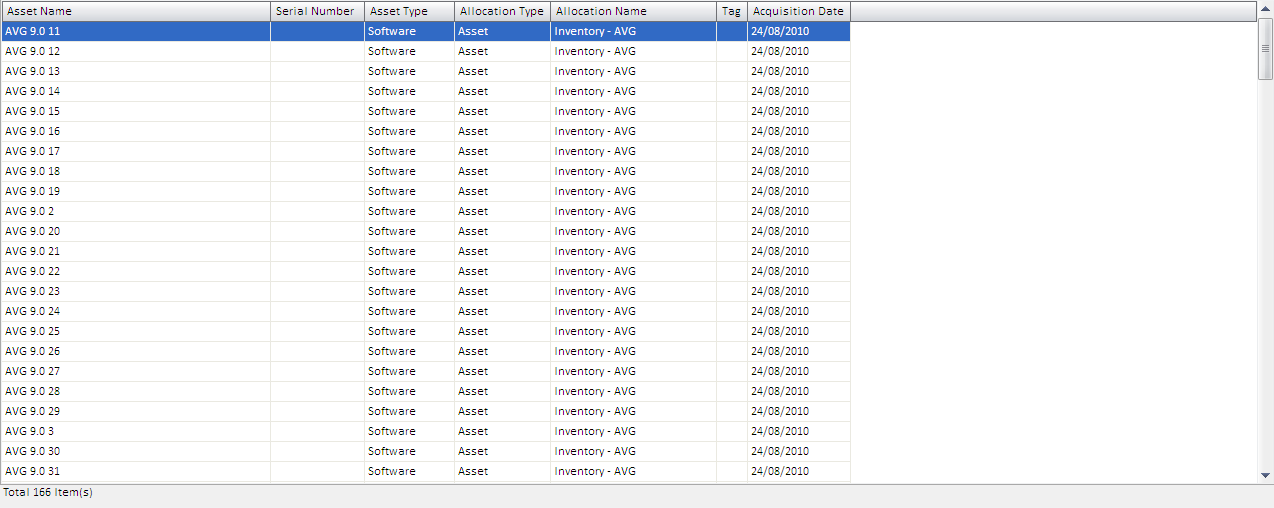
When this window is first opened, a list will be populated with all assets that currently exist in HelpSTAR. However, you can enter in search criteria to narrow down the listing to assets you wish to view. Each asset listed will display the asset name, serial number, asset type, allocation type, allocation name, tag, and acquisition date. At the bottom left hand corner, a count of how many assets have been listed is displayed.
See Also: