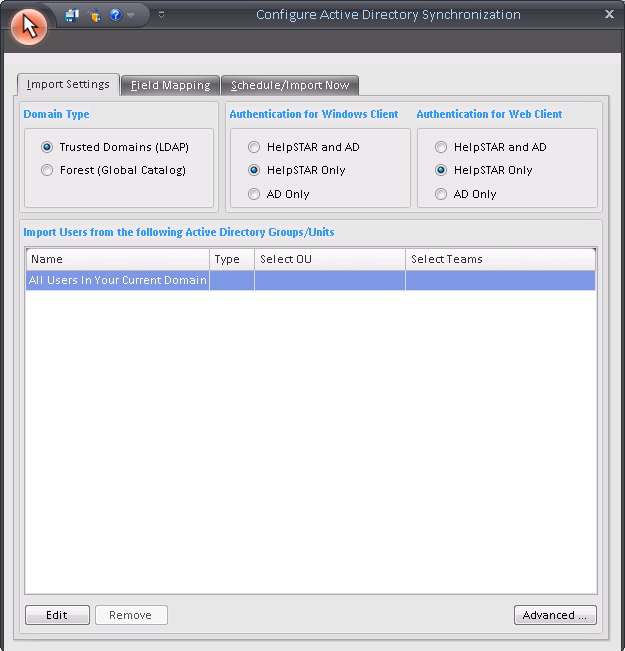
If your organization has implemented Active Directory Services, HelpSTAR can be configured to import groups of users and related fields from Active Directory. It is also possible to schedule the update of user information from Active Directory on a regular basis.
Note: This topic is only applicable to the Advanced and Advanced Enterprise editions of HelpSTAR.
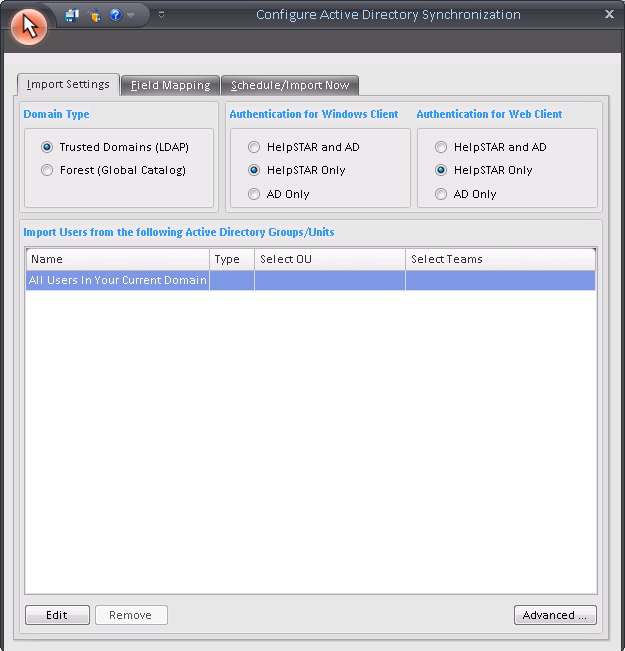
![]()
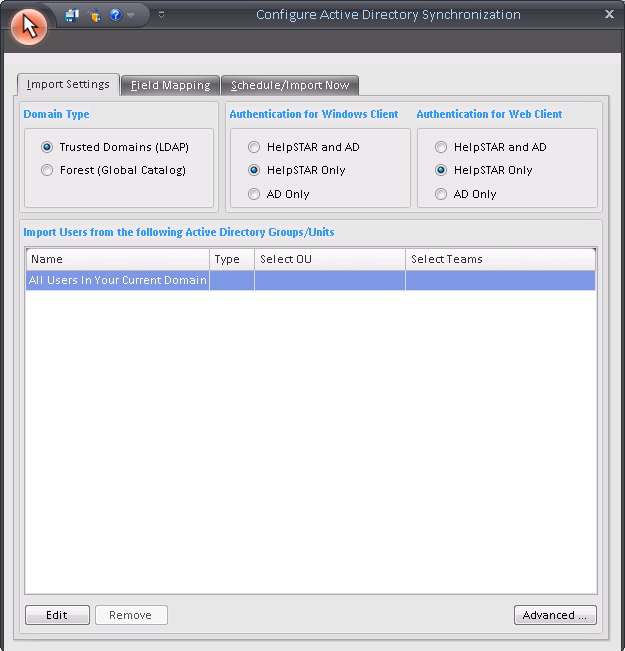
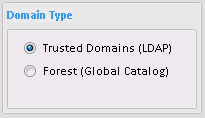
This section allows you to select either a single Active Directory domain from which to import users. Also, you can select multiple domains (”Forest”).
If you choose to import from multiple domains, then select the specific domains in the Import Users from the following section.
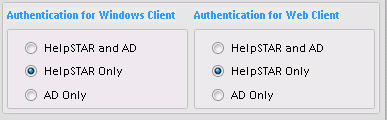
This section allows you to integrate HelpSTAR logins with Active Directory. This will allow users who have been imported from Active Directory to automatically log into HelpSTAR’s Windows interface or Web Portal without the need to enter a username and password.
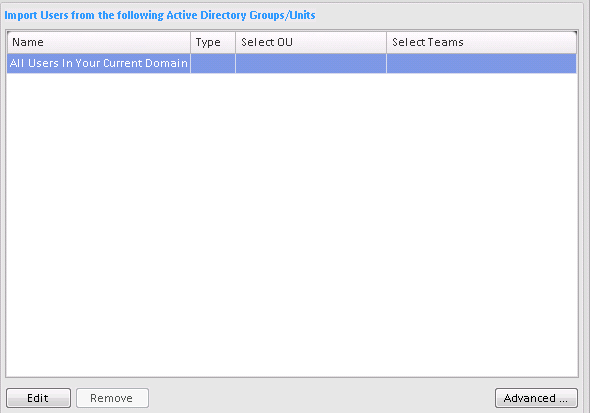
By default, "All Users In Your Current Domain" are selected (if you have selected multiple domains then "All Users" in the domains below your Forest are selected). If you do not wish to import data from All Users then click the "Edit" button to the right. The following form will be displayed (this example shows a single domain):
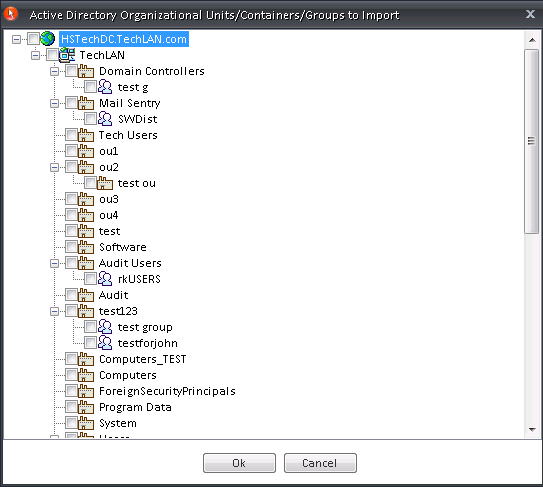
Select the organizational units, groups or containers for which user data should be imported. (If you previously elected to import from multiple domains then you may select the specific domains required.) Then click "Ok" to return to the Configure Active Directory window.
If you wish to modify your selection you can click the "Edit" or "Remove" organizational units, groups, containers or domains in the grid.
If the Organizational Unit field is not populated in ADS then you can use the third column in the grid to specify the organizational units with which the users in the selected organizational units, groups, containers or domains will be associated.
When you click on a cell in the "Select Organizational Unit" column, a drop-down menu of existing HelpSTAR organizational units will be displayed.
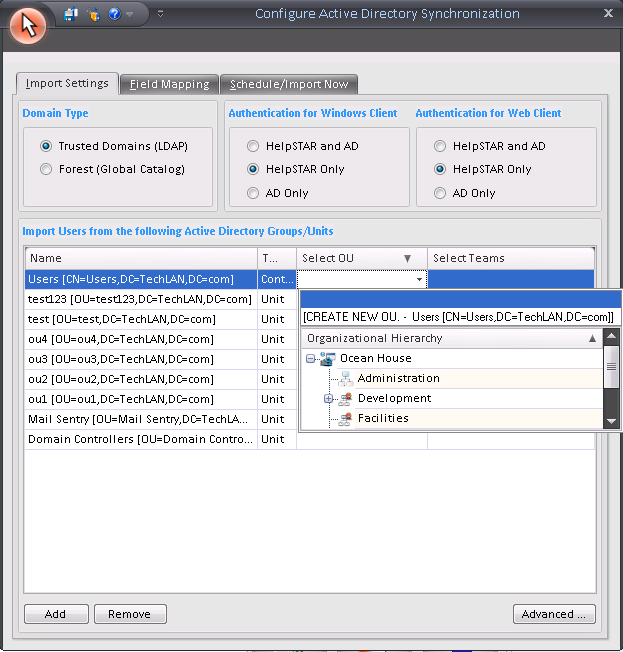
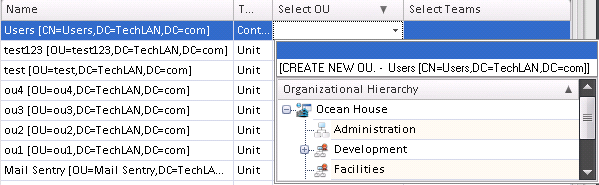
If a required HelpSTAR organizational unit does not exist, you may elect to create a new one (CREATE NEW DEPT. - the 1st menu selection) based on the "Name” field. This organizational unit will be created in HelpSTAR during the import.
Clicking on the Advanced button will allow you to add additional parameters to your import as shown below:
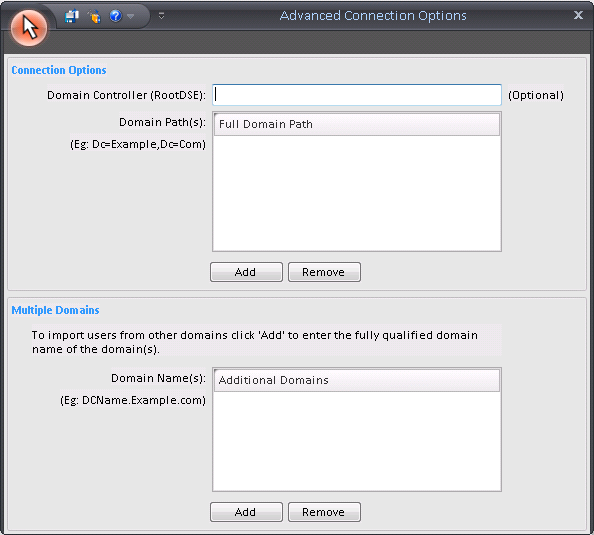
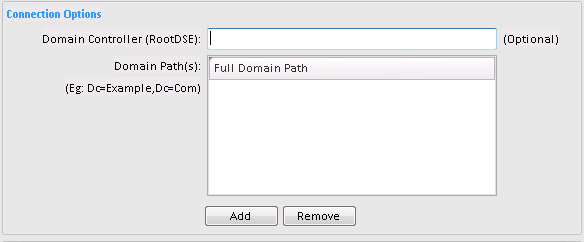
By default, the import will use the first Domain Controller that is available. If you wish, you can use the first field (shown above) to enter the name of a different Domain Controller.
If you are using VNC, the import may not be able to find the domain. In this case, you can use the second field to specify the exact domain path. Just click the "Add" button to enter the path.
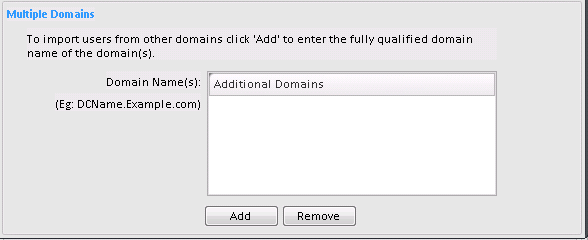
This section allows you to specify domain name(s) for users you wish to import that are from other domains. Simply click "Add” and enter the fully qualified domain name.
Once complete, click on Save to exit this window.
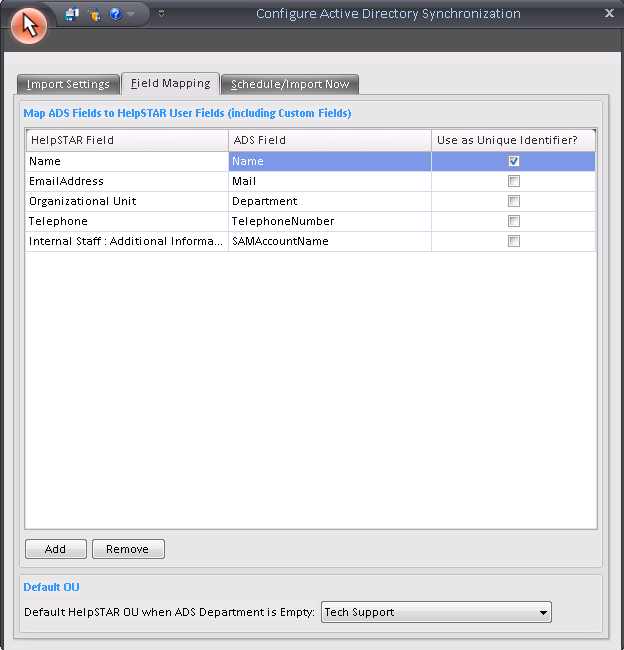
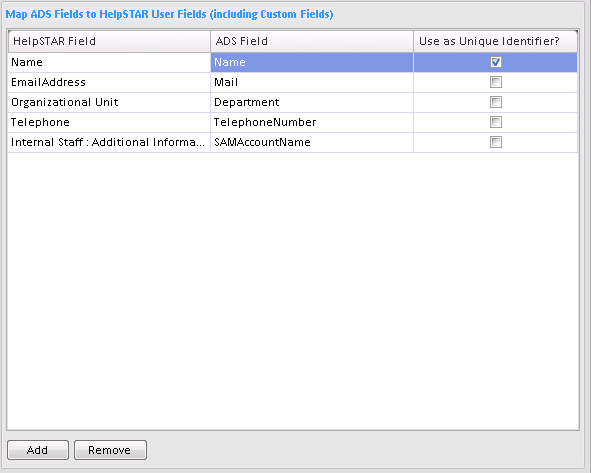
By default, just the user names will be imported – HelpSTAR’s "Name" field is mapped to the ADS "Name" field. By default this is the key field (i.e. they contain unique values that identify each record and establish the relationship between them). You must have at least one set of key fields to establish the relationship between the ADS field values that are being exported and the HelpSTAR fields that are importing these values.
Note that if you already have existing users in HelpSTAR then their user names must be identical to the user names being imported from ADS, otherwise they will be created as new users. If there are discrepancies between existing ADS and HelpSTAR user names, you can use the email addresses as the key field mapping (but note that the ADS user names will overwrite the HelpSTAR user names). Don’t delete the user name mapping otherwise new users cannot be created.
If you wish to import additional user data (e.g. Telephone No., Email Address, Organizational Unit, etc.) then click the "Add" button and the following form will appear.
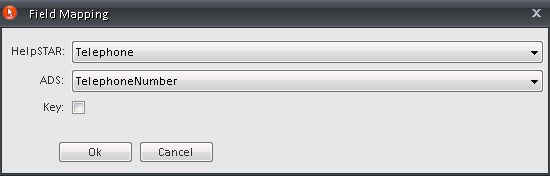
This section allows you to click on the HelpSTAR and ADS drop-down menus to select a new field mapping. If the Organizational Unit field is populated in ADS then you should map it to the HelpSTAR Organizational Unit field. Note that any user defined fields created for the HelpSTAR User object will also be shown in the drop-down listing, allowing you to import data into them.
Once you are done, click OK to accept a mapping. Repeat the procedure if you wish to import additional user data.


New users will be associated with this default organizational unit in instances where a organizational unit value has neither been specified nor mapped, or is otherwise empty in ADS.


You can click the "Import Now” button if you wish to import the data immediately.
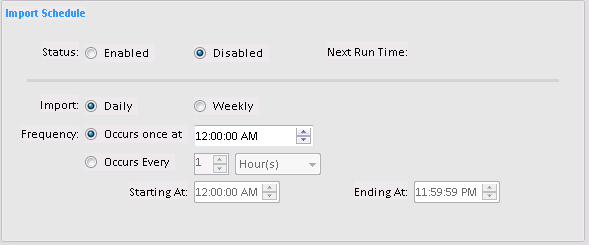
You can schedule the ADS Import in order to update the selected fields on a regular basis. This will allow you to update user information in ADS and have this information automatically populate in HelpSTAR.
Specify if you would like the Scheduled Import to be Enabled or Disabled. Then, specify if the import should occur (Daily/Weekly). Finally, specify the frequency (time, how often, start and end time).
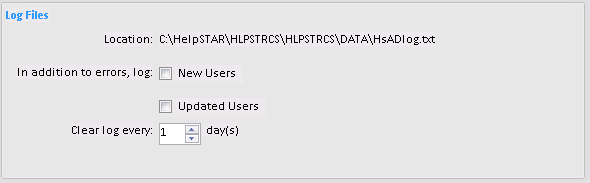
This section displays the location of the log file.
By default, when the ADS Import runs, it creates a log file to record errors. Enable the appropriate checkboxes if you want the log file to include the new or updated user data that is imported.
This section also allows you to specify "Clear log every __ day(s)”. This will specify how often you would like the log to be cleared.
Click the "Save” button at the bottom of the window when you have finished configuring the Active Directory Services import. Every time the scheduled time arrives, HelpSTAR will scan the Active Directory and import new and updated user information. Imported users will be added as end users with their HelpSTAR logins enabled. If the users’ email addresses are included in the import than their HelpSTAR email logins will also be enabled.
Note: HelpSTAR’s Import Utility can also be used to import users. You may wish to use this utility if your organization doesn’t employ Active Directory Services. You can also run this utility to import external users and their associated company information.
See Also:
HelpSTAR 2012 Installation Procedures