
This section allows you to configure system pager account settings. The HelpSTAR Pager feature can send email messages to the pagers of users who have enabled this feature. The messages are sent for service requests and purchase requests that have undergone events specified by the users.
Emails can be sent to support reps to notify them of new requests or updates to requests they are working on.
Note: The Pager functionality works with alphanumeric pagers that use SMTP (Web) paging - other types of pagers are not supported.

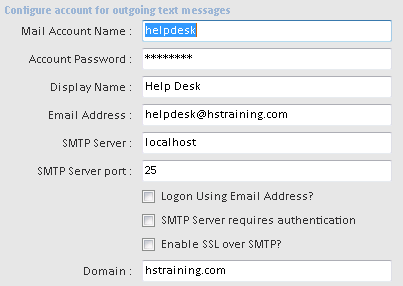
Mail Account Name
Account Password
Display Name
Email Address
SMTP Server
SMTP Server port
Domain
If your server requires authentication for outgoing mail, then ensure that this checkbox is selected.
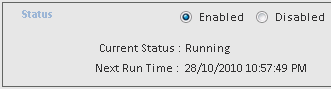
This section allows you to set whether the status of the pager is enabled or disabled. The current status will help you determine if the pager status is running. It will also list the next time the system pager account is scheduled to send outgoing pages.
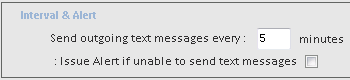
This section allows you to set the interval (in minutes) for when you would like the pager to run. Also, you are able to select whether or not you would like an alert sent in the event that the page is unable to send.
The configuration of the System Pager Account can be performed from any HelpSTAR workstation (requires the ‘Administer’ privilege). Perform the following for a successful configuration:
You can use the same mailbox for the System Pager Account as the default System Email Account. You may also create a separate mailbox on the mail server for the Pager.
Enter the required mail account parameters and mail server settings. (If you are using the default settings for the Server port and Domain, then there is no need to enter information into these fields.)
Enable the checkbox if your server requires authentication for outgoing email.
Select an appropriate interval for sending outgoing pages - i.e. how frequently requests are scanned for events that trigger pager messages.
The “Issue Alert if unable to send pages” checkbox is enabled by default and will broadcast alert messages if the Pager is unable to process outgoing pages. If alerts are not required, uncheck this option.
Click "Save" when you have finished configuring the Pager.
Note 1: Pager functionality requires the StarWatch Service to be running.
Note 2: Make sure that all HelpSTAR users receiving email updates have their pager email address entered correctly. The Pager will only send email updates if it can find a matching pager email address in the HelpSTAR database.
Note 3: Pager events can be specified in My User Options.
The Subject line will show the request title, the request reference # and the event that initiated the message, while the Body will show the requester name, the requester’s company or organizational unit, the request priority and the current memo (unless it has been checked as private and the recipient is not a privileged user)
See Also: