
The Announcements functionality is a broadcast method which either privileged or non-privileged users can view. Users with the Administrator Privilege have full use Announcements, and are the only users who can add, edit and delete. Information (such as scheduled downtime, etc.) can be published here to inform either the user base or the help desk staff of upcoming changes or maintenance.

All announcements will be displayed in the announcements window on the HelpSTAR Home Page. To add, edit and remove these announcements click on the Manage button on the bottom of the announcements window.
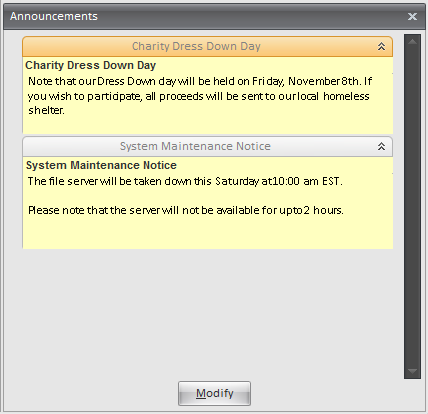

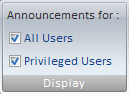
This section allows you to select which posting you would like to view. You have the following options:
All Users: View posts that are viewable for both privileged and non
privileged users.
Privileged Users: View posts that are viewable for only privileged users.
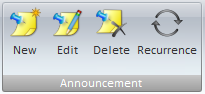
New: This form allows you to create an Announcement.
Edit: This form allows you to edit an already existing announcement posting. Click on the posting you would like to edit, and then press the Edit button. The same form fields will appear as when you create a new posting.
Delete: Delete an existing posting from the system. Click on the posting you would like to delete, and then press the Delete button.
Recurrence: Set a schedule on this posting to re-appear on an interval in which you set.
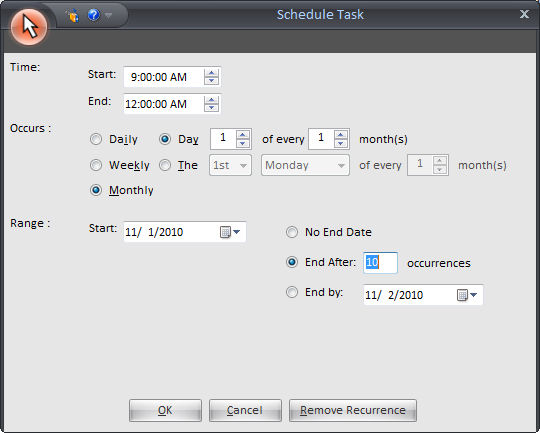

This section displays current postings for either All Users, or only Privileged users (based on what was selected in the "Display” section of the ribbon toolbar). You can scroll through the posting (if there is more than one) to view all the postings that are currently being displayed (i.e. have not reached their expiry date or time).
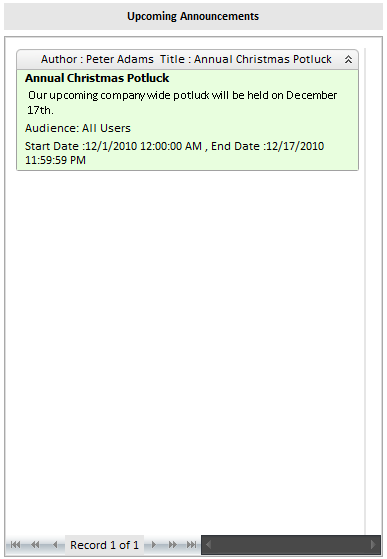
This section displays upcoming postings for either All Users, or only Privileged users (based on what was selected in the "Display” section of the ribbon toolbar). You can scroll through the postings (if there is more than one) to view all the postings that are upcoming (i.e. have not reached their start date or time).
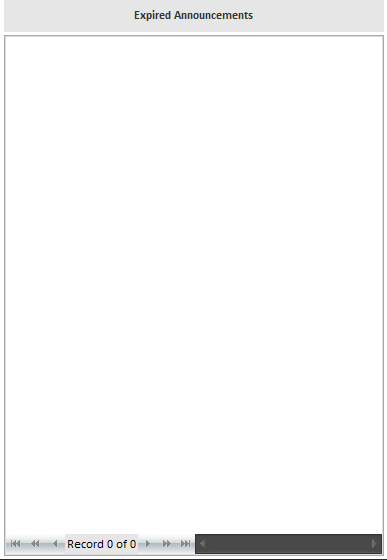
This section displays expired postings for either All Users, or only Privileged users (based on what was selected in the "Display” section of the ribbon toolbar). You can scroll through the postings (if there is more than one) to view all the postings that are expired and edit to re-use for a future date.
Click on the New button from the ribbon toolbar and the following screen will appear:
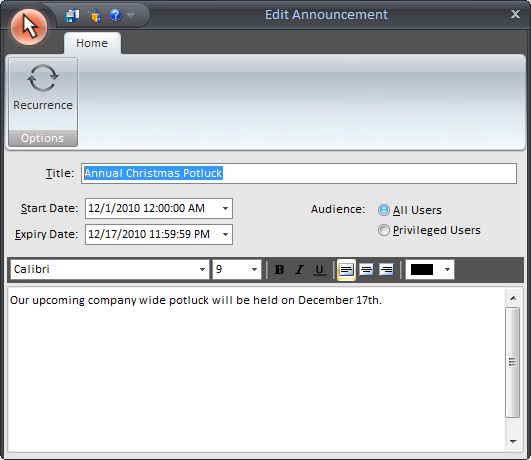
Click on the save button once you have completed creating your new Announcements.
If you would like to delete the request, click "Yes”. If not, click on "No”.

See Also: