Password Reset for a HelpSTAR User
Overview:
-
-
On the Setup/Administration tab, click on Users > Manage Existing.

-
When the ”Find a User” window appears (as shown below), enter the desired user in the ”Value” field. Click on the Find button when complete. Note that you can also search by other user properties such as email address using the ”Search” drop down.
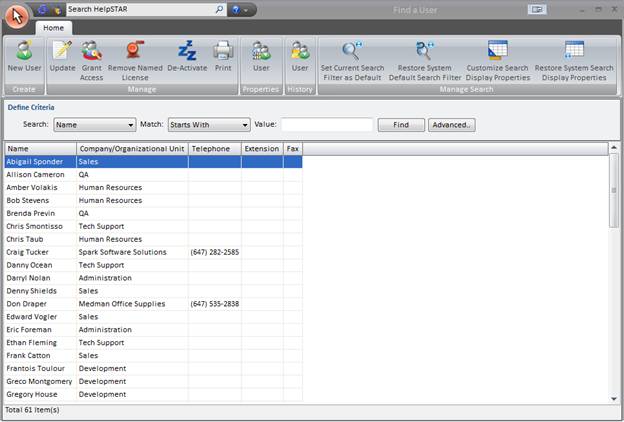
When the desired user appears, ensure that the user is highlighted. Click on the ”Update” option in the toolbar.
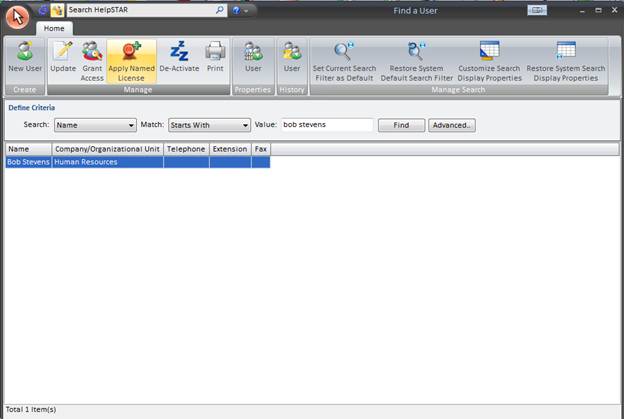
Click on the Logins/Email tab of the user’s properties.
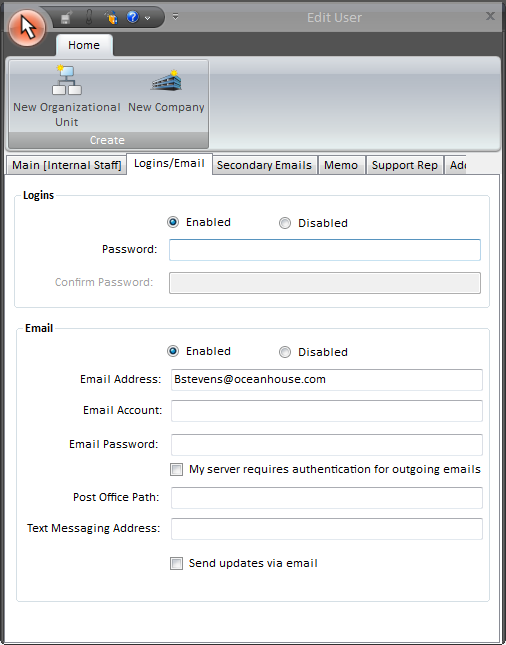
-
In the Password field, enter a new password for the user. You will be required to confirm the same password prior to saving.
-
Click on the Save icon to reset the user’s password.
See Also: