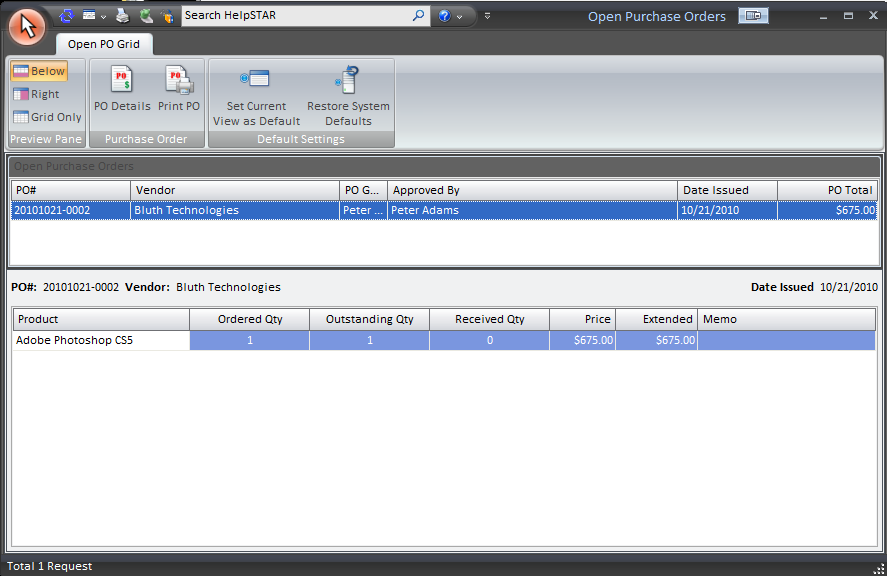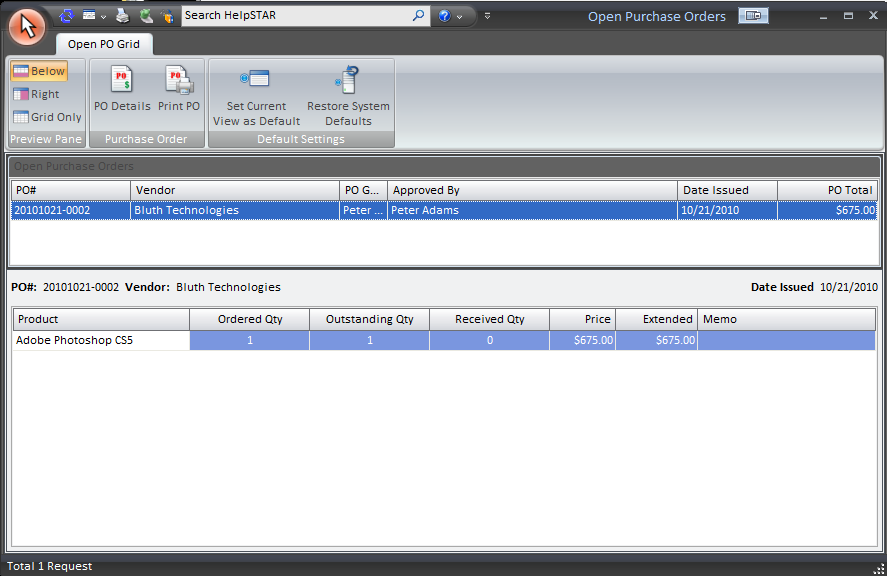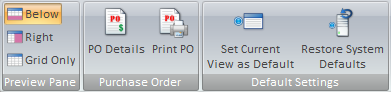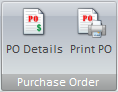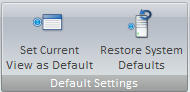Open
Overview:
This section provides you with a listing of open Purchase Orders (shown
below) and allows you to view Purchase Order details.
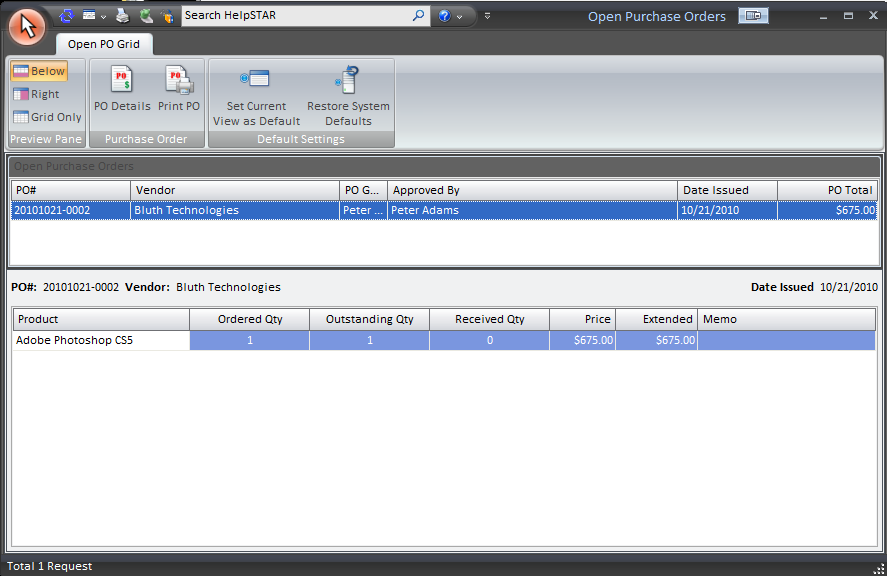
1. Ribbon Toolbar:
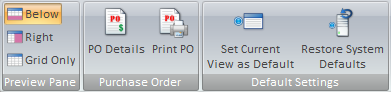
Preview Pane:

This section allows you to select how you would like to
view Open Purchase Order List and the Open Purchase Order Detail. You can
select from the following:
- Below: View the Purchase Order Details below the
Purchase Order List.
- Right: View the Purchase Order Details in a
panel to the right hand side of the Purchase Order List.
- Grid Only: View only the Purchase Order List
grid.
Purchase Order:
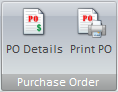
- PO Details: Open a selected Purchase Order in another
window
- Print PO: Open a selected Purchase Order in a preview
window and print from this view
Default Settings:
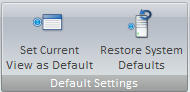
- Set Current View as Default: Make a customized view
the default view for the Items Ordered window
- Restore System Defaults: Set the default view to the
original system view.
2. Open Purchase Orders Listing:

This section allows you to view all open Purchase Orders, as well as print
their details, or the listing itself.
3. Open Purchase Orders Details:

This section displays detailed information regarding the Purchase Order that
is selected in the Open Purchase Orders Listing.
Back to top
See Also:
Voided
Purchase Orders
Find
Purchase Orders
Closed
Purchase Orders