
This section will allow you to view and manage previously created views.
A custom view in HelpSTAR is when a user elects to alter the grid in any of their request listings by clicking the "Customize” button. For each listing, a user can select which rows (fields) will be displayed in the grid, display them in different order, edit the captions or filter the field criteria. If this modification is saved, it will appear in my custom views.

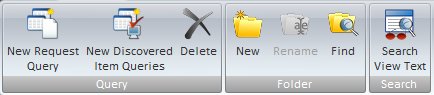
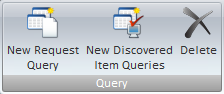
New Request Query: Create a new query for service requests.
New Discovered Items Queries:Create a new custom service request view for Discovered Items.
Delete:Remove a selected custom view.
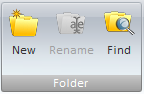
New:Create a new folder to organize custom views.
Rename:Modify the name of an existing folder for custom views.
Find: Use the find function to search for folders.

Search View Text:Use the find function to search for text within custom views. This feature will search names of views as well as descriptions.

This pane will display a tree-view of your queries, custom views and public queries available to you. By default, My Views will be the selected folder. Any views that have been created are automatically added to My Views folder. Custom views can be grouped by creating several folders to organize them. Custom views can be dragged to and from folders.

If queries have been created and saved for Discovered Items, they will be listed in this pane.
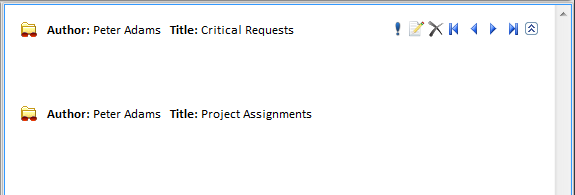
This section will list any custom views that have been previously created. The views in this pane are the contents of the selected folder under “My Views”.
When hovering over a custom view, the following options will appear:
![]() :This option will run
the custom view.
:This option will run
the custom view.
![]() :This option will
allow you to edit properties of your custom view.
:This option will
allow you to edit properties of your custom view.
![]() : This option will
delete the selected view.
: This option will
delete the selected view.
![]() :This option will
allow you to skip forward or back to other custom views.
:This option will
allow you to skip forward or back to other custom views.
![]() :This option can be
used to hide or show a description added for the custom view.
:This option can be
used to hide or show a description added for the custom view.
See Also:
Discovered Items Query Designer