Manage Existing Objects in Your Organizational Hierarchy
Overview:
This option will allow you to manage objects in your Organizational Hierarchy. HelpSTAR's Organizational Hierarchy allows you to define your departmental structure and the queues you want associated with them. This organizational view has been designed to combine the functionality of managing your existing Organizational Units (or Departments) and the queues intended for each department. For example, you can have a Sales Organizational Unit and several sales queues attached to them.
In the Enterprise Multi-Division Edition, you will have the option to create multiple "Service Centers" for each Organizational Unit (or in previous versions, "departments"), and create a separate dispatch location and its own queue structure below it. Through Role Based Access Control, you can set permissions to limit access to specific users or teams belonging to this particular Organizational Unit.
In the Enterprise Edition, your Organizational Hierarchy will work as a single Organizational Unit. Only one dispatch folder will be present and your queue structure will be organized as it has in previous versions.
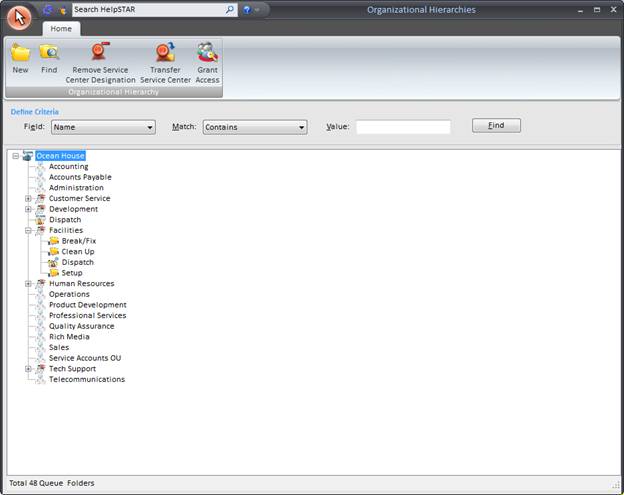
Ribbon Toolbar

Depending on which object is selected in this Organizational Hierarchy View, you will have access to the following options:
Organizational Hierarchy
![]()
-
New – Add a new Organizational Unit, Dispatch Folder or Generic Queue Folder. See Adding a new Object to your Organizational Hierarchy for more information.

-
Properties – View and/or Modify the Properties of an Organizational Hierarchy object.

-
Rename – Enter a new name for a selected Organizational Hierarchy object.

-
De-Activate – Retire the use of the selected Organizational Hierarchy object. Note: this will not permanently delete the object but will remove it from available options. To permanently delete the selected object, see Re-Activate Organization Hierarchy.
![]()
-
Find – Search for a Organizational Hierarchy object in your OU Structure.

-
Designate as a Service Center – In order to create an Organizational Unit with an associated dispatch folder and queue folders, you must first designate this OU as a Service Center. For example, in order to create a Sale queues, you must designate the Sales Organizational Unit as a Service Center. For Enterprise Multi-Division Edition, you can designate as many Service Centers as needed. For Enterprise Edition, only one Service Center is available.
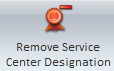
-
Remove Service Center Designation – To remove the ability to create a dispatch or queue folder under an Organizational Unit, select this option to remove Service Center status.

-
Make Default – Select an OU and make this the default for all service requests to be logged in.

-
Transfer Service Center – Select this option to move Service Center Designation to another Organizational Unit
![]()
-
Grant Access – Apply User or Team permissions to view or work from queues created in this Organizational Unit
View

-
Filter List – Select this option to search for specific OUs or objects in your Organizational Hierarchy.
-
-
-
Define Criteria

- Define search criteria to obtain a listing of OU objects which you wish to find.
-
-
-
Organizational Unit Hierarchy/Queue Listing
When this window is first opened, a list will be populated with all OUs and Queue Folders that currently exist in HelpSTAR. However, you can enter in search criteria to narrow down the listing to OUs or Queue Folders you wish to view. At the bottom left hand corner, a count of how many objects (including the sub queue folders) have been listed is displayed.
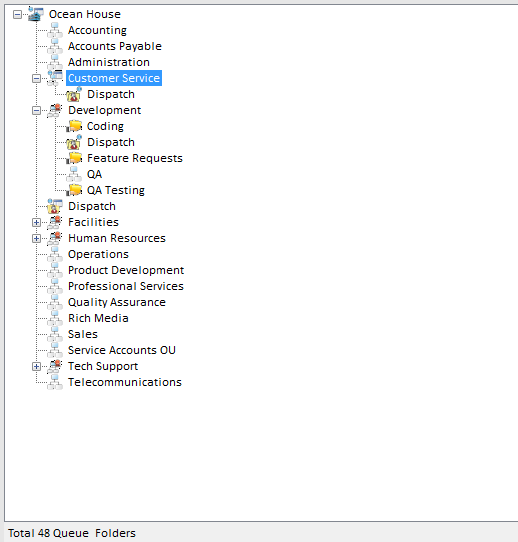
Note: You can right click an Organizational Hierarchy Object and view more options (shown below) to help manage your Organizational Hierarchy.
Right-click Options for a Service Center:
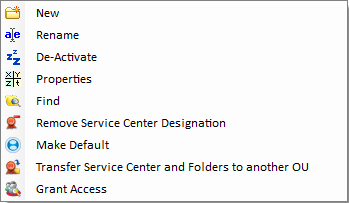
-
New: Create a New Organizational Hierarchy object.
-
Rename: Enter a new name for the selected Service Center.
-
De-Activate: De-Activate this Service Center. Note: This will not delete the folder it will remove the folder from views/search results. To delete the queue folder, see Re-activate Organizational Hierarchy. Also, all requests associated with this Service Center must be routed to another Service Center prior to removing Service Center Designation.
-
Properties: View Service Center Properties for the selected Service Center.
-
Find Folder: Find a specific OU object.
-
Remove Service Center Designation – To remove the ability to create a dispatch or queue folder under an Organizational Unit, select this option to remove Service Center status.
-
Make Default – Select an OU and make this the default for all service requests to be logged in.
-
Transfer Service Center – Select this option to move Service Center Designation to another Organizational Unit
-
Grant Access – Apply User or Team permissions to view or work from queues created in this Organizational Unit
Right-click Options for a Dispatch Folder:
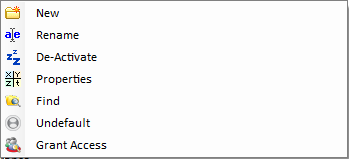
-
New: Create a sub Dispatch Folder.
-
Rename: Enter a new name for the selected Dispatch Folder
-
De-Activate: De-Activate this Dispatch Folder.
-
Find Folder: Find a specific OU object under this Dispatch Folder.
-
Undefault – Remove Default status for this Dispatch Folder.
-
Grant Access – Apply User or Team permissions to view or work from this Dispatch Folder.
Right-Click Options for a Generic Queue Folder

-
New Folder: Create a New Queue Folder.
-
Rename Folder: Change the name for the highlighted Queue Folder.
-
De-Activate Folder: De-Activate a Queue Folder. Note: This will not delete the folder it will remove the folder from views/search results. To delete the queue folder, see Restore Objects.
-
Properties: View Queue Properties for the selected folder, as well as the support rep assignments to this queue.
-
Find Folder: Find a specific queue folder.
-
Grant Access – Apply User or Team permissions to view or work from this Dispatch Folder.
See Also:
Adding a New Object to Organizational Hierarchy