Logging Into HelpSTAR
Overview
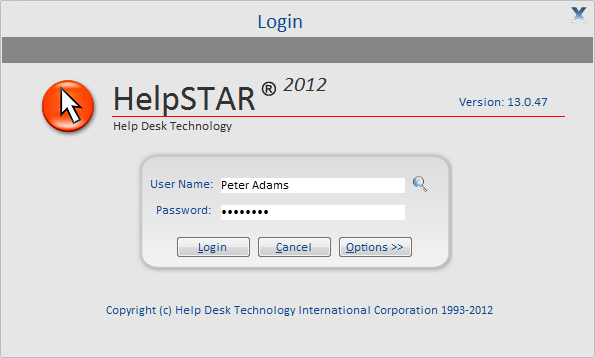
If your organization is not using Active Directory Integration on login you will be asked to enter your User Name and Password before you can access HelpSTAR.
Logging In Without Active Directory Integration:
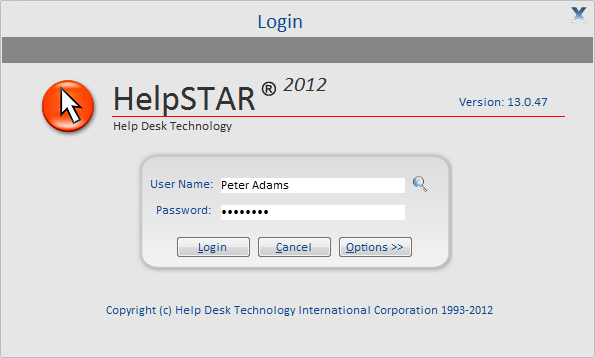
1. Enter the User Name and Password to log in to HelpSTAR.
2. If you do not remember your user name, click the Search button
![]() to search for your user
name, as shown below:
to search for your user
name, as shown below:
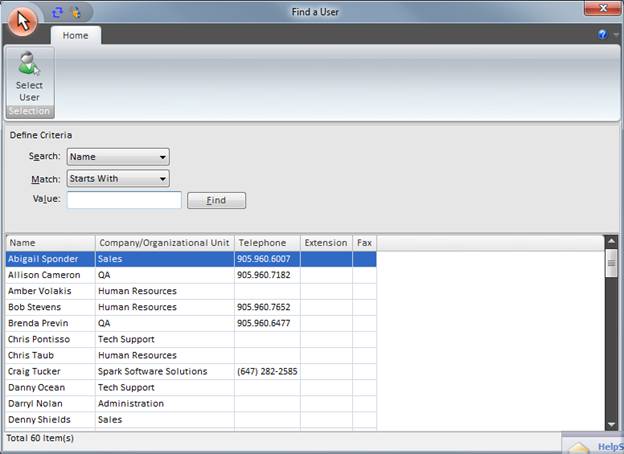
3. The default password is “helpstar”.
Logging In With Active Directory Integration:
If your organization has configured HelpSTAR’s integration with Active Directory then you are automatically recognized as the user currently logged into the workstation and you do not need to enter a user name and password.
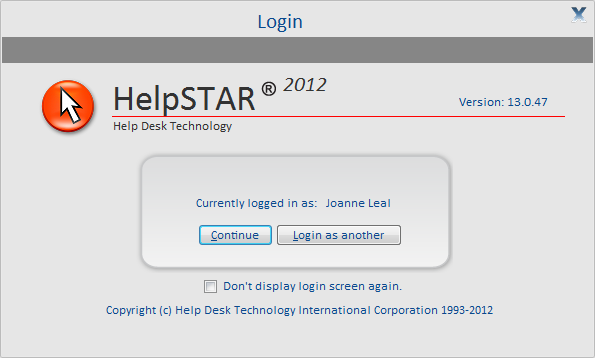
Check the ‘Don’t display login screen again’ checkbox if, for subsequent logins, you want to bypass the login screen and be automatically logged into HelpSTAR.
Auto-Upgrade Feature
When you launch HelpSTAR, the program checks the Network Server \INSTALL directory to see if a newer version exists. If there is a newer version available then the files are automatically copied to the local workstation.
See Also: