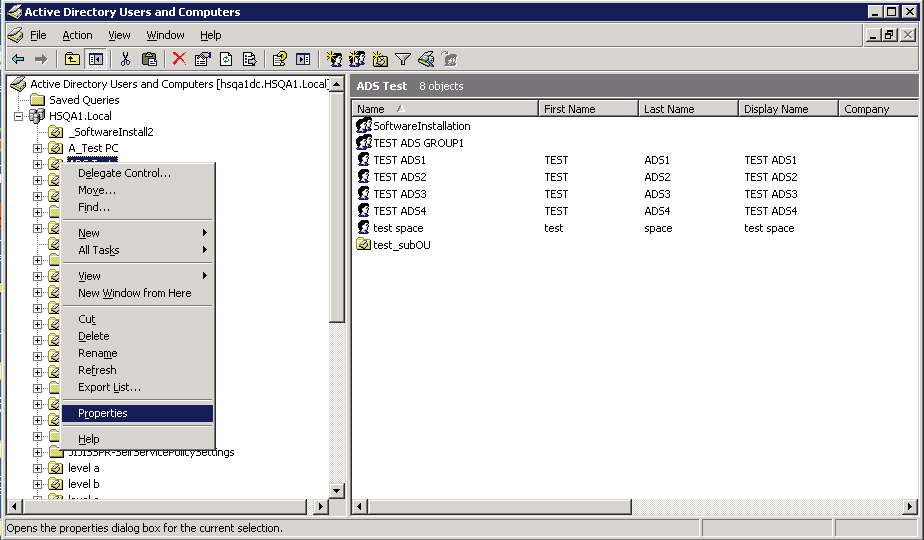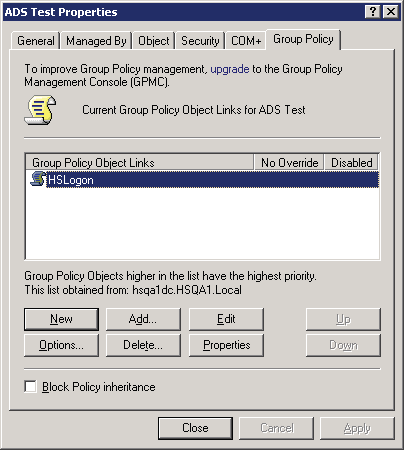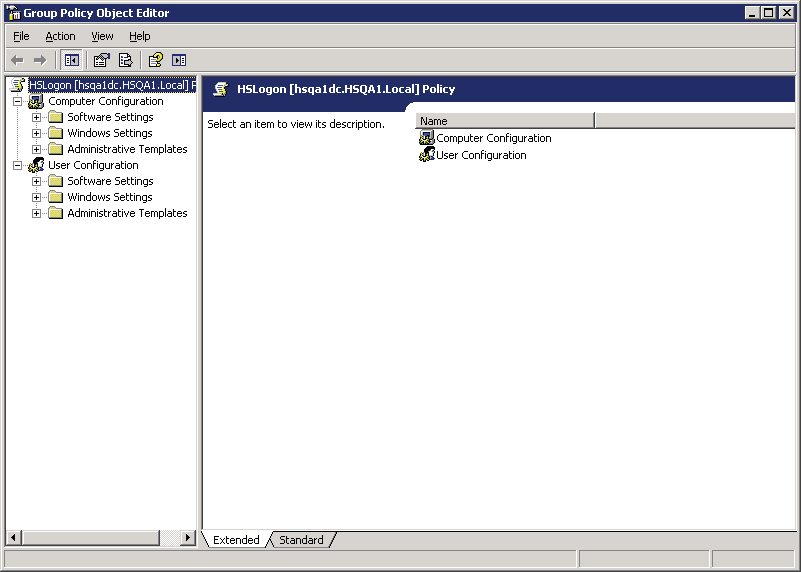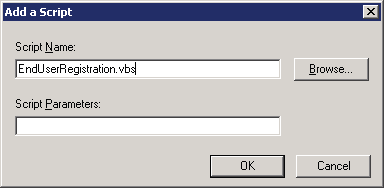User Logon Script |
|
The following instructions will set up a logon script through a group policy |
|
1. Right-click on the domain or OU on which you wish to create the group policy and select Properties
|
|
2. On the Group Policy tab, click the Add button and enter a name for the GPO you wish to create.
|
|
3. With the GPO highlighted, click on the Edit button. This will display the “Group Policy Editor”.
|
|
4. Expand “Windows Settings” under “Computer Configuration” and select “Scripts (Logon/ Logoff)”
|
|
5. With “Scripts” highlighted, double-click on “Logon” from the right pane. This will display the “Logon Properties” window
|
|
6. On this window, we will add the script file that will be run by the GPO. Click on the Show Files button and copy the “EndUserRegistration.vbs” script into the window that appears and close the window |
|
7. With the script now stored in this GPO, click on Add button. |
|
8. Click on the Browse button and select the “EndUserRegistration.vbs” file
|
|
NOTE: The scripts are deployed by the password reset installer under the [INSTALL PATH]\ |
|
HSPwdReset\HSPasswdRst folder. If the location of the Installation files is changed, script files will need to be modified. |
|
9. Click on the OK button.
|
|
10. Click Apply and OK on the “Logon Properties” window.
|
|
11. Close the GPO Editor |